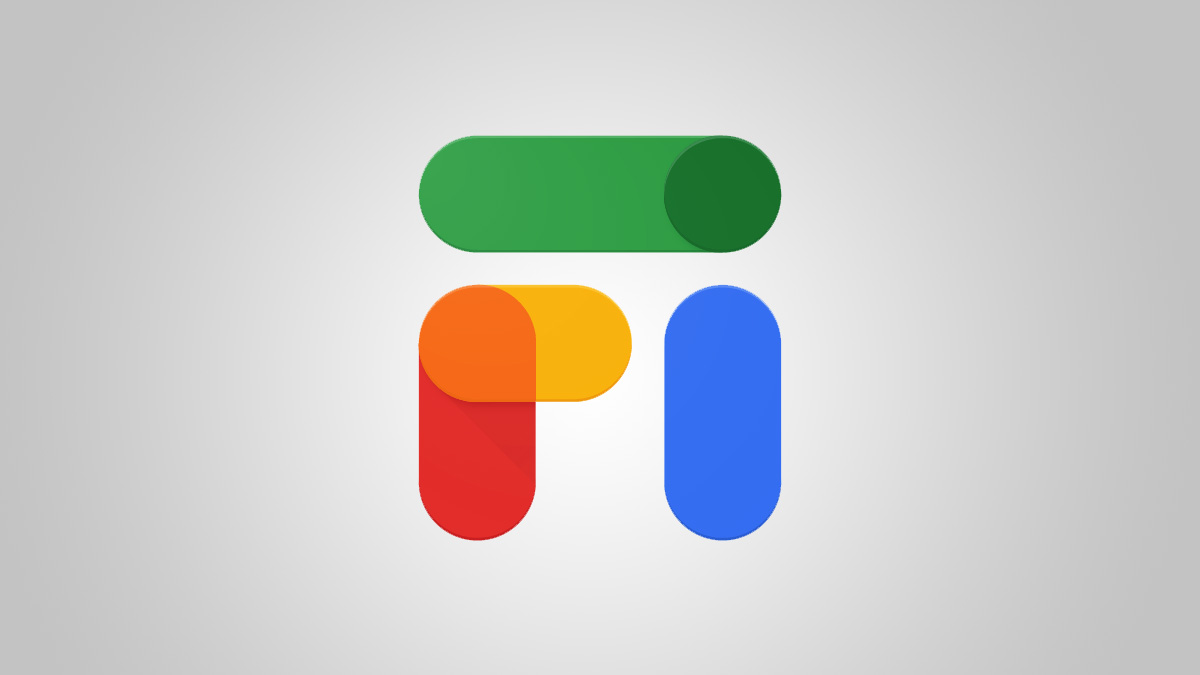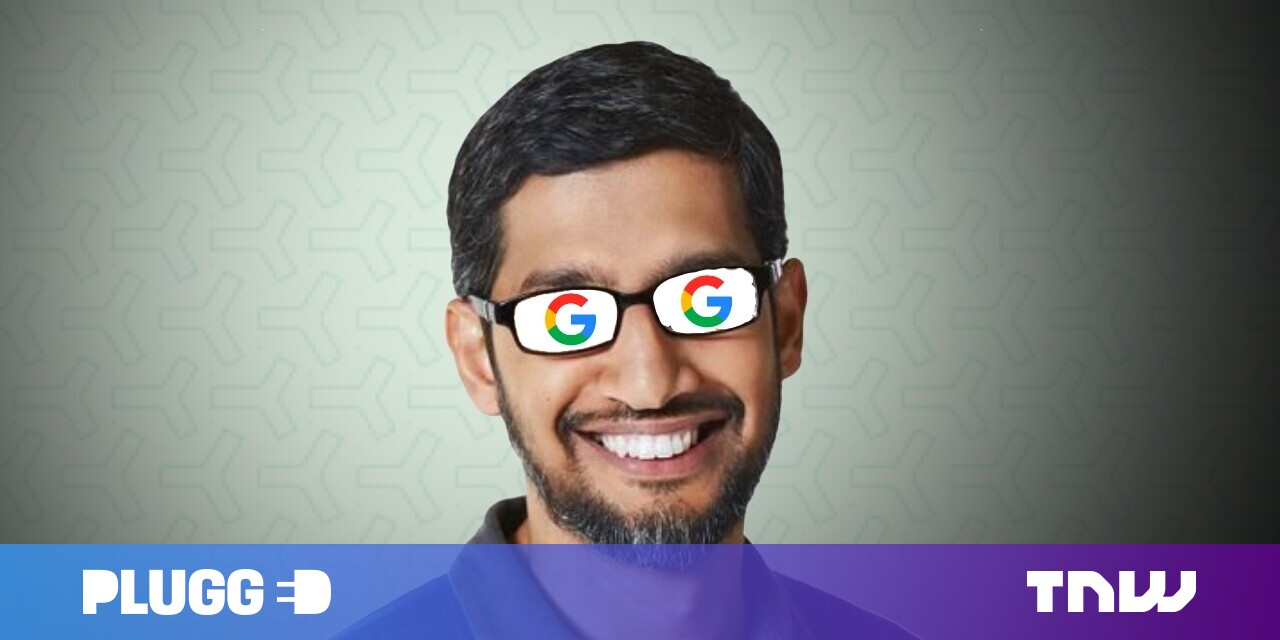#Strength Training in Your Living Room – Review Geek

Table of Contents
“Strength Training in Your Living Room – Review Geek”
Price:
Starting At $195

It’s about time! After years of offering strength training courses, Peloton has its very own muscle-targeted hardware in the form of the Peloton Guide. Easy to set up and very intuitive, after a little tweaking, you’ll be lifting dumbbells like a pro in no time.
Here’s What We Like
- Great alternative to traditional strength training
- Simple setup
- Very responsive motion tracking
- Intuitive user interface
- Not a bad price (and plenty of bundles to choose from)
And What We Don’t
- User footage could look better
- Voice assistant can be finicky
- Remote control takes some getting used to
Design: A Simple and Modern Approach

- Dimensions (without stand): 2.5 x 1.7 x 6.5in (0.063 x 0.043 x 0.16mm)
- Dimensions (with stand): 2.5 x 2.6 x 6.5in (0.063 x 0.066 x 0.16mm)
- Weight: 1.25lbs (0.56kg)
- Connections: HDMI 2.x w/ 4K, USB-C (power)
The Peloton Guide measures 6.5 inches wide, 1.7 inches tall, 2.5 inches from front to back, and weighs 1.25 pounds. In addition to the camera itself, box contents include a remote, the Guide mount, and HDMI and power cable adapters.
At first glance, the Guide looks like some kind of gaming console add-on (remember the Xbox Kinect?) or larger webcam, and thanks to its matte-black trimming and gray mesh backing, it fits in nicely with most modern home decor and A/V furniture. I also appreciated the inclusion of a sliding lens cover for when you want to disable motion tracking (more on that later).

Placement-wise, you can set the Guide on top of your TV stand or use the included mount to fix it to the top of your TV. Whatever setup you choose, the Guide itself is magnetized to the perch, and even though I had my concerns about strapping it to the top of my LED TV (I inevitably chose to keep it on the stand), I did go ahead and try mounting it to the frame of my Samsung, and the Guide did a decent job of not budging, falling, breaking the screen, and making me cry.
Setup: Full Steam Ahead in Just Minutes

Getting the Peloton Guide up and running is about as simple as it gets. Once you connect the HDMI to your TV and power cord to an available outlet (opt for surge protection if you can), you’ll walk through a quick setup wizard that will get you connected to Wi-Fi and signed into your Peloton account. If voice controls are of interest to you, you’ll also be able to go through the initial calibration for this feature during setup, but you can configure this later on, too.
The included remote can also be paired with your TV, allowing you to control the volume, and there’s even a built-in voice assistant for play/pause and volume toggling. I’ll be honest: I enjoyed the fact that the remote was on the basic side, but getting used to its button layout took longer than I thought.
Not unlike most streaming device remotes, navigation commands are relegated to a ring that surrounds the remote’s action button. To look at it, you’d think, “How can that be hard to use?” but I can’t tell you how many times I accidentally pressed “up” when I meant to hit the action button and vice versa. If you ask me, it would have been nice if there was a little more differentiating between button height and texturing.
In terms of TV controls, though, the remote adjusted the volume of our Samsung TV with no issues whatsoever, and the built-in voice assistant worked relatively well, too. Admittedly, my girlfriend and I did find ourselves having to shout and annunciate once in a while, but for anyone used to working with Alexa or Google Assistant, the Peloton Guide’s assistant will feel pretty familiar (we’ve all been ignored by Alexa once or twice).
Now in terms of workout space, Peloton recommends that you have 4.5 to 6 feet (1.37 to 1.82 meters) of real estate to perform movements. Our living room measures roughly 10 x 14 feet, and while I had to move the ottoman out of the way whenever it was time to exercise, I had plenty of square footage to work with after the fact, and so will most other apartment dwellers.
User Interface: Peloton’s Best in Show

Like other Peloton hardware, the Peloton Guide runs a custom Android TV user interface (UI) and back-end, so if you’re familiar with setting up and navigating through the screens and menus of the Peloton Bike or Tread, you’ll feel right at home. In fact, my girlfriend and I own the Bike, and we’ve found that the Guide’s UI is actually more responsive and better optimized for a fast launch. This is especially important for those of us who can’t stand working out because once you’ve gathered the get-up-and-go to start lifting, you don’t want to wait for a device to go through a slow boot-up.
Unlike the Peloton Bike or Tread, the Peloton Guide’s menus and overall layout definitely place a spotlight on strength workouts. Below your weekly streak counter at the top of the home screen, you’ll be able to filter workouts based on different strength categories, including “Full Body,” “Upper Body,” “Lower Body,” “Core,” and a few more sub-types. Below that is where you’ll find whatever classes you have added to your Stack, which is basically a cross-device queue of your upcoming courses. And in terms of syncing, whatever I added to the Peloton app on my iPhone (which is also available on Android) was almost instantly loaded into the Peloton Guide, and vice versa.
On the home screen, you’ll also see a Body Activity tracker in the top-right corner. The areas shaded in light blue are the muscle groups you’ve been targeting the most, with darker blue and gray representing areas that require attention. One thing I especially liked was that after I had taken a few classes, the Guide was able to curate courses based on my previous workouts, housed under a menu called “Based on Your Body Activity.” For someone who’s not particularly savvy when it comes to fitness, it was nice to know what kinds of classes would best fit my current experience level.

Over on the left side of the screen is where you’ll find all your other options. “Profile” gives you a detailed breakdown of your workout history, various achievements, and other crucial stats. “Classes” allows you to pick from different exercise categories, with strength training leading the pack. “Programs” and “Collections” let you choose from a number of weekly workout guides and themed classes, with those that are tailor-made for the Guide (labeled as “Made for Movement Tracker”) featured at the top of each page.
That’s another cool thing about the Peloton Guide: Even though it’s best used for classes that are built to take advantage of motion tracking, you can still access and view other types of non-tracker Peloton workouts, like good ole’ cardio.

Last but not least, “Settings” is where you’ll go to pair your Apple Watch (“Heart Rate Monitor”), adjust tracking preferences (“Movement Tracker”), input weights (“Weight Rack”), and mess with a host of other Guide customizations.
Working Out with the Peloton Guide: At-home Strength Training at its Finest

Note: My girlfriend and I own our Peloton Guide outright, and my testing experience for this review took place over a series of three weeks.
First off, I have some praises to sing: The Peloton Guide is a super-thoughtful piece of AI-powered equipment that is perfect for pretty much anyone who’s looking to work out at home. And whether you’re a first-time lifter or a strength training vet, the Guide has classes and programs for everyone.
If you’re new to strength training or Peloton in general, though, one thing I really appreciated is that the Guide is built for targeting your muscles from the ground up. In fact, not only are you able to filter workouts based on common strength training groups (like “Upper Body” and “Core”), but the descriptions of Guide-tailored courses will tell you exactly what muscles you’ll be flexing in that particular workout.
So what’s a Guide-powered strength training class actually like? Reactive and informative, with a little glitching now and then. You know, typical tech stuff.
When you launch a class, you’ll be given a breakdown of the types of weights you’ll be using (ranging from small to medium and heavy sizes). I liked that you can also manually adjust the weight size if you’re working with gear that gets into half-increments (like 12.5 pounds). You’ll also be able to see what exercises a specific weight class will be dedicated to.
When you’re actually in a class, you’ll be able to play/pause the instructor feed with both the remote and/or voice assistant commands. By pressing the three horizontal lines button on the remote (or navigating down to “Class Settings” below the video timestamp), you’ll gain access to some handy workout settings.
I had my own “Self Mode” (a list of settings for how you’ll appear onscreen) set to “Stacked,” but you’ll be able to choose between “Minimized,” “Side-by-Side,” and “Hidden” as well. Keep in mind that certain strength metrics, such as calories burned, will also disappear (and not be logged) when you’re in Hidden mode. And that being said, I recommend hanging out in “Stacked” mode for the best layout in terms of stats.
Other quick settings include a class timer toggle, subtitles, calories, and Heart Rate for those of us with paired Apple Watches. There’s also a handy jump-to for the Guide’s full “Settings” menu.
Both the internal Movement Tracker and Rep Tracker are powered by your Guide’s AI, and I found that both functions worked really well. When you launch a strength class, your onscreen self will be wrapped in a white rectangular box, which is the Guide’s way of keeping tabs on your form. As you move about and stretch this arm or that leg, the tracker will grow or shrink depending on your movements.
What’s nice is that, depending on the type of workout that you’re doing, the tracker will react accordingly. Are you supposed to be holding a plank for 15 seconds? If you drop the form, the timer will pause, giving you time to get back into the proper position. The same goes for something like an overhead dumbbell exercise, where the rep will only be counted once you complete the full form.
For the most part, the Guide is really good at keeping track of you and your movements, but nothing is perfect, right? There were a couple of occasions where when I would just be standing upright, the Rep Tracker would go up by one. These types of miscounts were few and far between, though, and fortunately, you’ll be able to provide feedback for most courses once they end, which I highly recommend doing.
Now in terms of what it’s like seeing yourself on the screen: Umm. It’s… weird?
Video Quality: Some Room for Improvement on the User End

- Camera sensor: 12MP
- Resolution: 4K
- Frame rate: 30fps
I’d like to be able to say that looking at the Peloton Guide’s AI-enveloped version of yourself is no different than looking at a gym mirror, but it just isn’t. The Guide’s camera has a funny way of adding a slight fish-eye effect to you and your workout environment, and no matter what adjustments I made, I really couldn’t get the video doorbell look to go away.
Yes, that 4K/60 fps renders nicely on the instructor’s end. If you’re working with a decent internet connection, you may only experience a touch of buffering at the start of your workout, but once the bandwidth dials in (which happens fast), that UHD resolution should do a nice job of handling Peloton’s uploaded footage. And while most of us are rocking 4K TVs these days, the Peloton Guide is definitely a great way to see those pixels shine.
But even with its 12-megapixel sensor in play, there was just something slightly uncanny about the way I personally looked on my TV screen, and no matter how much I re-calibrated the lens and adjusted the lighting in the room, I couldn’t get things to look much better.
Price and Membership: À La Carte or Bundled
- Peloton Guide cost: $195 ($295 retail)
- Peloton Guide Membership cost: $24 per month
- Guide Starter cost: $370
- Guide Select cost: $445
- Guide Ultimate cost: $695
At the time of publishing, the Peloton Guide is going to run you $195 for the device itself (down from $295). You’ll also need to sign up for the Guide Membership to gain access to all the many features that the Guide has to offer.
If the Guide is the only Peloton hardware you own, the subscription costs $24 per month and allows for up to five users to share one subscription. Conveniently, if you already pay for the $40 membership required for the Peloton Bike or Tread, you won’t have to sign up for the Guide one, too.
My girlfriend and I were lucky to have our own weights to begin with, but if you’re in need of dumbbells and other fitness accessories, the Peloton Guide can be purchased as part of three unique bundles that are packaged with weights and other add-ons: Guide Starter, Guide Select, and Guide Ultimate.
Should You Buy the Peloton Guide?
Price:
Starting At $195
Here’s What We Like
- Great alternative to traditional strength training
- Simple setup
- Very responsive motion tracking
- Intuitive user interface
- Not a bad price (and plenty of bundles to choose from)
And What We Don’t
- User footage could look better
- Voice assistant can be finicky
- Remote control takes some getting used to
If you liked the article, do not forget to share it with your friends. Follow us on Google News too, click on the star and choose us from your favorites.
For forums sites go to Forum.BuradaBiliyorum.Com
If you want to read more like this article, you can visit our Technology category.