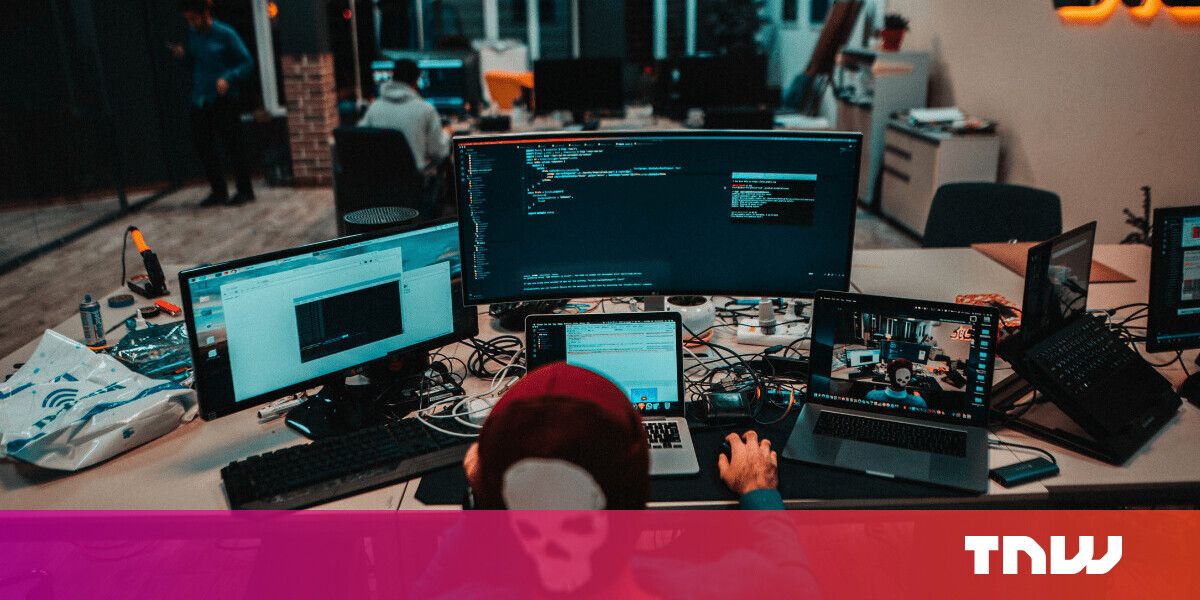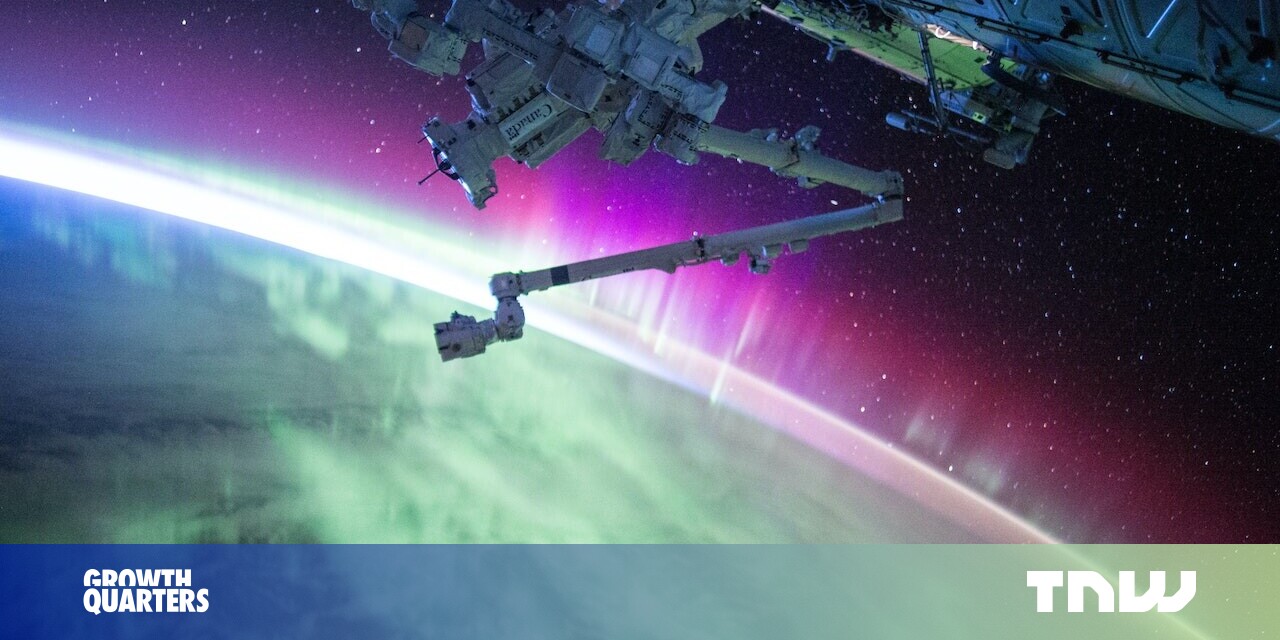#Stop Your Phone App from Running in the Background
“#Stop Your Phone App from Running in the Background”
Windows 10 comes with a special app, Your Phone, that allows pairing your Android or iOS smartphone with your desktop computer and browse your phone data on the PC. Once you linked your devices, you may noticed that YourPhone.exe is running the background.
RECOMMENDED: Click here to fix Windows errors and optimize system performance
Windows 10 comes with a special app, Your Phone, that allows pairing your Android or iOS smartphone with your desktop computer and browse your phone data on the PC.
Recent versions of Your Phone app show a notification toast for a message received on your paired Android phone.
Your Phone was first introduced during Build 2018. The app is intended to allow users to sync their smartphones running Android or iOS with Windows 10. The app allows syncing Messages, Photos, and Notifications with a device running Windows 10, e.g. to view and edit photos stored on your smartphone directly on the computer.
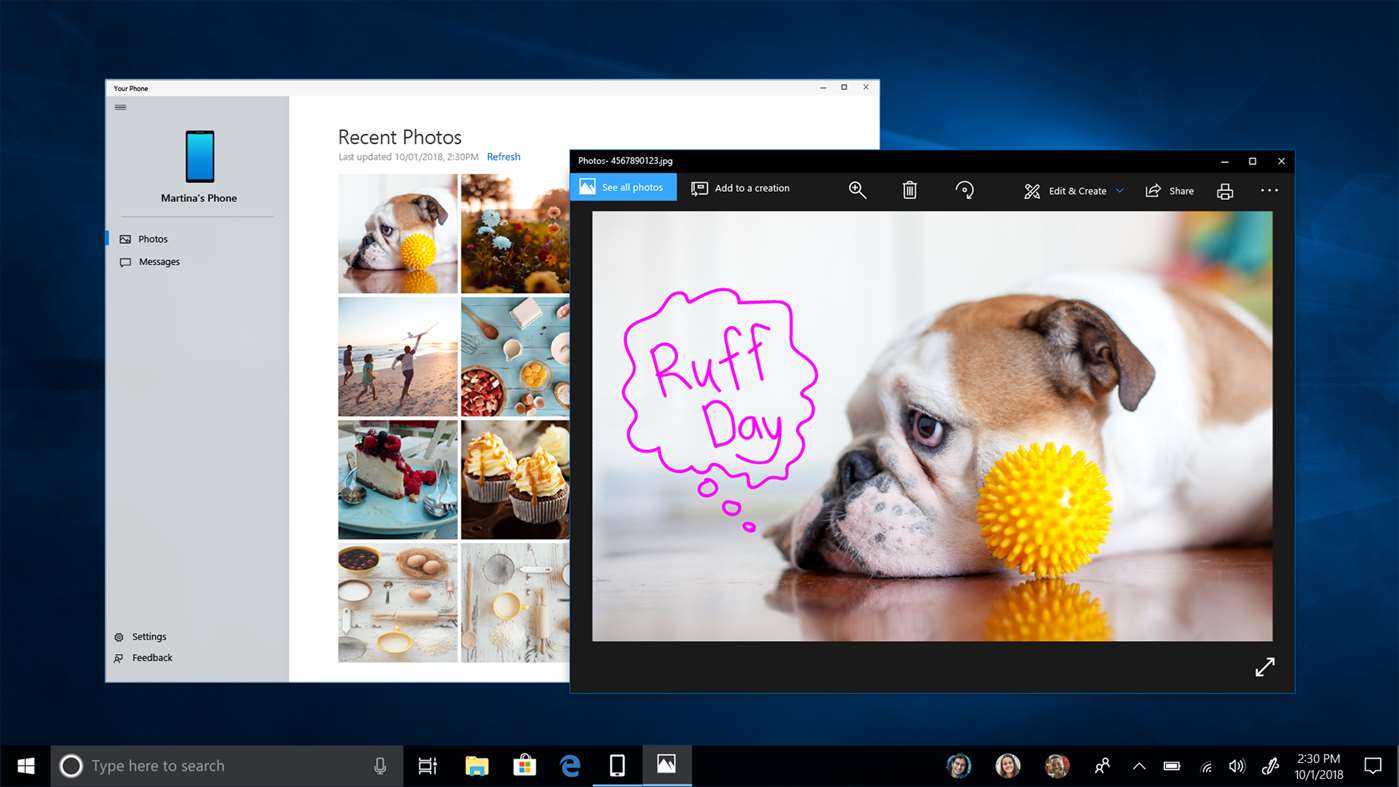
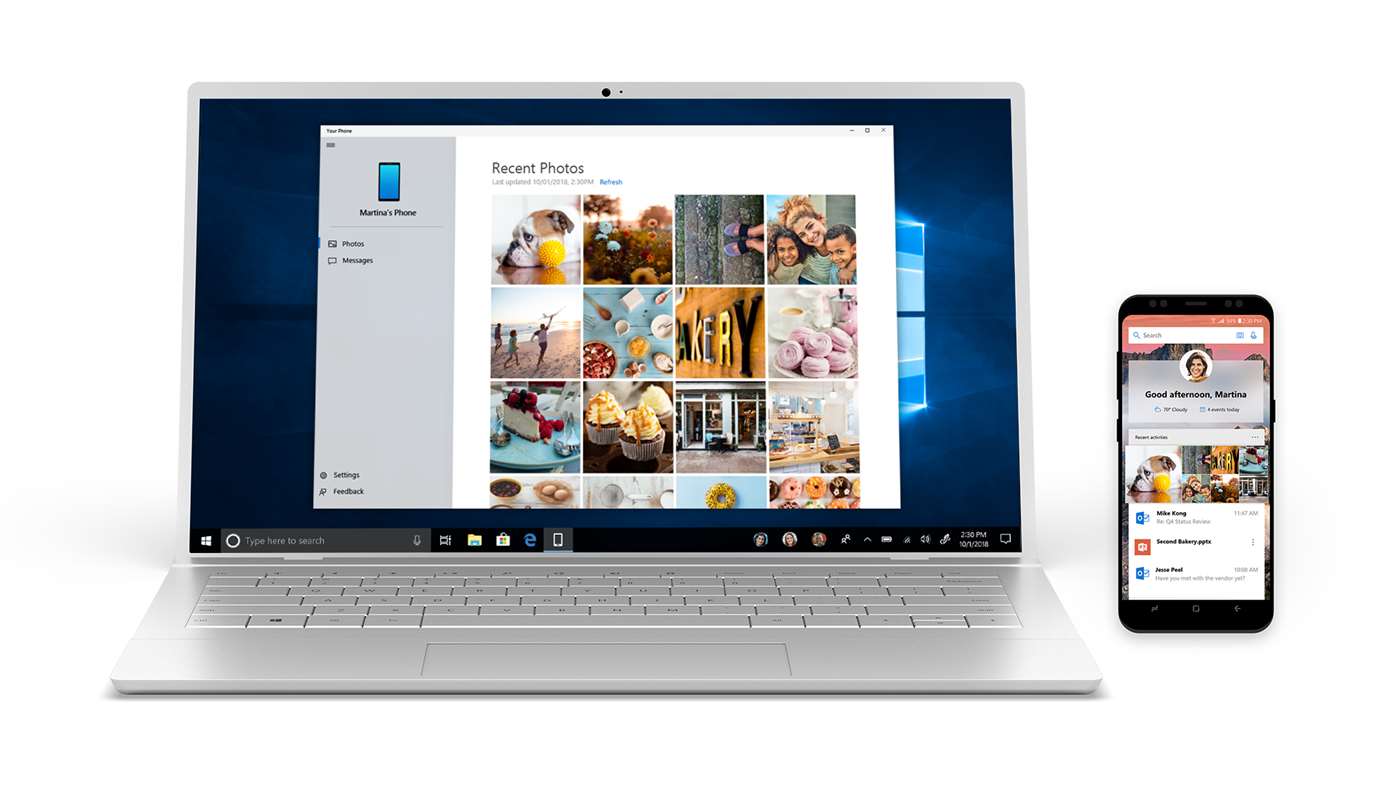
Since its first introduction, the app has received tons of new features and improvements. The app supports Dual SIM devices. In addition to the battery level indicator, and inline replies, the app is able to render the background image of your smartphone. It also allows linking multiple phones with a single PC.
Some of the features of the Your Phone app are hidden for the user, but you can unblock them.
Force enable Your Phone app’s secret hidden features in Windows 10
When any app runs in the background, it consumes system resources and power. The latter one can be critical for devices with battery power. In this situation, you may want to prevent Your Phone from running in the background. This can be done in a few steps.
- Open the Settings app.
- Click on Privacy.
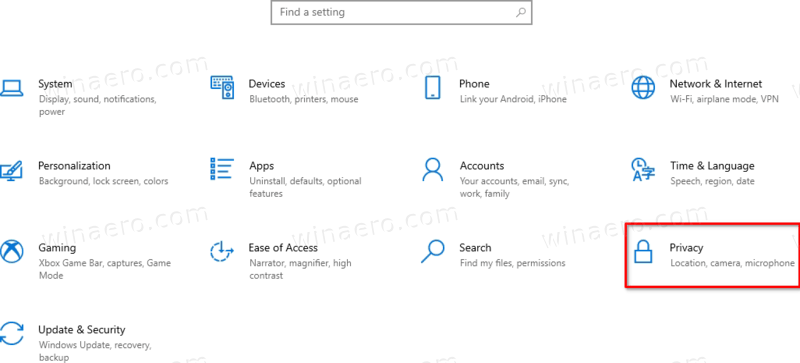
- Click on Background apps on the left side.
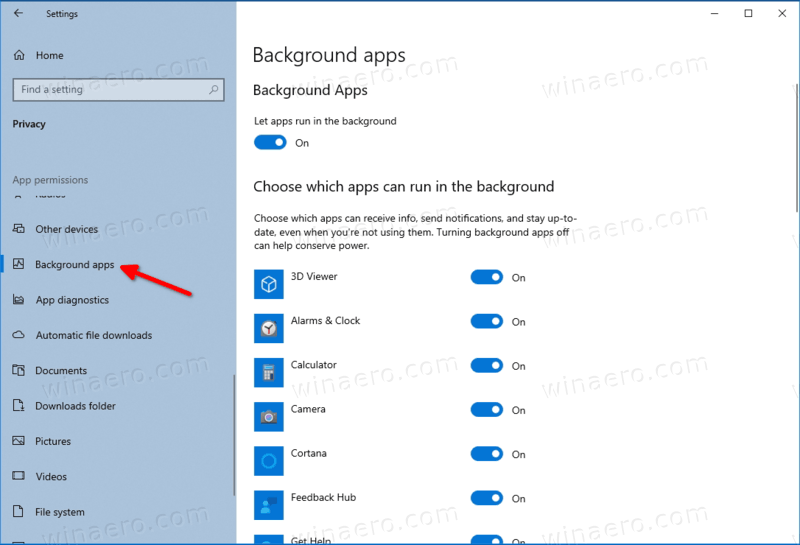
- On the right, scroll down the list of installed apps to locate Your Phone.
- Turn off the toggle option for preventing the Your Phone app from running in the background at the right of its name.
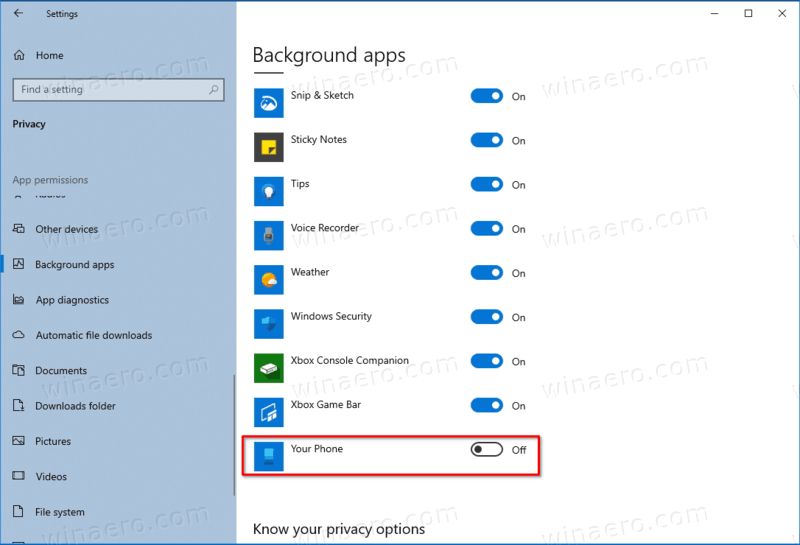
You are done!
You could also use a toggle option called Background apps at the top of the page. It allow you to stop all your apps at once from having the background activity.
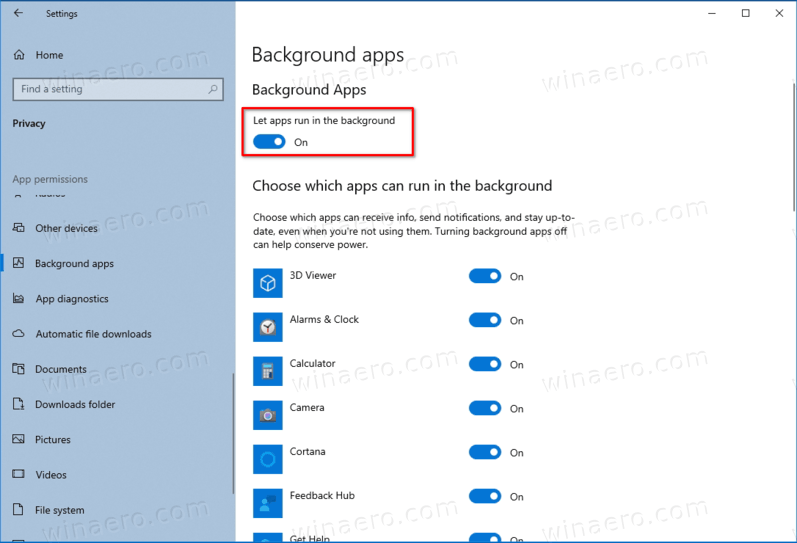
However, be careful with this option, as you may miss some important notifications from the apps you use. If you don’t rely on Store apps, you can try to disable the option and see how it is going for you. You can revert the change at any moment of time.
Thanks to MSFTNEXT for this tip.
RECOMMENDED: Click here to fix Windows errors and optimize system performance
If you want to read more like this article, you can visit our Technology category.
if you want to watch Movies or Tv Shows go to Dizi.BuradaBiliyorum.Com for forums sites go to Forum.BuradaBiliyorum.Com