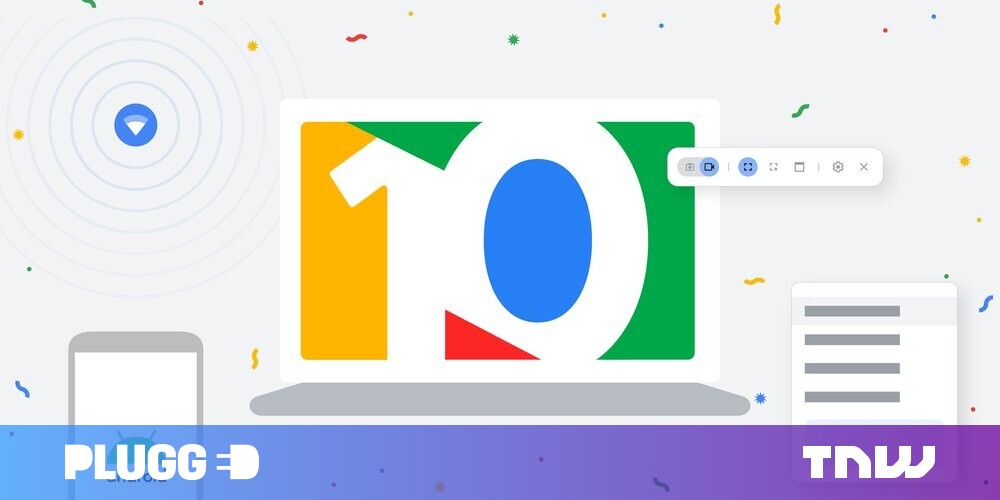#How to Make Siri Stop Reading Your Notifications on iPhone

“#How to Make Siri Stop Reading Your Notifications on iPhone”

If you’re tired of hearing Siri read every incoming iPhone notification through your AirPods, Beats headphones, or CarPlay, it’s easy to get Siri to stop reading notifications out loud. Here’s how.
First, open the Settings app on your iPhone by tapping the gear icon.

In Settings, tap “Notifications.”

In Notifications, select “Announce Notifications.”

In Announce Notifications settings, tap the switch beside “Announce Notifications” to switch it off.

Siri announcing notifications has now been completely disabled.
Alternately, you leave “Announce Notifications” enabled and fine-tune which apps you’d like Siri to announce notifications for using the “Announce Notifications From” section on the “Announce Notifications” page. To do so, scroll through the list and select any app you’d like to silence, then flip the switch beside “Announce Notifications” to the off position. Peace at last!
RELATED: How to Set Up and Use “Hey Siri” on iPhone and iPad
If you liked the article, do not forget to share it with your friends. Follow us on Google News too, click on the star and choose us from your favorites.
For forums sites go to Forum.BuradaBiliyorum.Com
If you want to read more like this article, you can visit our Technology category.