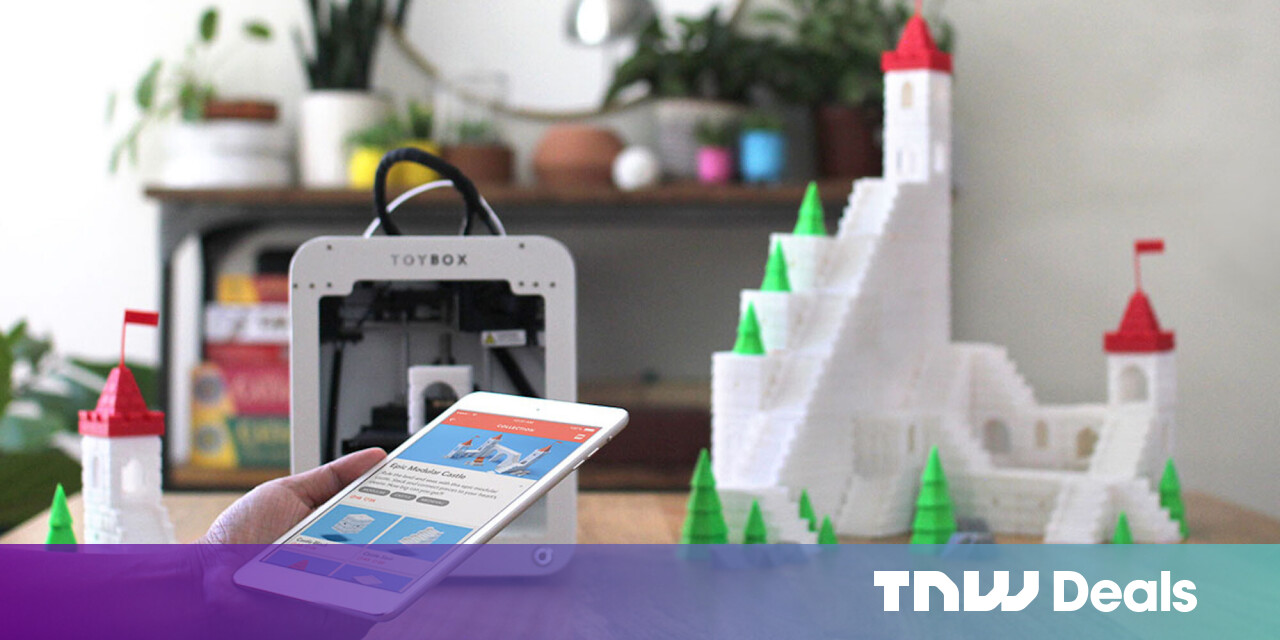#Should You Run Windows on the Steam Deck? – Review Geek

Table of Contents
“Should You Run Windows on the Steam Deck? – Review Geek”

It seems that Valve has stuck with its promise. The Steam Deck is literally a portable PC, and as such, it can boot operating systems like Windows or Linux. But support for Windows on Steam Deck is still a bit rocky—most people should skip it, at least for now.
Note: We expect Windows on Steam Deck to rapidly improve throughout 2022. That said, we will regularly update this article with new information.
Windows on Steam Deck Is Still Quite Limited
To be perfectly honest, Windows on Steam Deck still isn’t all that practical. It definitely works, but the drivers aren’t stable, and many drivers are still missing. Windows still doesn’t support the Deck’s built-in speakers or headphone jack, for example, so you’re forced to use Bluetooth headphones or a USB-C audio cable.
Another big problem is Steam OS’ lack of dual-boot support. The Steam OS’ dual-boot wizard isn’t available yet, so you have to commit to a single operating system. That’s a big problem for most gamers, as Windows will blow through battery life, and games that are fully optimized for Steam OS may run slower in Windows due to its clunky AMD graphics drivers.
Also, Windows 11 still doesn’t work on the Deck. Instead, you’re stuck with Windows 10—I don’t consider this a “problem,” but it’s an indication that Windows on Steam Deck development is in its infancy.
Note that Windows on Steam Deck isn’t really Valve’s responsibility. If you get lost in the installation process, or if you brick your Deck, Valve may not offer any support.
But Windows Comes With Several Benefits

Honestly, Valve did an amazing job with Steam OS. It runs games through Proton with remarkable performance, and it has a built-in Linux desktop that you can use to run desktop applications or browse the web. If you’re brave enough, you could hook up your Steam Deck to a monitor, keyboard, and mouse and use it like a desktop PC.
But as we all know, Linux is never a direct replacement for Windows.
Installing the Windows OS on your Steam Deck comes with some major benefits. For one, it unlocks a selection of games that still aren’t supported by Steam OS, such as Destiny 2 and Fortnite. But Windows can also improve the performance of some titles, as it can run games natively instead of pushing them through the Proton compatibility layer. (That said, games that are certified by Valve may perform better in Steam OS.)
And it’s not like you have to use Windows for gaming. Maybe you want your Steam Deck to double as a productivity device—you can use Steam OS for games, then boot up Windows when it’s time to dig through some spreadsheets (once Steam OS supports dual-boot, that is). I realize that this sounds weird, but the Steam Deck’s touchpads are great for mousing around a desktop, and you can always connect the Deck to a proper monitor.
Should You Install Windows on Your Steam Deck?

Unless you’re a developer or crazed Windows enthusiast, now’s a bad time to install Windows on your Steam Deck. It’s just not all that “usable” yet—the drivers aren’t stable, you can’t dual-boot Windows with Steam OS, and some stuff (such as the Deck’s built-in speakers) don’t work with Windows.
Once these kinks are ironed out a bit, Windows will be a must-have for some Steam Deck users. After all, select titles like Destiny 2 are only compatible with the Windows operating system, and the Steam Deck could double as a portable Windows PC if you’re crazy enough to make the commitment.
If you want to install Windows on your Deck, simply visit Valve’s support page and follow the instructions. Note that you’ll need a boot drive to complete the installation.
If you liked the article, do not forget to share it with your friends. Follow us on Google News too, click on the star and choose us from your favorites.
For forums sites go to Forum.BuradaBiliyorum.Com
If you want to read more like this article, you can visit our Technology category.