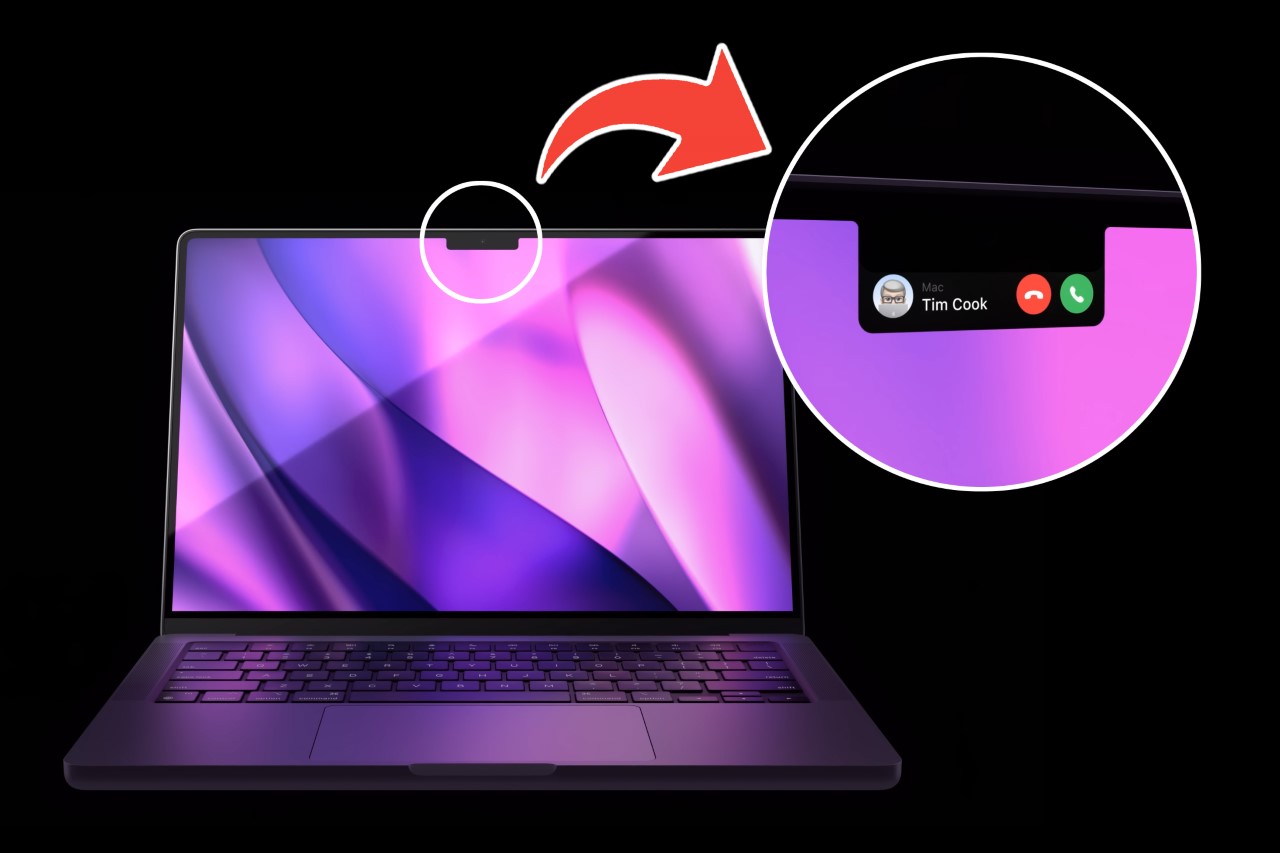#Setting a Windows Application to Run Indefinitely With PowerShell – CloudSavvy IT

Table of Contents
“#Setting a Windows Application to Run Indefinitely With PowerShell – CloudSavvy IT”

If you’re used to bash and new to PowerShell, even the simplest of tasks can be confusing. For all the Linux admins forced to use Windows Server, here’s how to set configure a program to run as an auto-restarting daemon.
While ($true), Start-Process
In PowerShell, you can loop like many programming and scripting languages. The syntax is while($true) followed by braces for the loop.
In this loop, we’re going to launch the process with Start-Process. This takes a -FilePath argument with a path to your executable. You can use relative pathing for this.
while($true)
{
Start-Process -FilePath .StartServer.exe -Wait
}
You will also need the -Wait parameter, because by default PowerShell will loop indefinitely and eat up all your RAM, disconnecting you from RDP and forcing a server restart. I found this out the hard way, so make sure it waits.
This will launch the process as its own window, with the PowerShell window running in the background. If the application experiences a crash, or shuts down, the PowerShell script will auto-restart it.
If being in its own window is a problem, you can try running with the -NoNewWindow parameter. This doesn’t handle stderr very well though, so you may want to try Invoke-Process, a custom function from the PowerShell Gallery.
In my case, I was running multiple of these windows, so I set the titles to be the directory name so I could tell them apart.
$host.ui.RawUI.WindowTitle = $(get-location)
Running At Startup
It wouldn’t be a daemon if a server restart screwed your whole operation, so you’ll need to configure this script to run at startup.
Luckily, this is fairly easy on Windows. Open up the Task Scheduler:

Create a new Basic Task:

Set it to run when the computer starts:

Select “Start a Program,” and browse to find your script. You can add arguments here as well.

And with that, you should be safe from restarts, and safe from random application crashes.
If you liked the article, do not forget to share it with your friends. Follow us on Google News too, click on the star and choose us from your favorites.
For forums sites go to Forum.BuradaBiliyorum.Com
If you want to read more like this article, you can visit our Technology category.