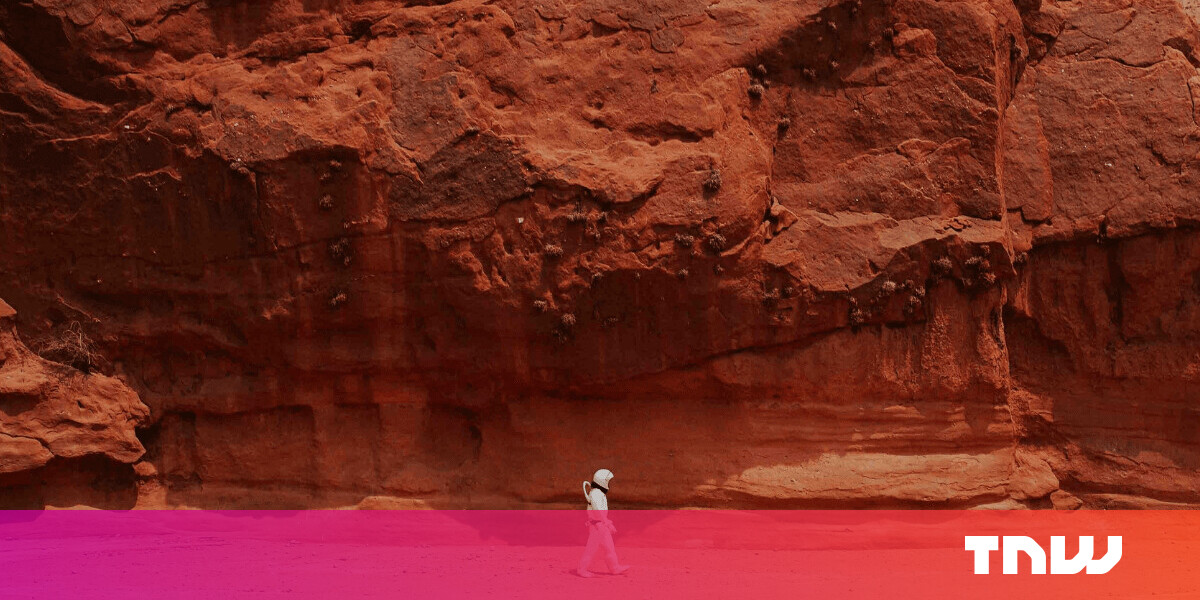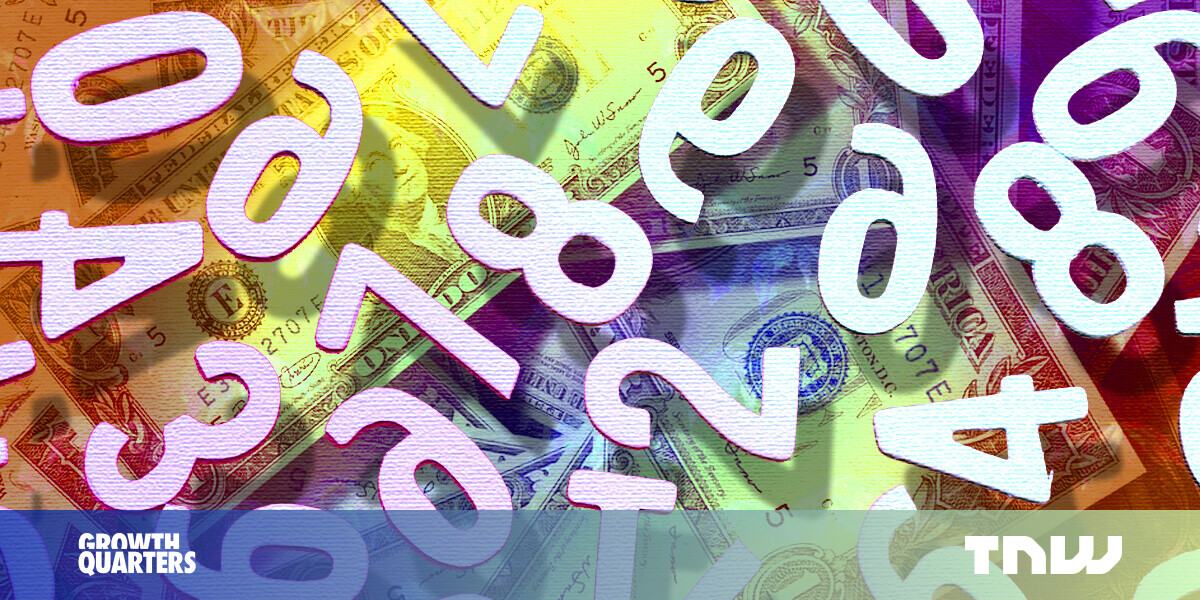#How to Set Up Multiple User Profiles on Android

Table of Contents
“How to Set Up Multiple User Profiles on Android”

If you share an Android device with other people, it can be tough to keep your account separate from theirs. Fortunately, Android supports multiple user profiles, allowing users to share devices without fear of encroaching on each other.
What Are User Profiles on Android?
If you have (or have ever used) a shared Windows PC, then you may already be familiar with the concept here. Everyone has their own login, complete with their own apps and settings. It’s like having multiple machines wrapped into one.
Not a lot of people realize this, but some Android devices have a very similar feature built-in. This is more than just adding a second Google account alongside your primary—it’s an entirely different profile with its own apps, settings, wallpaper, and the like. Again, like having two devices in one. When you add a new profile, it literally goes through the entire setup process like a brand new device. It’s super cool.
There is a downside, however: performance. In short, the more users on the phone, the worse the performance. As you can imagine, the more apps installed on each profile, the worse performance will be. Just something to keep in mind if you plan to set up your entire family on a single tablet.
Note: Multiple user profiles are not available on all Android devices. Google Pixel phones have them, but Samsung Galaxy phones do not. Samsung Galaxy tablets do, however. The process is similar for all devices that support the feature.
RELATED: 4 Ways to Switch User Accounts on Windows 11
How to Set Up User Profiles on Android
To begin, swipe down once or twice from the top of the screen to expand the Quick Settings panel. Tap the gear icon.

Scroll down and select “System.” On Samsung tablets, it’s under “Accounts and Backup.”

Now tap “Multiple Users.”

The first thing we’ll do is simply toggle on the switch to allow “Use Multiple Users.”

Next, tap “Add User.”

A message will appear and explain how new users work. Tap “OK” to proceed.

Now we can give the user a name and choose a photo if you’d like. Tap “OK” when you’re done.

The next screen will have options to switch to the profile right now, enable phone calls and SMS for the profile, and delete the profile. You’re done making the profile!

How to Switch Between Profiles
You can switch profiles from the Settings as shown above, but there is an easier way. Swipe down once or twice from the top of the screen and tap the new user icon.

Select the profile you just created.

You’ll be immediately brought into the user’s profile! It’s really as easy as that.
How to Remove a User Profile
If you get to a point where you no longer need multiple profiles on a device, you can easily remove the additional profiles. Swipe down once or twice from the top of the screen to expand the Quick Settings panel and tap the gear icon.

Scroll down and select “System.” On Samsung tablets, it’s under “Accounts and Backup.”

Now tap “Multiple Users.”

Select the user profile you’d like to delete.

Tap “Delete User” and select “Delete” again to confirm.

That’s all there is to user profiles on Android. If you don’t need a profile for a specific person, you also have the option to create a guest profile. Again, not all Android devices support this feature.
RELATED: How to Set Up Android’s Guest Mode
If you liked the article, do not forget to share it with your friends. Follow us on Google News too, click on the star and choose us from your favorites.
For forums sites go to Forum.BuradaBiliyorum.Com
If you want to read more like this article, you can visit our Technology category.