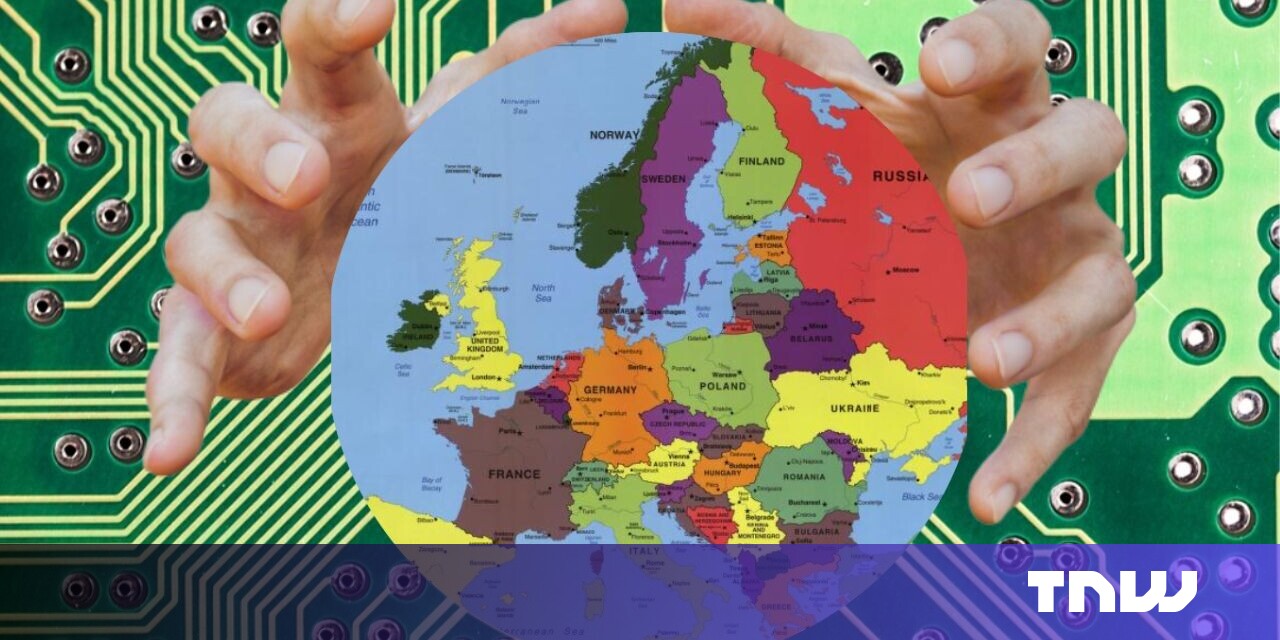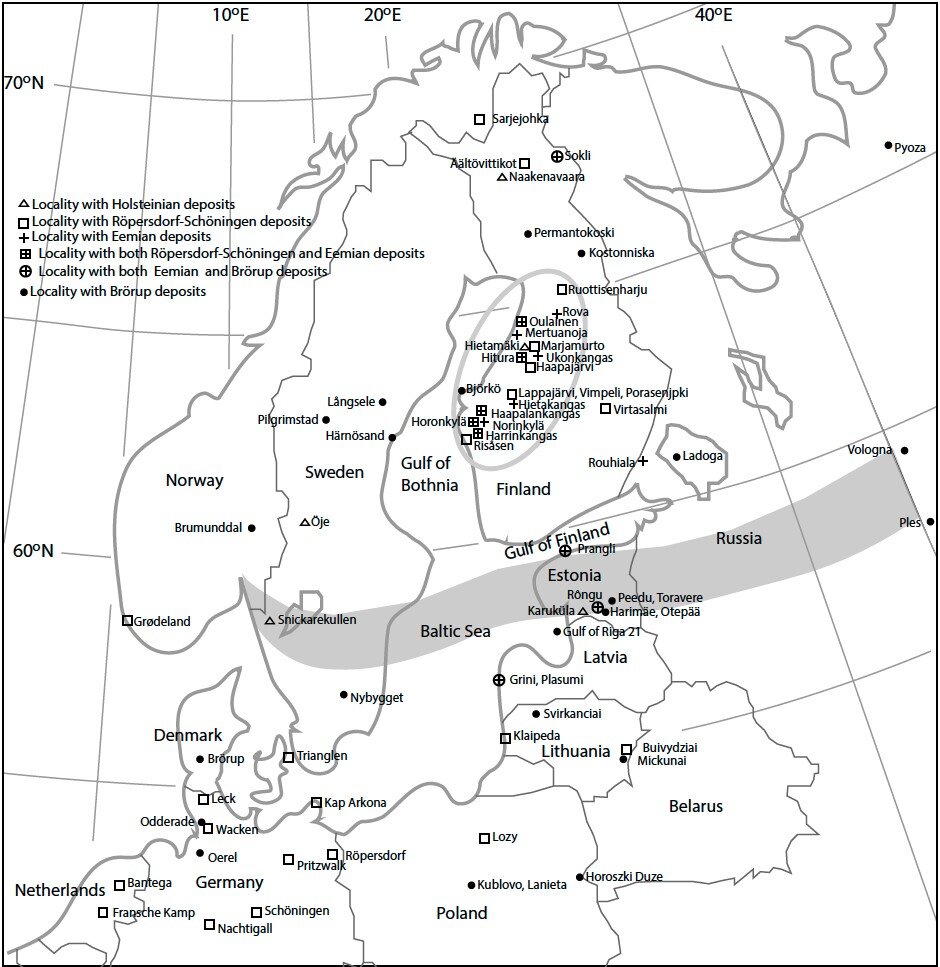#How to Limit ProMotion Displays to 60Hz on iPhone and iPad

Table of Contents
“#How to Limit ProMotion Displays to 60Hz on iPhone and iPad”

The Apple iPad Pros and iPhone Pros with ProMotion displays support up to 120Hz refresh rates. You can limit that to 60 frames per second should you have reason to. Here’s how.
Apple’s ProMotion displays can dynamically scale the refresh rates from 10Hz to 120Hz to match the task you’re doing. You can save battery life, to some extent, by limiting the display to 60 frames per second from the “Settings” app. Keep in mind that this option doesn’t turn off or disable the ProMotion technology.
And if battery life is your concern, you could switch on the Low Power Mode, as it automatically activates the frame rates limiting option.
RELATED: What Is an Apple ProMotion Display?
Which iPhones and iPads Have a ProMotion Display?
The ProMotion display made its debut with the iPad Pros in 2017. You can find the ProMotion display in these iPad and iPhone models:
– iPad Pro 12.9-inch (second through fifth generation)
– iPad Pro 11-inch (first generation through third generation)
– iPad Pro 10.5-inch
– iPhone 13 Pro and iPhone 13 Pro Max
Future iPad Pro and iPhone Pro models are likely to feature ProMotion displays as well. If you’re not sure which one you own, check out our guides to identifying your iPad model and iPhone models.
How to Limit ProMotion Display to 60FPS on iPhone and iPad
With the iOS 15 or later, you can cap the frame rate at 60 frames per second. Here’s what you need to do.
To get started, launch the “Settings” app on your iPhone or iPad.

Go to the “Accessibility” section.

Select “Motion.”

Toggle on the “Limit Frame Rate” option. That’ll set the maximum frame rate to 60 frames per second on your iPhone and iPad.

You may close the “Settings” app.
If you aren’t happy with your lower frame rate experience on your iPhone or iPad, simply revisit the “Motion” section in the Accessibility settings to toggle off the switch.
RELATED: 8 Tips for Saving Battery Life on Your iPhone
If you liked the article, do not forget to share it with your friends. Follow us on Google News too, click on the star and choose us from your favorites.
For forums sites go to Forum.BuradaBiliyorum.Com
If you want to read more like this article, you can visit our Technology category.