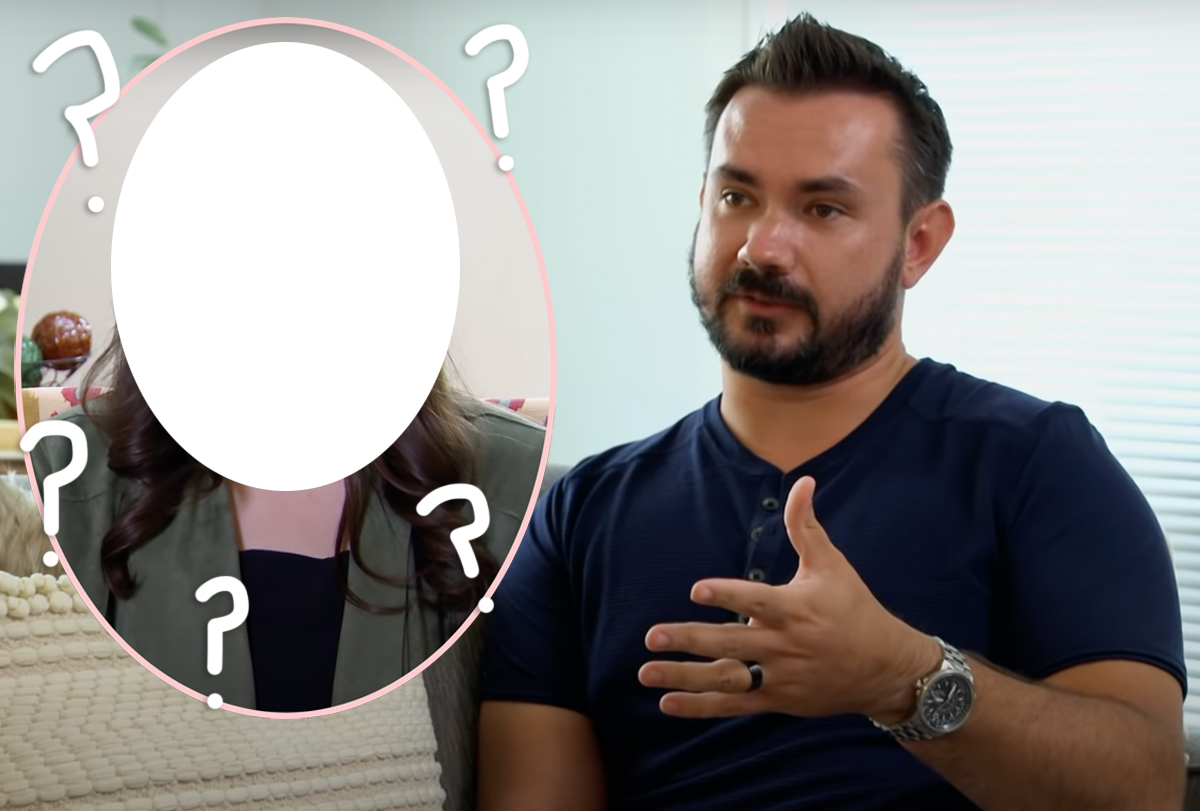#How to Store Apple Notes Locally on Your Device (Not on iCloud)

Table of Contents
“#How to Store Apple Notes Locally on Your Device (Not on iCloud)”

Apple Notes for iPhone, iPad, and Mac seamlessly syncs content between devices for free thanks to iCloud. But what if you don’t want everything to sync between devices? What if you want some notes to stay on a particular device?
RELATED: How (and Why) to Switch to Apple Notes
Stop Notes From Uploading to iCloud
By default on all devices, Apple enables iCloud upload for everything. All of your folders are stored in iCloud, and when you create a new note you can be confident that it will be available on all of your other devices soon enough.
There used to be an option to store notes “On My iPhone” or “On My Mac” on respective devices. This was a bit confusing since it was easy to put things in the wrong place and not have access to them. But you can re-enable this option to keep notes on a local device.
To do this on an iPhone, head to Settings > Notes and enable the “‘On My iPhone’ Account” toggle. You can then change the “Default Account” setting to “On My iPhone” if you’d rather store notes locally by default.

On a Mac, launch Apple Notes then click on Notes > Preferences then toggle “Enable the On My Mac Account” checkbox. You can also define which account is default using the “Default Account” drop-down menu if you’d rather store notes offline by default.

Once you’ve done this you’ll see a new option appear on the Notes home screen (iPhone or iPad) or sidebar (Mac). You can move a note between the two using the “Move Note” button in a note’s options (iPhone and iPad) or simply by dragging and dropping it on a Mac.
RELATED: How to Find Downloaded Files on an iPhone or iPad
Why Bother Doing This?
If you’re searching for a reason to enable this setting, you might as well leave it disabled. The ability to sync seamlessly between devices is one of the Notes app’s best features, and some note-taking solutions charge to enable this functionality.
But there are a few good reasons you might want to do this. If you share your Mac’s user account with other people but you have things you want to keep private and away from iCloud, keeping them on your iPhone is one option (in addition to locking your notes).
You may also have device-specific things you don’t need to be synced. For example, if you keep a backup of certain items and you’d rather not clutter up your notes collection or have those items show up in Spotlight on an iPhone, keeping them in the “On My Mac” section is one option.

Just be sure to specify a “Default Account” and keep track of where things are being stored. This will avoid the issue of not being able to find something while away from one of your devices in the future.
Another Reason to Use Apple Notes
Apple Notes has improved drastically over the past few years with features like note tags and note sharing, giving apps like Evernote a run for their money. You can even use Apple Notes on Windows or Android. If you haven’t already, try those features out.
RELATED: How to Use Tags and Smart Folders in Apple Notes
If you liked the article, do not forget to share it with your friends. Follow us on Google News too, click on the star and choose us from your favorites.
For forums sites go to Forum.BuradaBiliyorum.Com
If you want to read more like this article, you can visit our Technology category.