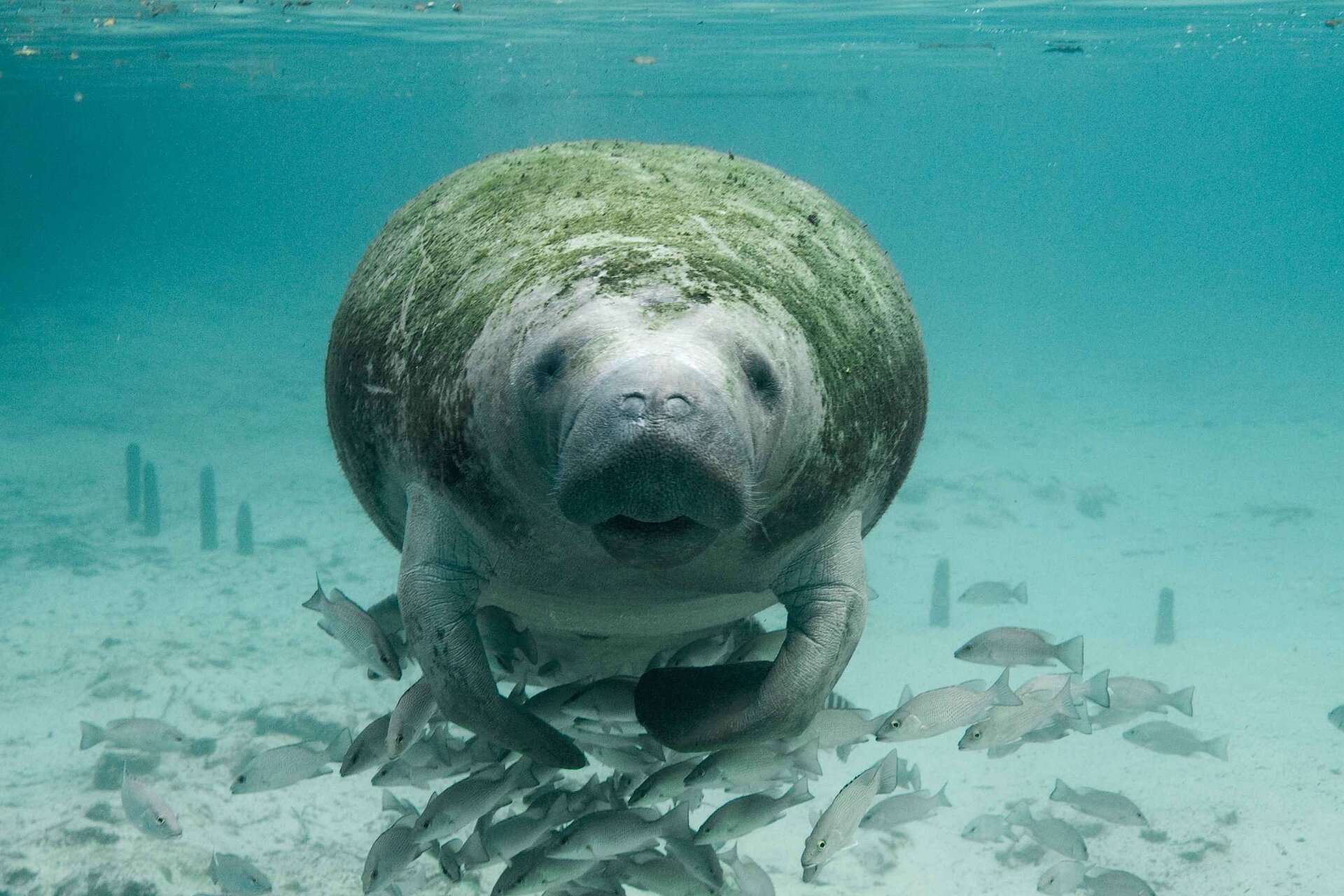#Bucks coach’s brother died in car crash during playoff series


Milwaukee Bucks coach Mike Budenholzer’s brother died in a car accident during their first-round playoff series loss to the Miami Heat, he confirmed to The Athletic on Friday.
Budenholzer, 53, is one of seven children, and the youngest of four brothers. It’s unclear which of his three brothers died, or what specifically happened in the car accident. Budenholzer’s brother died just before Game 4 of the Bucks’ series.
Budenholzer confirmed only the news through a team spokesperson, but Los Angeles Lakers coach Darvin Ham — who worked as an assistant under Budenholzer in both Atlanta and Milwaukee — addressed the accident before their game on Friday against the Memphis Grizzlies. Budenholzer confirmed he was fine with Ham addressing the crash.
“Coach Bud is going through a lot on a personal level,” Ham said, via The Athletic. “He just lost his brother, so my apologies Bud if I wasn’t supposed to let anybody know. He and I’ve been texting. I love those guys.”
Budenholzer, who is from Holbrook, Arizona, just finished his fifth season with the Bucks. He previously served as the head coach in Atlanta after a 17-season run as an assistant with the San Antonio Spurs under Gregg Popovich.
Budenholzer and the Bucks, despite earning the top seed in the Eastern Conference, fell to the Miami Heat 4-1 in their opening-round playoff series earlier this week. They lost Game 4 in Miami, shortly after Budenholzer’s brother died, and then fell on Wednesday in overtime after a 42-point night from Jimmy Butler.
Originally published
If you liked the article, do not forget to share it with your friends. Follow us on Google News too, click on the star and choose us from your favorites.
For forums sites go to Forum.BuradaBiliyorum.Com
If you want to read more News articles, you can visit our News category.