#How to Look Up Windows Error Codes on the Command Line

Table of Contents
“How to Look Up Windows Error Codes on the Command Line”
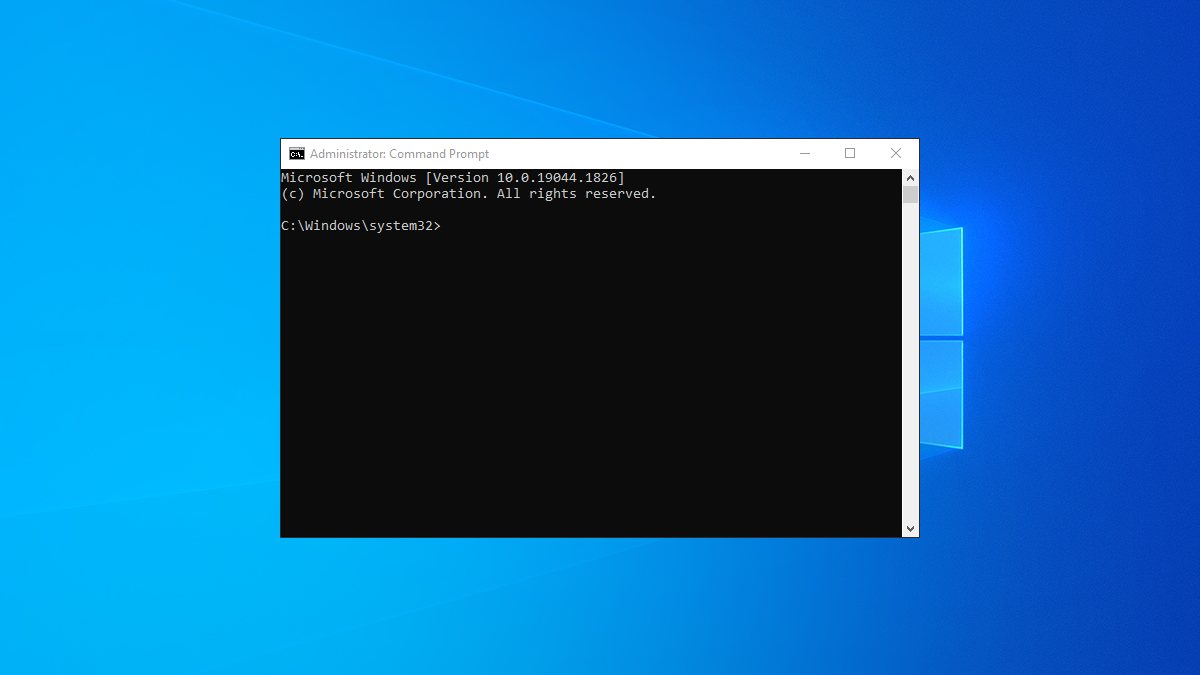
To find short explanations of error codes on Windows, launch a Command Prompt window, type the command “CertUtil /error ErrorCode” where “ErrorCode” is the actual code, and press Enter.
Windows error codes are scary, and they often pop up without a text description as to what they’re about. Luckily, there’s a built-in utility on your PC that you can use to find short explanations of various error codes generated on your system. We’ll show you how to use it.
This utility is called CertUtil and it runs from Command Prompt. You use an error code (such 0x80004005) as the argument in the utility and it gives you a brief description of that code.
RELATED: How to Fix “What Needs Your Attention” Windows 10 Setup Errors
Use CertUtil to Find Descriptions of Windows Error Codes
To start using CertUtil, launch a Command Prompt window on your PC. You can do this by opening the “Start” menu, searching for “Command Prompt”, and selecting the tool.

When the Command Prompt window opens, type the following command and press Enter. In this command, replace ErrorCode with the code for which you want to get an explanation.
CertUtil /error ErrorCode
Tip: You can copy the error code to your clipboard and paste it into Command Prompt to save time.
For example, to find the text description of the error code 0x80070490 , you’ll type the following in Command Prompt and press Enter:
CertUtil /error 0x80070490

When the result is displayed, next to “Error Message Text,” you’ll find a brief description of your specified error code.

With this error description, you now know what your error code refers to, and you can take the actions you need to fix that blue screen of death.
RELATED: Everything You Need To Know About the Blue Screen of Death
If you liked the article, do not forget to share it with your friends. Follow us on Google News too, click on the star and choose us from your favorites.
For forums sites go to Forum.BuradaBiliyorum.Com
If you want to read more like this article, you can visit our Technology category.



