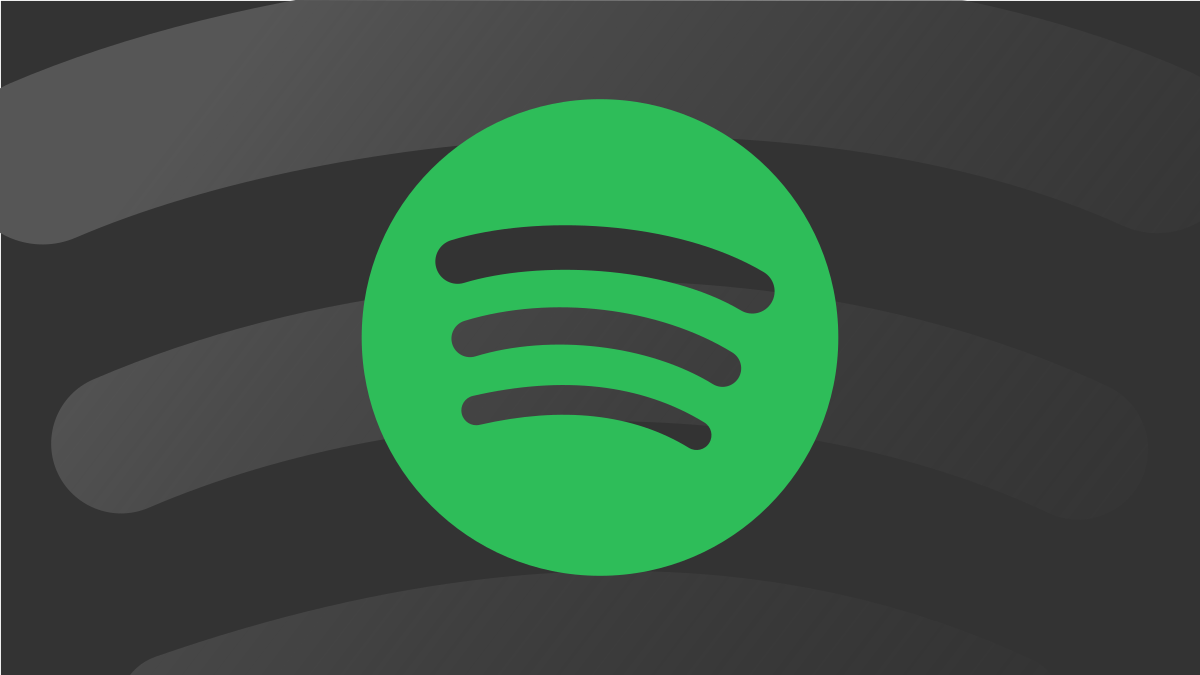#Nintendo Switch Won’t Turn On? Here’s What to Do

Table of Contents
“Nintendo Switch Won’t Turn On? Here’s What to Do”

Does your Nintendo Switch seem dead to the world? There are a few obvious (and some not-so-obvious) things that could be wrong. Let’s run you through a list of troubleshooting steps to diagnose your console’s issue and potentially fix it.
Turn It on Manually
This may seem obvious, but it’s worth eliminating any small things you may have missed. If you usually wake your Switch using the “Home” button on a controller, it’s possible that the controller is out of battery. You should instead try waking the console using the power button on the unit instead.

Press the power on button on the top of the Switch to turn it on. If the switch is connected to a dock, the green light on the front of the cradle will light up when the console powers up. If your console isn’t docked, you should either see the lock screen or a Nintendo logo indicating that the boot process is starting.
If the Nintendo logo appears then disappears, your Switch is probably out of battery, which brings us to our next solution.
RELATED: Should You Buy a Portable Nintendo Switch Dock?
Charge It for a While
If your Switch appears to be completely dead or won’t boot up after displaying the Nintendo logo, you should charge it for a while. Due to the pre-charge process required by lithium-ion batteries, it can take a little while before your Switch will turn on when the battery is completely flat.
Nintendo recommends resetting the AC adapter by unplugging it from both the wall and Switch for 30-seconds, so make sure you’ve done that before moving on. Next, take the power cord out of the dock and plug it directly into the Switch via the USB-C connector at the bottom of the unit. This will eliminate the dock as being a cause for your issue.

You may see a battery indicator appear in the top-left corner of the screen, which would suggest that the console is charging. Be aware that the console may not start even after this has been displayed, so give it some time. Periodically try turning your console on using the button at the top of the charger.
If, after a few hours, your console isn’t responsive then it’s unlikely that the problem can be solved by charging.
Try Resetting Your Console
Another possibility is that your console has crashed and become completely unresponsive to input from controllers, or even the power button. While this may be an unlikely occurrence, it’s worth trying to manually reset your console just to rule it out.
You can hard reset the console by pressing and holding the power button on the top of the unit for 15 seconds, then powering the console on as normal (by pressing the power button once). Be aware that your console may be low on battery if it’s been in this state for a while, so get that charger handy.

You can use this trick to resolve software problems that cause the system to hang, particularly when pressing the Home button doesn’t work. Thankfully, events like this are relatively rare on the Switch.
Consider Replacing the Charger
If your Switch is completely unresponsive and you don’t see anything appear on-screen when you connect it to your console (not even the empty battery indicator, or the Nintendo logo) then one possibility is that your charger is dead. You can inspect it for damage like a frayed wire or cracks on the adapter housing, but often adapters show no signs of damage even if they aren’t working properly.
Nintendo Switch AC Adapter
Charge your Switch and power your dock with Nintendo’s official adapter, designed for both 120V and 240V outlets.
The safest bet here is to replace the charger outright with Nintendo’s Switch AC Adapter, but borrowing one first might be a more cost-effective solution. You can also buy cheaper third-party alternatives which will do the job just fine if you’re happy to forego first-party accessories.
Check for Damage to the USB-C Connector
Your Switch may not charge correctly if your console has sustained damage to the USB-C port on the bottom of the unit. Inspect this area closely to look for telltale signs of damage, like a bent port, cracks, or anything that’s exposed that shouldn’t be.

If the Switch has indeed been damaged, the unit will need to be repaired or replaced.
Contact Nintendo Support for Repairs
So your power adapter doesn’t seem damaged and the Switch hasn’t sustained any damage to the USB-C port. You’ve tried resetting both the Switch and the AC adapter and charged it for a while with nothing appearing on the screen. You’ve plugged the adapter directly into the Switch, and you’ve tried a second adapter to make sure the charger isn’t to blame.
At this stage, it’s probably worth contacting Nintendo Support to see if your console can be inspected and repaired. If the console is still under warranty (one year old in most jurisdictions, two years in places like Australia and the EU) then you may be able to take it back to the retailer you bought it from for a straight swap.
If the console is no longer covered by warranty, after-market repair is your only choice. Without knowing what’s wrong with the console, it may be hard to know what to do to fix it yourself.
For example, you may be able to replace a Switch battery yourself if the battery life is no longer up to scratch. Replacing the battery in a Switch that no longer turns on may just be a waste of time that isn’t worth it without further testing. If the Switch has been damaged by impact or moisture, it may be possible to fix it but you’ll need to isolate exactly what’s gone wrong first.
If there are obvious signs of damage to the USB-C port at the bottom of the Switch unit then you may be able to order a $9.99 replacement from iFixit and solder it yourself, but you’ll fare better with some experience and skill under your belt. If you’re confident in your abilities you can save a lot of money by performing this sort of repair yourself.
Like many of life’s skills, there are YouTube channels documenting the process of reviving dead consoles like TronicsFix. While these don’t necessarily act as tutorials, they prove that so-called “dead” consoles can be revived with the right skills and spare parts. You might find iFixit’s Nintendo Switch repair hub to be of use if you’re thinking of going the DIY route.
Depending on what’s wrong with the console, repairs from Nintendo may be costly. Consider taking the unit to a third-party repair shop that may be able to help you out, ideally one with experience in repairing consoles. If your console is still under warranty, never open it yourself or let anyone other than Nintendo attempt a repair (even if you’re fairly sure the issue was caused by you).
Your Saves and Captures May Be Lost
If you manage to repair your console, there’s a chance you won’t lose any data. If you have Nintendo Switch Online, many (but not all) of your saves will be stored in the cloud. Any captures that you had saved to your internal storage (not microSD card) won’t be saved.
Nintendo may offer you a refurbished unit in place of your original unit, which means you will lose everything on the internal storage not backed up to the cloud. Make sure that you remove your microSD card before you send your console in for repair.
You may need to make a judgment over whether the cost of repairs is worth it compared with the price of a new console. When you buy a new console, you get the full set: Joy-Con, dock, power adapter, and the Switch console itself. You may even find a deal that throws in games or a microSD card which will make more sense than a repair.
Some people may want to go the extra mile to repair one of the original easily moddable Switch consoles, which are highly sought-after on the second-hand market.
RELATED: How to Decide Which Nintendo Switch Is Right for You
If you liked the article, do not forget to share it with your friends. Follow us on Google News too, click on the star and choose us from your favorites.
For forums sites go to Forum.BuradaBiliyorum.Com
If you want to read more like this article, you can visit our Technology category.