#How to Change Ruler Units in Adobe Photoshop
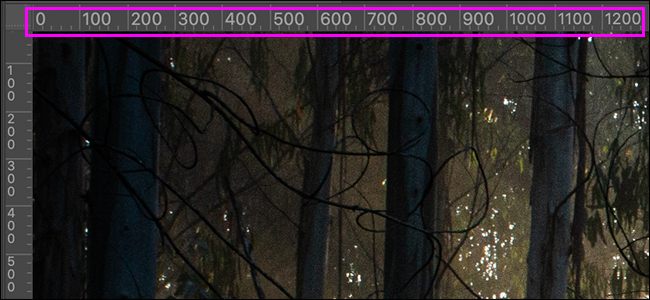
Table of Contents
“#How to Change Ruler Units in Adobe Photoshop”

Adobe Photoshop’s rulers are really useful when you’re cropping, combining, or otherwise editing your images. Depending on what you’re doing, you might want them to display pixels, percentages, or even inches. Here’s how to change their units.
How to Show Rulers

If you don’t see the rulers on the edge of your document, go to View > Rulers, or use the keyboard shortcut Control+R (Command+R on a Mac).

You can hide the rulers if you don’t need them. Use the same commands.
How to Change the Ruler Units

Adobe Photoshop supports seven unit types:
- Pixels
- Inches
- Centimeters
- Millimeters
- Points
- Picas (1 pica = 12 points)
- Percent
The quickest way to change between them is to right-click on a ruler and select the option you want from the drop-down menu.

You can also change the unit through Photoshop’s preferences pane. Go to Edit > Preferences > Units & Rulers. (On a Mac, go to Photoshop > Preferences > Units & Rulers.)
Under “Units,” click the “Rulers” dropdown, then select the units you want to use.
Note: When you change the ruler units in one document, it changes them in all your open Photoshop documents.

Can You Change the Default Ruler Units?
Unfortunately, there’s no way to change the default ruler units or set them to match your images’ measurements. Photoshop remembers the last unit you used.
Can You Set Different Ruler Units for Different Documents or Presets?
Again, unfortunately not—you can’t set different ruler units for different documents in the application. The ruler unit is a global setting. If you change it in one Photoshop document, it’s changed in all Photoshop documents.
(Yes, this is super annoying if you’re editing images and laying out print designs at the same time.)
If you liked the article, do not forget to share it with your friends. Follow us on Google News too, click on the star and choose us from your favorites.
For forums sites go to Forum.BuradaBiliyorum.Com
If you want to read more like this article, you can visit our Technology category.



