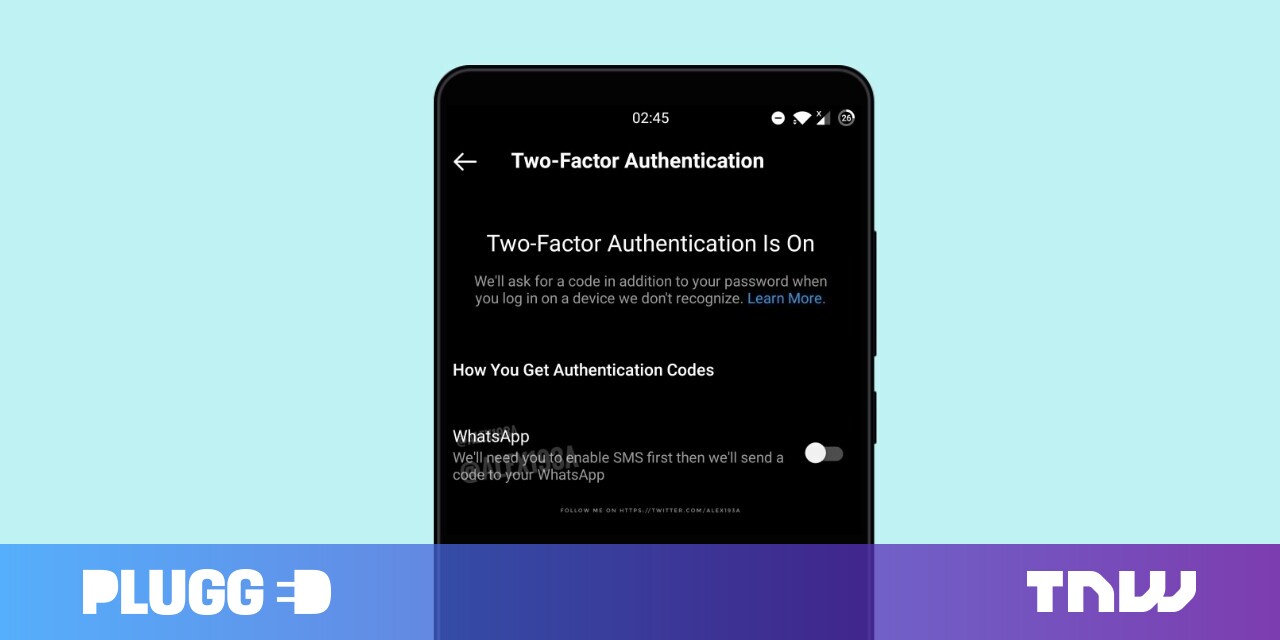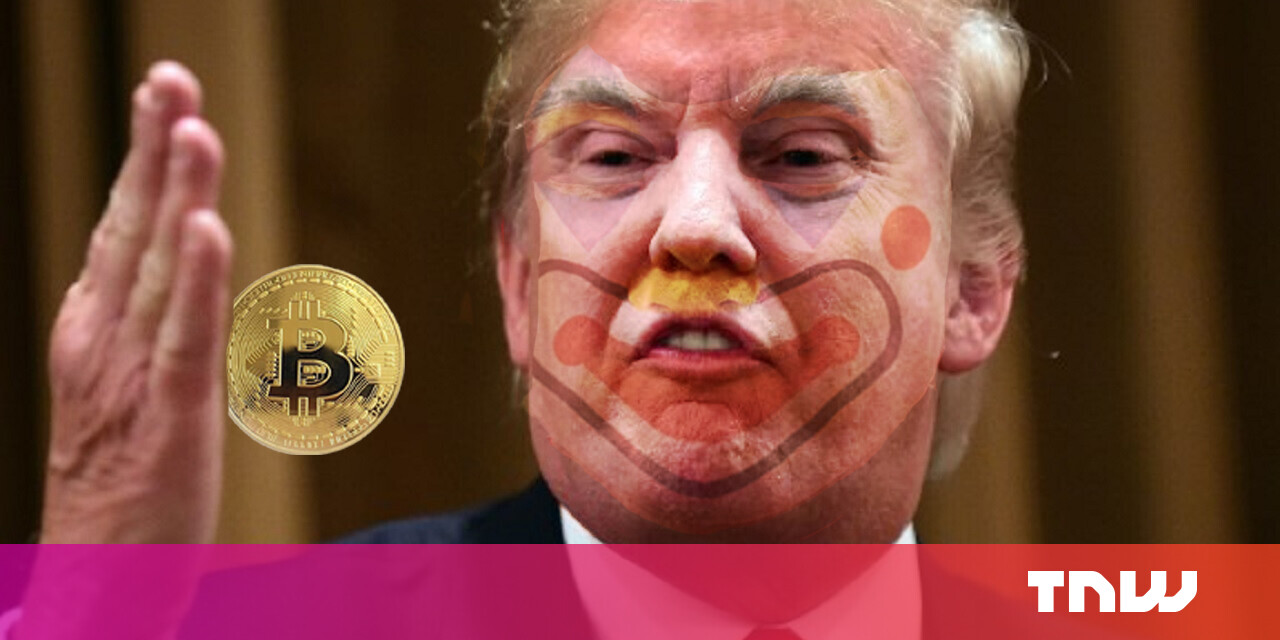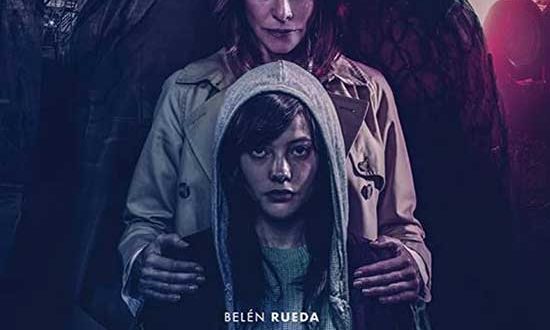#How to Use the vCard Feature in Outlook

Table of Contents
“#How to Use the vCard Feature in Outlook”

A vCard is a virtual business card that you can attach to emails in Outlook (or elsewhere) and send digitally. Here’s how to create a vCard, send one, or import one in both Outlook and Gmail.
How to Create a vCard File in Outlook
In Outlook, click the “Contacts” icon to get started.

Click File > New Entry to create a new contact.

Select “New Contact” and then click the “OK” button.

Add the information you want to share in the vCard. Remember that this information will be included in each email you attach it to, so it’s best to avoid personal information unless the contact doesn’t mind others seeing it. Once done, click “Save & Close.”

How to Send a vCard File in Outlook
Open a new email and address it to whoever you’re sending the email to.

Click the paperclip icon on the toolbar to attach a file to the email.

From the “Attachments” menu, select Attach Item > Business Card > Other Business Cards.

Choose the vCard you want to import and click “OK.”

How to Import a vCard File From an Outlook Email
To import a vCard file into Outlook, click the arrow at the right side of the vCard and choose “Open.”

Once done, the vCard opens in the “Contacts” menu. To save it, click “Save & Close.”

How to Import a vCard in Gmail
Open the email message and click “Download” on the attached vCard.

Open the file and choose which program you’d like to open it with. Outlook, the first option, allows you to import it directly into your Contacts. Click Outlook and then “OK” to open the file.

Outlook will then open the “Contacts” menu. To save, just click “Save & Close.”

If you liked the article, do not forget to share it with your friends. Follow us on Google News too, click on the star and choose us from your favorites.
For forums sites go to Forum.BuradaBiliyorum.Com
If you want to read more like this article, you can visit our Technology category.