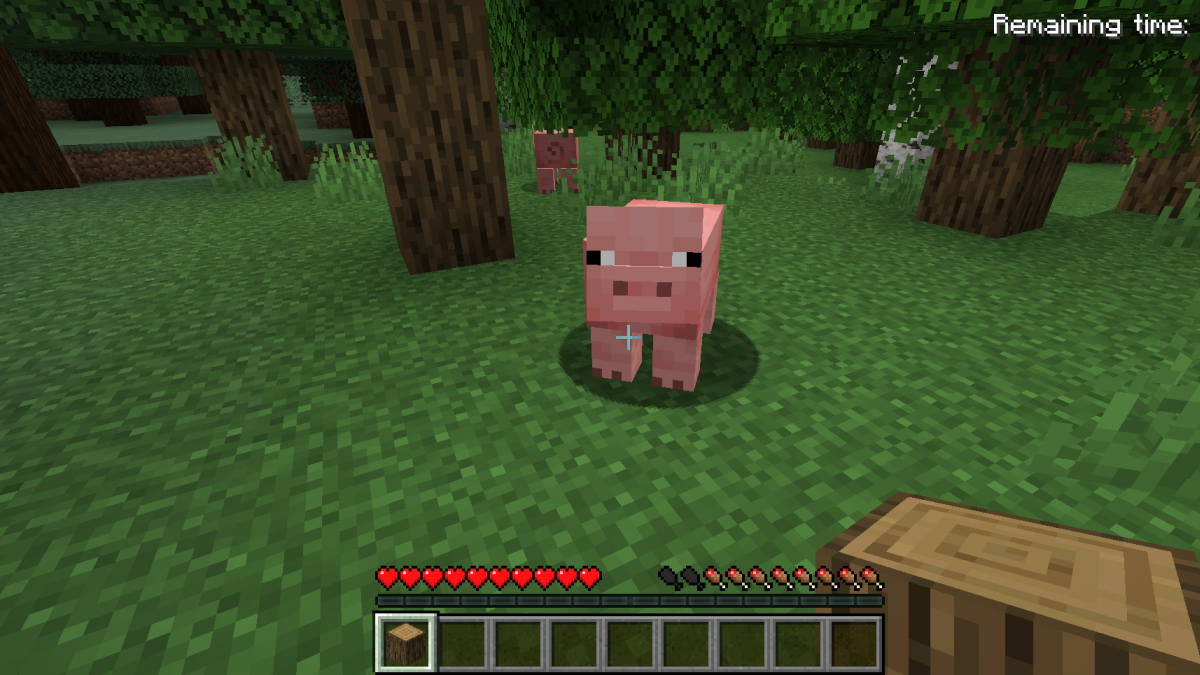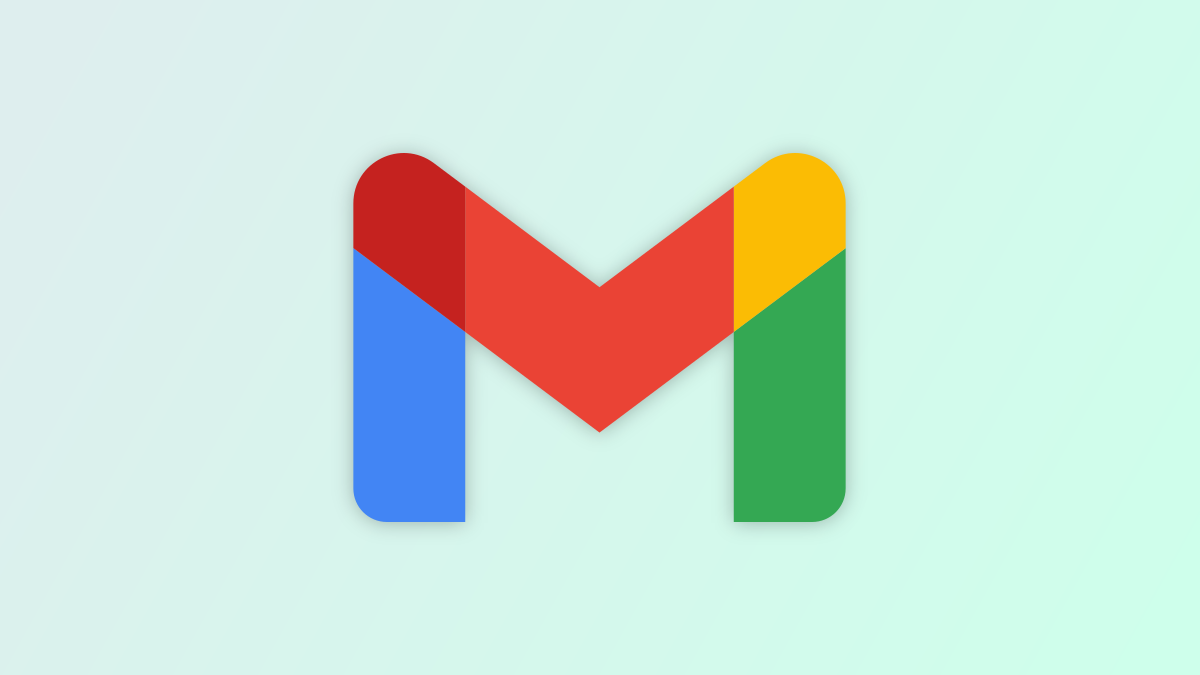#How to Use the nohup Command in Linux
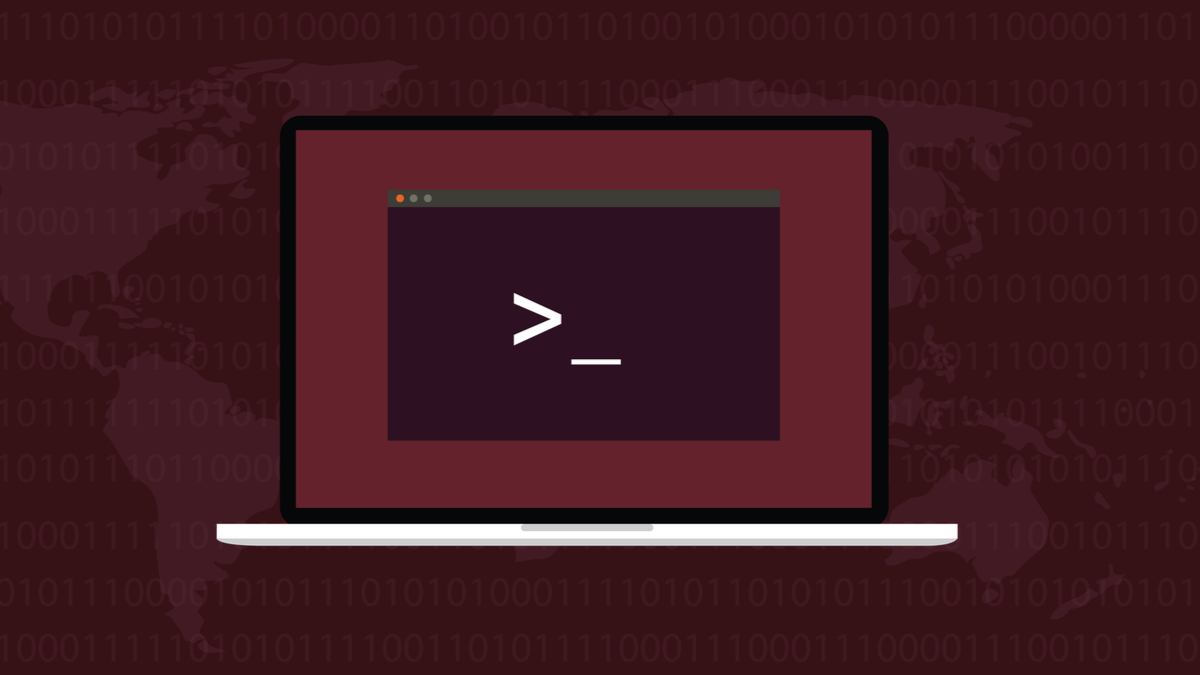
Table of Contents
“How to Use the nohup Command in Linux”

The Linux nohup command lets important processes carry on running even when the terminal window that launched them is closed. We show you how to use this venerable command on today’s Linux.
HUP and SIGHUP
Unix, the ancestor of Linux, was created before the PC was invented. Computers were large, expensive pieces of equipment. People interacted with them over serial lines either locally within the same building or remotely over slow modem connections. Originally, they typed their instructions on teleprinters that were gradually replaced by dumb terminals.
They were called dumb because the processing power was in the computer you were connected to, not the terminal you were typing on. The programs were running on the computer—where ever that may have been located—and not on the device on your desk.
If something happened that broke the connection between your terminal and the computer, the computer detected the line drop and sent a HUP or hang up signal to the programs you’d been running. The programs ceased execution when they received the signal.
That functionality lives on in Linux today. On your PC, a terminal window is an emulation of a physical terminal. If you have processes running that were launched from that terminal window and you close that window the SIGHUP signal is sent to the programs so that they’re informed of the HUP and know they should terminate.
There’s a cascade effect that takes place. If the processes have launched any child processes the SIGHUP is passed down the line to them too so that they know they ought to terminate.
The nohup command launches child processes but refuses to pass SIGHUP signals to them. That might sound like a problem, but it’s actually a useful function.
The nohup Command
If you want to have a process continue even if the terminal window it was launched from is closed, you need a way to intercept the SIGHUP so that the program never receives it. (Actually, the terminal window doesn’t launch processes, they’re launched by the shell session inside the terminal window.) The simple and elegant solution to that problem is to place another process between the shell session and the program, and have that middle-layer program never pass on the SIGHUP signal.
That’s what nohup does. It launches programs for you so that they are a child process of nohup, not a child process of the shell. Because they’re not a child process of the shell, they won’t directly receive a SIGHUP from the shell. And if nohup doesn’t pass on the SIGHUP to its children, the program won’t receive SIGHUP at all.
This is useful when, for example, you have a long-running process that you need to let run to completion. If you accidentally close the terminal window and its shell, you’ll terminate the process too. Using nohup to launch the process isolates the process from the nohup signal. If you’re working remotely on a computer over SSH and you don’t want a sensitive process to terminate if the remote connection fails, you’d start the process on the remote computer with nohup .
Using nohup
We created a program that doesn’t do anything useful, but it will run and run until it is terminated. It prints the time to the terminal window every three seconds. It’s called long-proc for “long process.”
./long-proc

If this was a program that did something useful and we wanted it to continue to run even if the terminal window and shell are closed, we’d launch it with nohup.
nohup ./long-proc

The process is decoupled from stdin and stdout so it can neither receive any input nor write to the terminal window. Also, because it is still running, you’re not returned to the command prompt. All that nohup does is make the process impervious to the terminal closing down. It doesn’t turn the process into a background task.
Do you now have to reboot just to terminate the process? No. To stop a nohup process you haven’t launched as a background process, hit the Ctrl+C key combination.

The output from the program has been captured for us in a file called “nohup.out.” We can review it with less.
less nohup.out

Anything that would usually be sent to the terminal window is captured in the file. Subsequent runs of nohup will be appended to the existing “nohup.out” file.

A more useful way to run the process is to launch it with nohup so that it withstands the terminal window being closed, and to make it a background task at the same time. To do this we add an ampersand “&” to the end of the command line.
nohup ./long-proc &

You’ll need to hit “Enter” once more to return to command prompt. We’re told the job number of the process is 1—the number in brackets “[]“— and that the process ID is 13115.
We can use either of these to terminate the process. “Ctrl+C” won’t work now because the program doesn’t have any association with either the terminal window or the shell.
If you forget what the job number is, you can use the jobs command to list the background tasks that have been launched from that terminal window.
jobs

To kill our task we can use the kill command and the job number, preceded by a percentage sign “%“, like this:
kill %1
If you’ve closed the terminal window you’ll need to find the process ID and use that with the kill command. The pgrep command will find the process ID for processes that match the search clue you provide. We’ll search for the process name.
pgrep long-proc

Now we can use the process ID to terminate the process.
kill 13115

The next time you hit “Enter” you’re informed that the process has been terminated.
Now let’s look at what doesn’t terminate the process. We’ll relaunch it, and then close the terminal window.
nohup ./long-proc

If we open a new terminal window and search for our process with pgrep, we see it is still running. Closing the terminal window that launched the process has had no effect.
pgrep long-proc

It is possible to pass multiple commands to nohup, but it is usually better to launch them separately. It makes it easier to manipulate them as background jobs. The commands won’t run at the same time, they’ll be executed one after the other. The execution is not concurrent, it’s sequential. To have them run concurrently you need to launch them separately.
Having said that, to launch several processes at once, use nohup to launch a Bash shell and use the -c (commands) option with the string of commands. Use single quote marks “'” to wrap the command list and double ampersands “&&” to separate the commands.
nohup bash -c 'ls /bin && ls /sbin'

If you use less to look through the “nohup.out” file, you’ll see the output from the first process, then the output from the second process.
less nohup.out

The output from both commands has been captured in the “nohup.out” file. It is not intertwined, the output from the second process only starts once the first process has terminated.

If you want to use a file of your own instead of “nohup.out”, you can redirect the command into the file of your choice.
nohup bash -c 'ls /bin && ls /sbin' > myfile.txt

Note that the message no longer says “appending output to nohupo.out”, it says “redirecting stderr to stdout” and we’re redirecting stdout to our “myfile.txt” file.
We can look inside “myfile.txt” file with less.
less myfile.txt

As before, it contains the output from both commands.

It’s funny how the history of a utility can sometimes make it seem as though it had no relevance to modern times. The nohup command is one of those. Something that was created to cope with disconnects on serial lines is still useful to today’s Linux users on incredibly powerful machines.
RELATED: 37 Important Linux Commands You Should Know
If you liked the article, do not forget to share it with your friends. Follow us on Google News too, click on the star and choose us from your favorites.
For forums sites go to Forum.BuradaBiliyorum.Com
If you want to read more like this article, you can visit our Technology category.