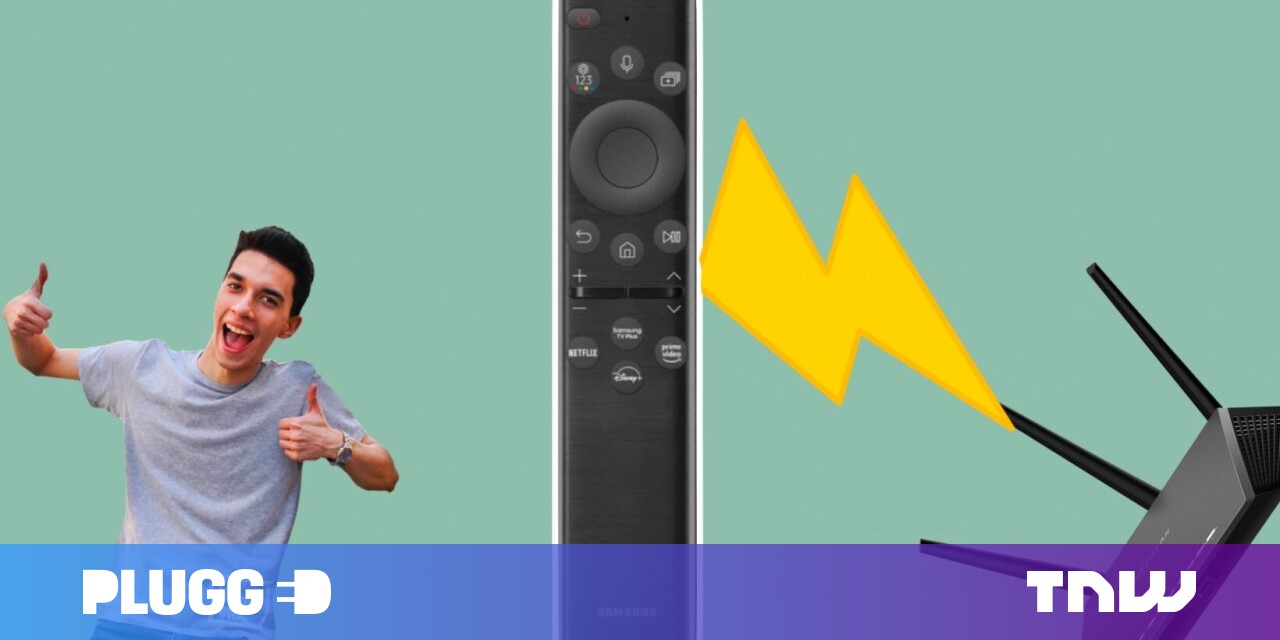#How to Use Sticker Packs in Signal

Table of Contents
“#How to Use Sticker Packs in Signal”

Just like WhatsApp, you can use sticker packs in Signal. The encrypted messaging app offers a couple of sticker packs to get you started. If those aren’t enough, you can download awesome third-party stickers and use them directly in Signal.
How to Use Signal’s Built-in Sticker Packs
Signal’s own sticker packs are enough to get you started. Like everything else in Signal, the stickers are also secured using end-to-end encryption. The steps are slightly different based on your device.
If you’re using Signal on your iPhone, first, open a conversation, then tap the sticker button from the text box.

Here, tap the “+” button from the top-right corner.

You’ll now see all the available stickers. You can tap on a sticker pack to see all the stickers in the pack. Tap the Download button to install the sticker pack.

You’ll find the sticker pack at the top of the stickers section. Select the sticker pack from the top and tap a sticker to send it in the chat.

If you’re using an Android device, go to a conversation and tap the sticker button that’s on the left side of the text box.

Here, select the stickers button and tap the “+” button to add a new sticker pack.

Now, tap the Download button next to the sticker pack.

Once that’s installed, you can switch between sticker packs from the bottom of the stickers section. Tap a sticker to send it in the chat.

RELATED: What Is Signal, and Why Is Everyone Using It?
How to Download Third-Party Stickers for Signal
Thankfully, you aren’t limited to the built-in sticker packs in Signal. You can import sticker packs from third-party sources also (including animated stickers).
Signal Stickers is the unofficial directory for Signal sticker packs, and it boasts more than 2,400 sticker packs. To get started, open the Signal Stickers website in a browser on your iPhone or Android smartphone or tablet. Then, search for a sticker pack, or select one from the home page.

From the sticker pack page, you can explore all of the stickers in the pack. Tap the “Add to Signal” button.

This will open the Signal app’s sticker pack import page. Here, tap the “Install” button from the bottom.

The sticker pack will now be added to Signal. If you’re using an iPhone, you’ll find the new sticker pack at the top of the stickers section. Select the sticker pack and tap a sticker to send it out in the chat.

If you’re using an Android smartphone, you’ll see the new sticker pack at the bottom of the sticker section. Select the sticker pack and tap the sticker to send it in the chat.

Do you use an iPhone? Turn yourself into fun stickers using Memoji stickers!
RELATED: How to Use Memoji Stickers on iPhone and iPad
If you liked the article, do not forget to share it with your friends. Follow us on Google News too, click on the star and choose us from your favorites.
For forums sites go to Forum.BuradaBiliyorum.Com
If you want to read more like this article, you can visit our Technology category.