#How to Use a Virtual Background in Zoom for Android

“#How to Use a Virtual Background in Zoom for Android”

If you’re one of the millions of people that have used Zoom for video conferencing, you know that virtual backgrounds are a big deal. These virtual backgrounds can replace the real background behind you. The Android app can also use this feature, here’s how to do it.
The Zoom app doesn’t support virtual backgrounds for all Android devices. It seems that only relatively new and powerful devices have the feature. Before we get started, head to the Google Play Store and make sure Zoom is updated to the latest version.
RELATED: Can Zoom Hosts Really See All Your Private Messages?
You now need to make sure the virtual background feature is enabled on your Zoom account. This must be done from the Zoom website. Sign in and go to the “Settings” section on your profile.

Under the “In Meeting (Advanced)” section, make sure “Virtual Background” is enabled.

Next, open the Zoom app on your Android phone or tablet. Join a meeting or create a new meeting with video enabled.

Tap the screen to bring up the controls and select the “More” button.

From the pop-up menu, select “Virtual Background.” If your device doesn’t support Virtual Backgrounds, you won’t see this option.

There will be a few preloaded backgrounds you can use. Simply tap one to make it your background.
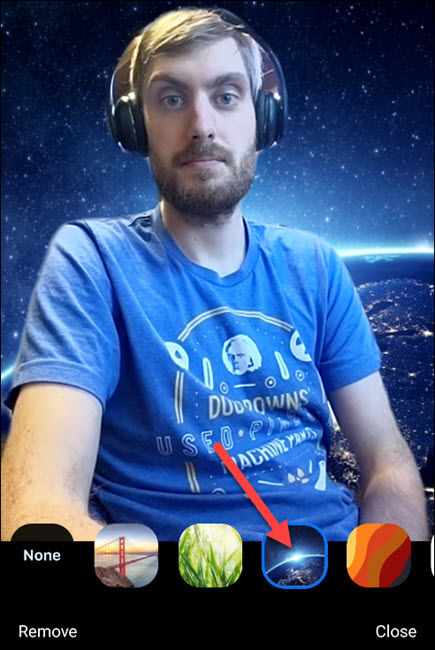
To use a custom virtual background, scroll over to the right and tap the “+” button.

Zoom will open a file manager, and you can select any image on your device. Zoom for Android does not support video backgrounds.

Once you select an image, it will appear as your background. Tap “Close” to leave the background picker interface.

That’s it! Go forth and have some fun with your Zoom calls.
For forums sites go to Forum.BuradaBiliyorum.Com
If you want to read more like this article, you can visit our Technology category.



