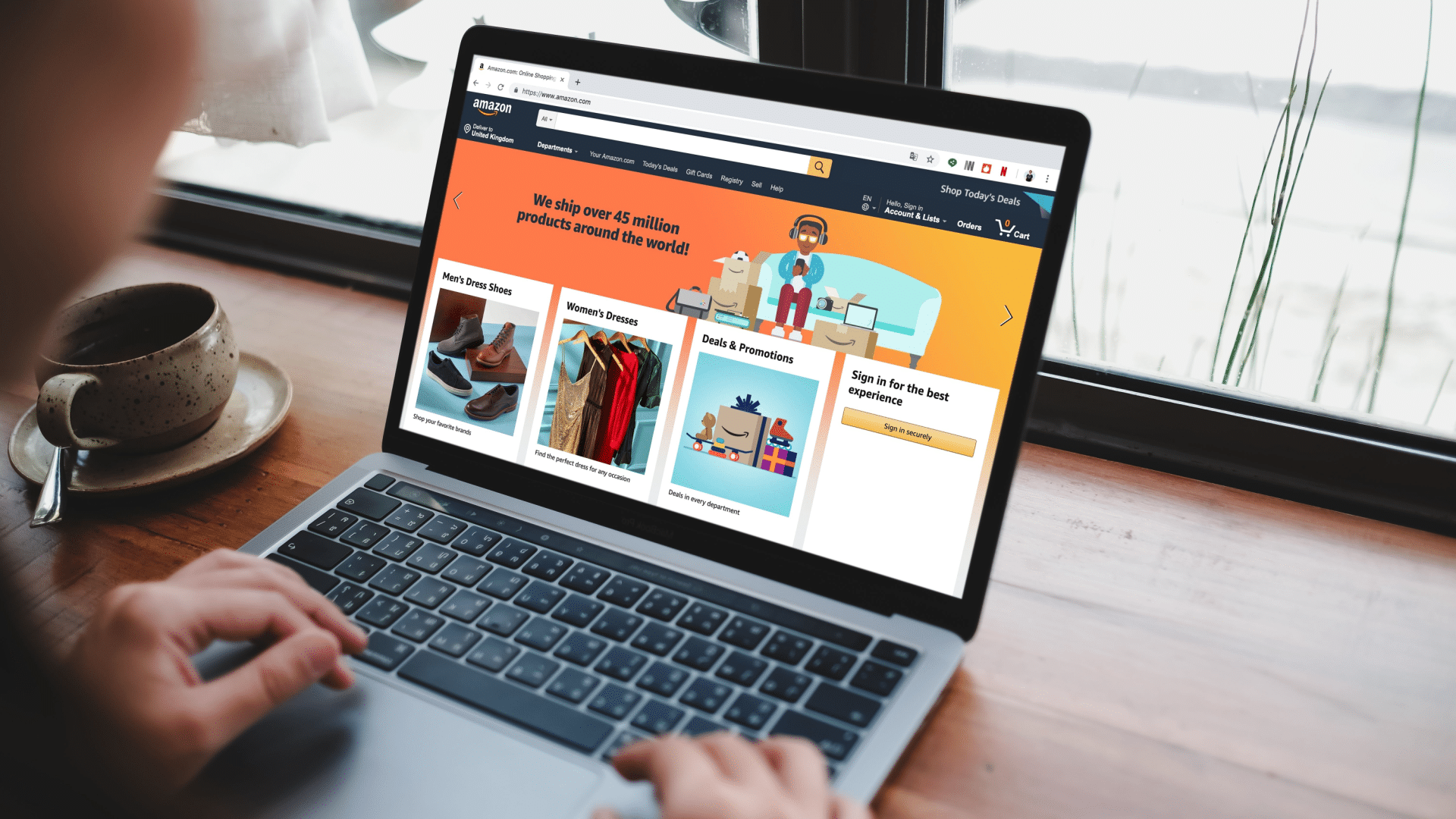#How to Turn off HomePod mini Proximity Vibrations and Notifications on iPhone

Table of Contents
“#How to Turn off HomePod mini Proximity Vibrations and Notifications on iPhone”

The HomePod mini uses the proximity-sensing U1 chip that makes certain models of iPhone vibrate when they get near. This allows you to “hand off” music to the speaker, but some people don’t find the feature particularly useful.
If the vibrations and notifications are driving you mad, you can turn the feature off.
How to Turn off Proximity Features
You’ve probably noticed this feature if you have a HomePod mini and a recent iPhone like the iPhone 12, 12 Pro, 11, and 11 Pro. These devices can take advantage of the U1 chip in the HomePod mini, automatically sensing when the smart speaker is within range.
When you get close to a HomePod mini, certain iPhone models will start to vibrate. These vibrations will increase in intensity the closer you get, and the screen will blur and give you audio controls instead. Any music you are playing will be transferred to the speaker.
To turn the feature off, first, launch the Settings app and tap “General.”

Scroll down and select “AirPlay & Handoff” from the list of available options.

Finally, disable the “Transfer to HomePod” option to turn the feature off altogether.

You can also do this on older iPhones if you want to disable the audio handoff prompt that appears when you get close to a HomePod or HomePod mini.
What Functionality Will You Miss out on?
With the vibration disabled, you might be interested in how this setting will affect your HomePod usage going forward.
The “Transfer to HomePod” feature allows you to hand off music to your HomePod by holding your iPhone close to the smart speaker. This works with both the regular HomePod and HomePod mini, although the regular HomePod lacks the U1 chip and thus doesn’t vibrate your iPhone.

When you turn the feature off, you will no longer be able to do this simply by holding your iPhone close. Instead, you’ll have to tap on the AirPlay icon and choose your desired HomePod or control the HomePod directly from Control Center.
More Proximity Features Are Coming
While the HomePod mini implementation isn’t to everyone’s taste, Apple has been building devices that take advantage of the ultra-wideband technology seen in the U1 (and its eventual successors) for many years now.
The feature is already being used to make AirDrop, Apple’s wireless file transfer protocol, more reliable. The iPhone uses this technology to locate and list nearby devices in order of proximity, assuming that nearby devices can take advantage of the feature.

Apple’s much-rumored AirTags may put the U1 through its paces, allowing you to use your iPhone to find tagged devices simply by walking around. The closer you get to the tag, the more your iPhone will vibrate. This could be extended to headphones and other accessories in time.
For now, it seems like Apple might need to add a “don’t vibrate” option that maintains music handoff functionality without causing a constant vibration.
RELATED: Interested in the HomePod mini? Here’s What You Need to Know
If you liked the article, do not forget to share it with your friends. Follow us on Google News too, click on the star and choose us from your favorites.
For forums sites go to Forum.BuradaBiliyorum.Com
If you want to read more like this article, you can visit our Technology category.