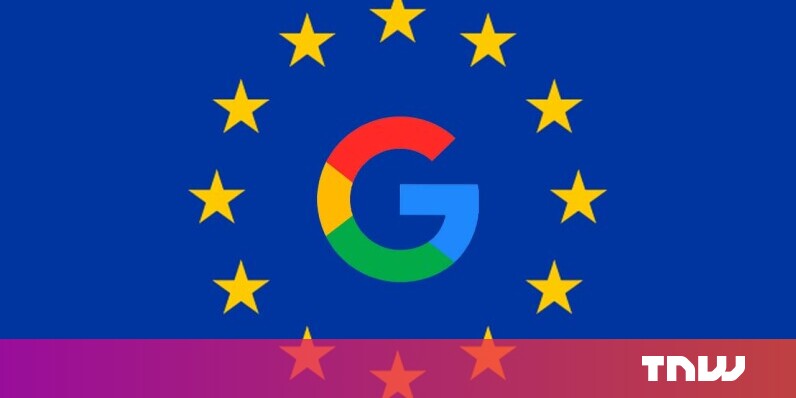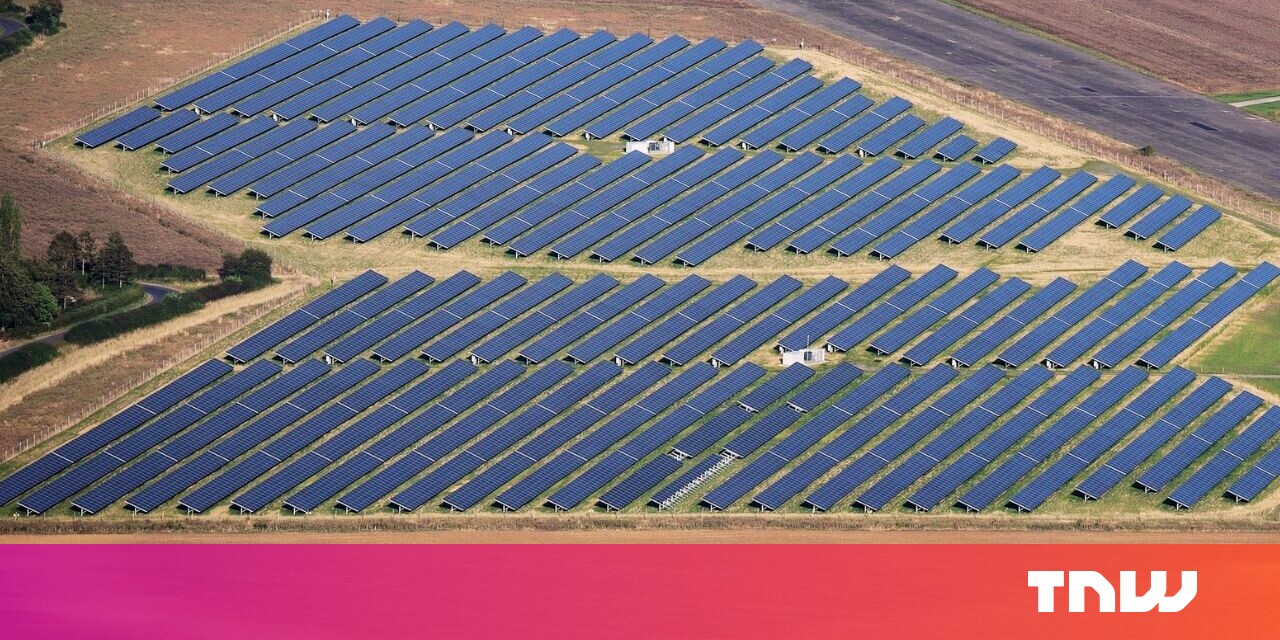#How to Turn Off Flash Notifications on iPhone

Table of Contents
“How to Turn Off Flash Notifications on iPhone”

Want to stop your iPhone’s flash from blinking when you receive a notification on your phone? If so, you can toggle off the flash notifications feature and the LED flash won’t blink anymore. Here’s how.
Turn Off iPhone’s LED Flash Alerts
To begin the flash alert deactivation process, open the Settings app on your iPhone.

In Settings, choose General > Accessibility > LED Flash for Alerts.

On the “LED Flash for Alerts” page, toggle off the “LED Flash for Alerts” option.
Tip: To manage the flash alerts for when your iPhone is on silent mode, use the “Flash on Silent” option.

And you’re all set.
From now on, your iPhone’s flash won’t blink when you receive a new notification. Your regular notifications and their alerts will continue to arrive, though.
While you’re at it, check out some other ways to manage your iPhone notifications. These tips will help you keep your notifications flowing while not letting them bother you too much.
RELATED: How to Master Notifications on Your iPhone
If you liked the article, do not forget to share it with your friends. Follow us on Google News too, click on the star and choose us from your favorites.
For forums sites go to Forum.BuradaBiliyorum.Com
If you want to read more like this article, you can visit our Technology category.