#How to transfer your WhatsApp chats from iPhone to Android
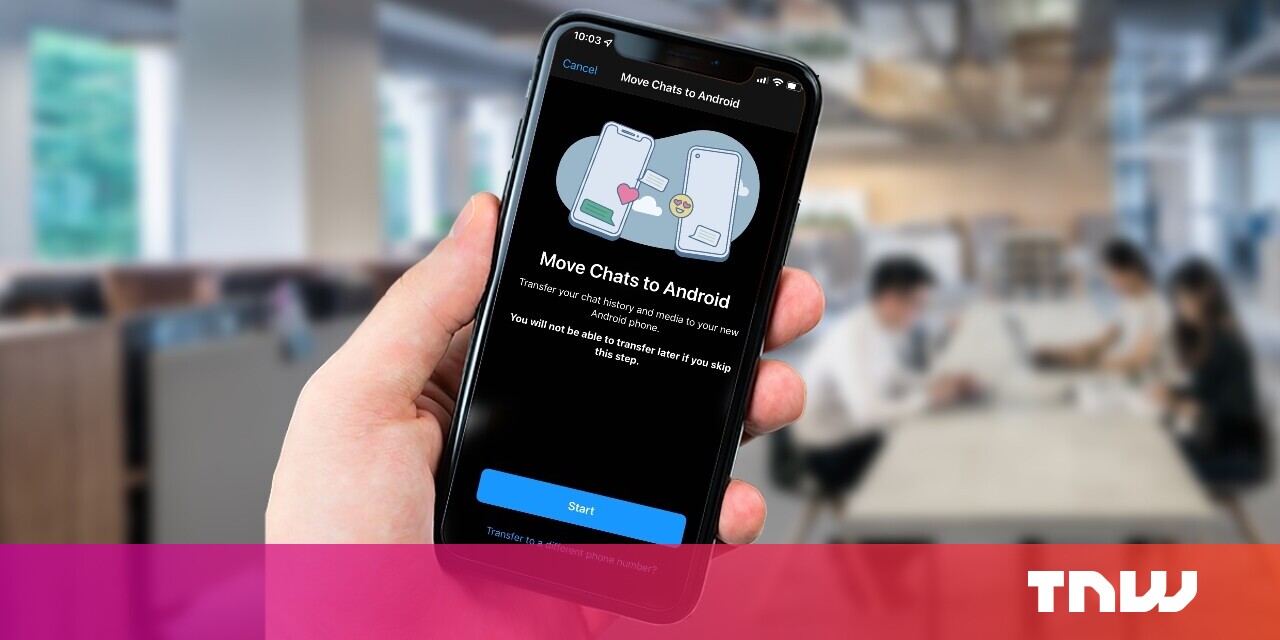
“#How to transfer your WhatsApp chats from iPhone to Android”
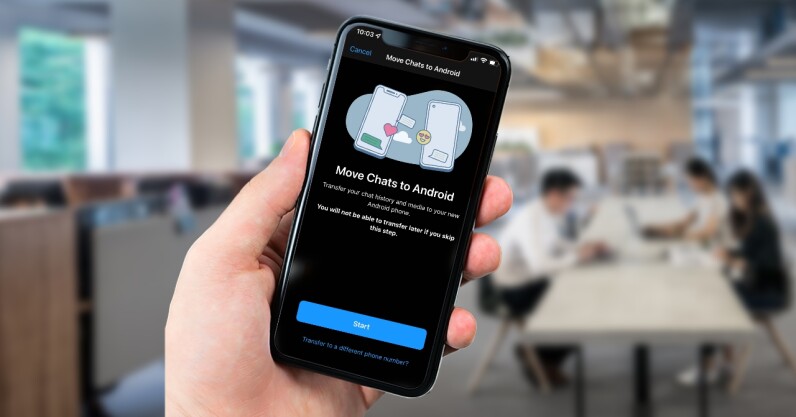
One of the biggest pain points of using WhatsApp for years has been the inability to transfer chats between an iPhone and an Android phone. Till now, if you decided to switch, you had to mostly start over with no chat history on the other platform, or use a bunch of tools to clumsily move your stuff over without a guarantee of success.
Thankfully, WhatsApp is now rolling out a feature to easily transfer your chats from iPhones to Android phones. However, the feature will be only compatible with phones running Android 12, the latest version of the OS.
To transfer your chats, you’ll need a USB-C to Lightning cable, which is shipped with last year’s and this year’s iPhone models. Once you’ve connected both phones, follow the process below:
- Open WhatsApp on your iPhone.
- Go to Settings > Chats and tap on the Move chats to Android option.
- WhatsApp will prepare your chat backup.
- When you’re setting up your Android 12 device, you’ll be asked if you want to transfer your WhatsApp history.
- You can scan the QR code shown on the screen to start the transfer.
Once the transfer is complete, all your conversations, media files, and voice messages will be available on the new device.
Google recently released Android 12 to the public, but currently, only Pixel phones have had the update. If you’re using a device from any other manufacturer you might have to wait for the update. Some manufacturers like Asus and OnePlus have made their Android 12-based software available in beta — but you might want to wait for a stable release before moving your content over.
If you use a Samsung phone, follow this guide to transfer your WhatsApp chats from an iPhone. It’s a similar process to the one described above with a few extra steps.
Hopefully, Google and WhatsApp will work together to launch a feature to transfers chats from Android phones to iPhones soon.
If you liked the article, do not forget to share it with your friends. Follow us on Google News too, click on the star and choose us from your favorites.
For forums sites go to Forum.BuradaBiliyorum.Com
If you want to read more like this article, you can visit our Technology category.




