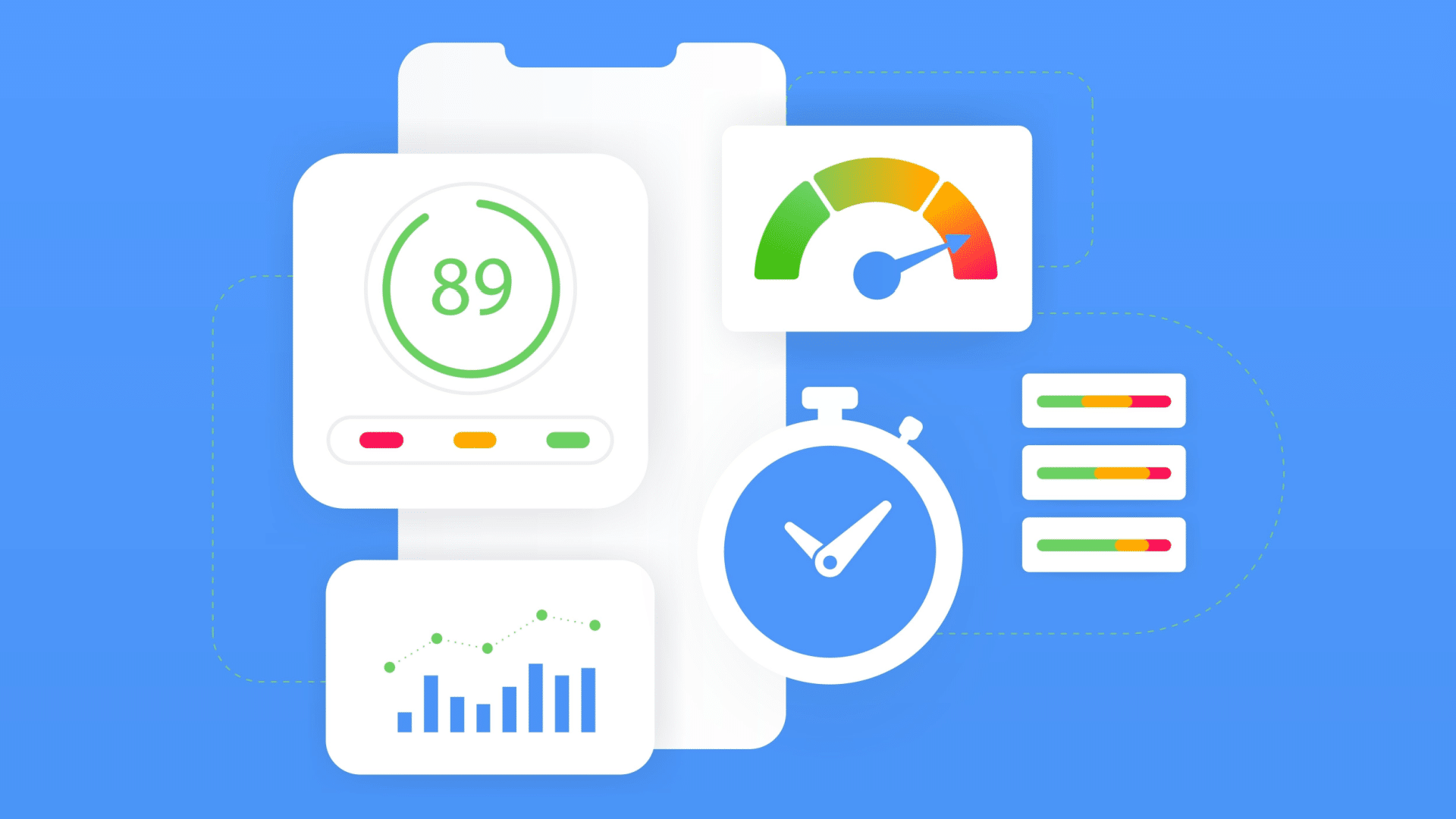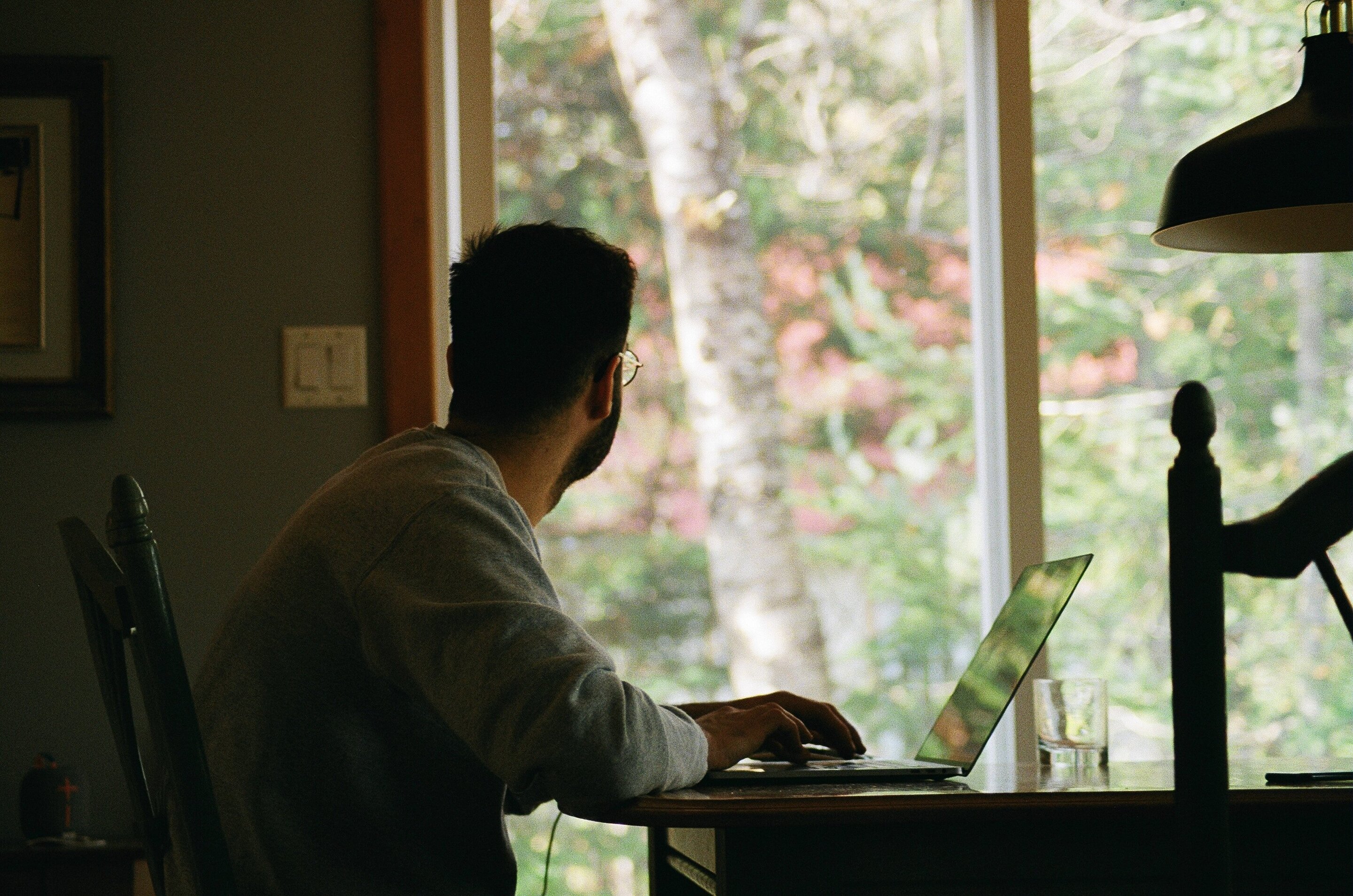#How to Stop Safari From Automatically Unzipping Downloaded Files on Mac

Table of Contents
“How to Stop Safari From Automatically Unzipping Downloaded Files on Mac”

By default, the Safari browser on Mac will extract ZIP files you’ve downloaded—and even discard the original compressed ZIP files. If this bothers you, there’s an easy way to turn it off, and you can keep your archived downloads in once piece. Here’s how.
First, open Safari on your Mac. In the menu bar at the top of the screen, click “Safari,” then select “Preferences” in the menu that appears. (Or you can press Command+Comma on your keyboard.)

In the preferences window that pops up, click the “General” tab at the top, then look at the very bottom of the window. Uncheck “Open ‘safe’ files after downloading.”

After that, close the preferences window. The next time you download an archived file with Safari, the archive will remain in tact!
You’ll most likely find the downloaded file in your Downloads folder. If you need to manually unzip the file later, just locate it in Finder and double-click its icon—or right-click it and select “Open.” Happy browsing!
RELATED: How to Find Downloads on a Mac
If you liked the article, do not forget to share it with your friends. Follow us on Google News too, click on the star and choose us from your favorites.
For forums sites go to Forum.BuradaBiliyorum.Com
If you want to read more like this article, you can visit our Technology category.