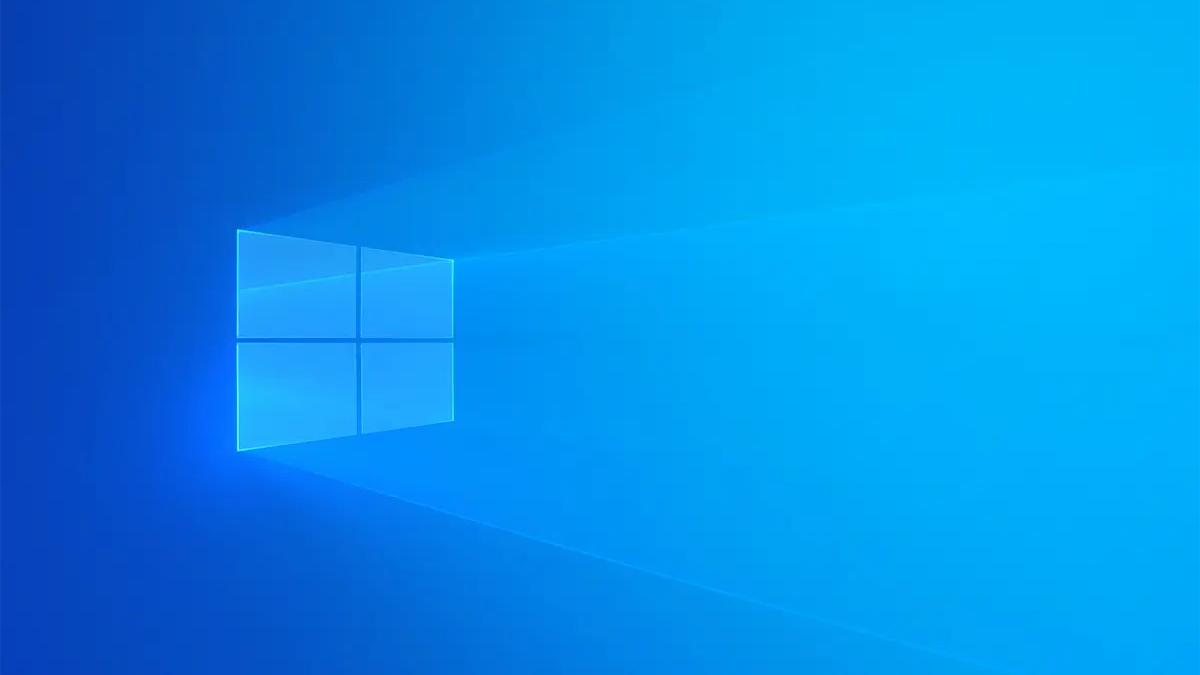#How to Start and Use Twitter Spaces

“#How to Start and Use Twitter Spaces”

The popularity of Clubhouse led to the introduction of Twitter Spaces. This feature found within the social network allows you to easily create audio-only chat rooms that anyone can “drop in” and listen to. We’ll show you how to get started.
Twitter Spaces can be started from the Twitter app on an iPhone, iPad, or Android device. The feature works exactly the same on every platform, although there’s a slight difference in how to bring up the “Spaces” button.
RELATED: What Is Twitter Spaces, and Is It Different From Clubhouse?
First, open the Twitter app on your iPhone, iPad, or Android device. Make sure that you’re on the main Home tab.
- Android: Tap the floating “+” button.
- iPhone/iPad: Tap and hold the floating compose button.
Below is an example of how the floating action button looks on Android.

And this is what the button looks like on iPhone and iPad.

Next, tap the Spaces icon from the menu.

Again, the icon looks a little different depending on which mobile operating system you’re running.

From here on out, the experience will look the same across platforms. The first thing to do is to give the Space a name and tap the “Start Your Space” button.

Once the Twitter Space has started, you’ll be greeted with some tools. You can toggle your mic on or off, invite others and adjust speaking roles, pick a reaction, and share the Space with your followers.

From the People menu, you’ll see a list of all the Speakers and Listening guests. You can “Add Speakers” or “Invite to Speak” from this menu.

The Reaction menu gives you a few emojis that you can use to share a reaction without speaking.

The Share menu is where you can send a link to the Space on Twitter or other platforms.

Lastly, the three-dot menu icon brings up the option to toggle captions on or off as well as the option to “Adjust Settings.”

At the time of writing, the settings menu includes toggles for captions and sound effects.

When there are multiple speakers, you’ll get the option to “Mute Speakers.”

You can also go to the People menu to “Remove Speaker.”

Tapping the down arrow minimizes the Space menu to the bottom of the app. The Space will continue in the background if you leave the Twitter app.

When you’re ready to end your drop-in audio Space, simply tap the “End” button or the “X” icon from the minimized Space menu.

Twitter Spaces is a fun way to chat with your friends and followers. Give it a try!
RELATED: What is Clubhouse? The Drop-In Audio Social Network
If you liked the article, do not forget to share it with your friends. Follow us on Google News too, click on the star and choose us from your favorites.
For forums sites go to Forum.BuradaBiliyorum.Com
If you want to read more like this article, you can visit our Technology category.