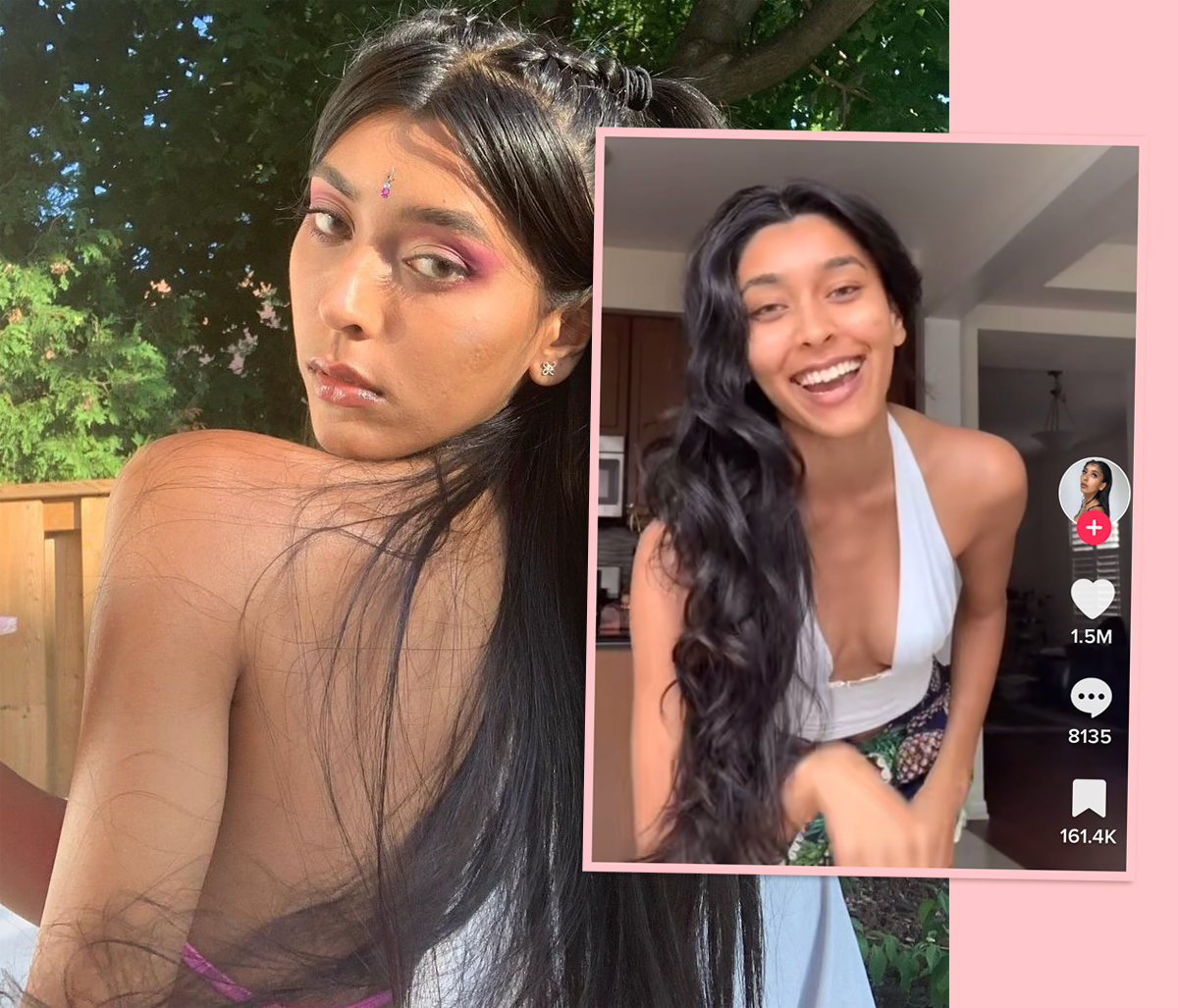#How to Set Windows Media Player as the Default on Windows 10

“#How to Set Windows Media Player as the Default on Windows 10”

Windows Media Player may feel like an aging application, but it’s still present in Windows 10. If you prefer to use the classic WMP for music and videos, it can be set as your default media player. We’ll show you how.
Sure, Windows 10 has more modern media players such as “Groove Music” and videos can be played in the basic “Movies & TV” app. However, Windows Media Player is still a favorite among Windows users. So let’s bring it back into the spotlight.
Note: Some editions of Windows 10 don’t enable Windows Media Player from the start. You will have to do it manually by going to Settings > Apps > Apps & Features > Manage Optional Features > Add a Feature > Windows Media Player. Select “Install.”
First, click the Start Menu icon and select the gear icon to open the Settings window.

In the Settings app, select “Apps.”

Now go to “Default Apps” in the sidebar.

Here’s where you’ll see all the different default apps. The ones we want to change are “Music Player” and “Video Player.”

Select “Windows Media Player” from the list of applications. Do this for both Music Player and Video Player.

You’re all done! Now, whenever you select a music or video file, Windows Media Player will open and play it. Windows 10 has a lot of modern apps, but sometimes you can’t beat a classic.
RELATED: How to Make Windows Photo Viewer Your Default Image Viewer on Windows 10
If you liked the article, do not forget to share it with your friends. Follow us on Google News too, click on the star and choose us from your favorites.
For forums sites go to Forum.BuradaBiliyorum.Com
If you want to read more like this article, you can visit our Technology category.