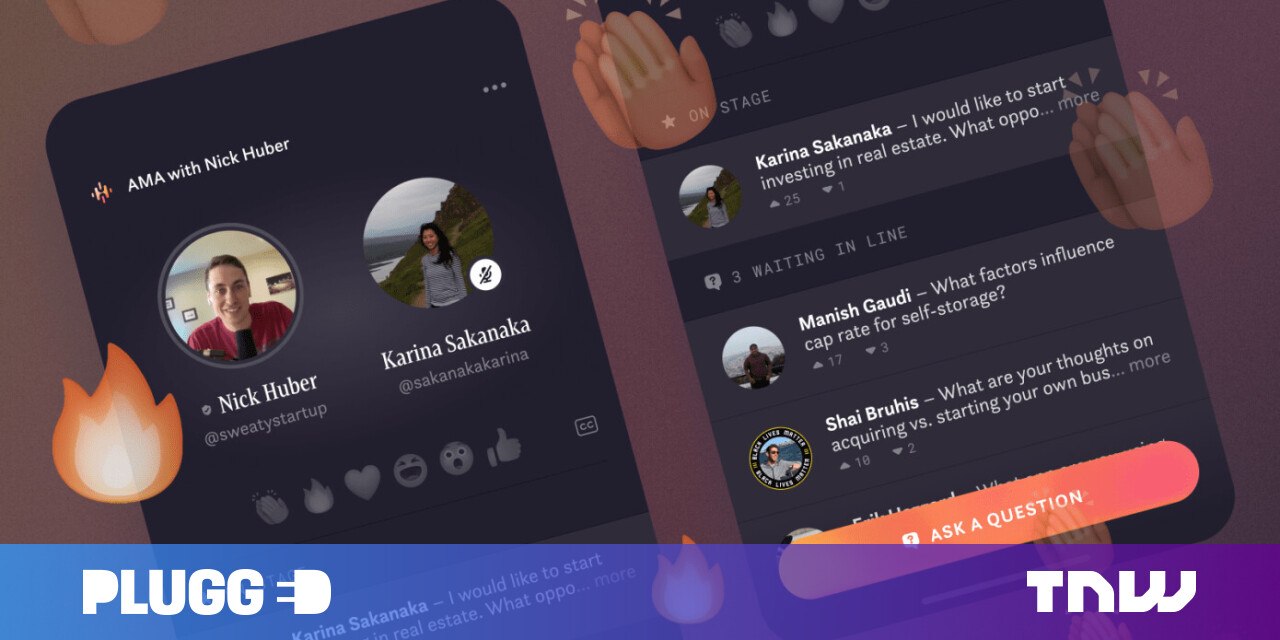#How to See Bike Routes in Google Maps

Table of Contents
“How to See Bike Routes in Google Maps”

Google Maps is an indispensable app for finding your way around, but it’s for more than just cars and public transit. You can also use Google Maps to find the best bike routes in your area. We’ll show you how.
When you pull up directions on Google Maps, you’ll typically see five transportation modes to choose from: car, public transit, walking, ride share, and biking. The biking option is tucked away at the end, and that’s what we’ll be focusing on.
RELATED: How to Plan a Road Trip with Multiple Destinations in Google Maps
To get started, open the Google Maps app on your iPhone or Android device. Use the search bar to find the location you would like to ride your bike to.

Next, tap “Directions” on the location information card.

Select the bike icon in the top section of the screen.

Just like with car directions, you may see a few different routes to choose from. The routes will each say how long it will take to reach the destination. Select one by tapping it.

Once you have the desired route selected, tap “Start” to begin turn-by-turn navigation.

That’s all there is to it! Strap your phone into a bike mount, and you’re ready to go! This is a great way to find biking routes in your area. If Google Maps can’t find a route you like, you can measure your own.
RELATED: How to Measure Distances in Google Maps for Running, Biking, and Hiking
If you liked the article, do not forget to share it with your friends. Follow us on Google News too, click on the star and choose us from your favorites.
For forums sites go to Forum.BuradaBiliyorum.Com
If you want to read more like this article, you can visit our Technology category.