#How to Restore Deleted Events in Google Calendar
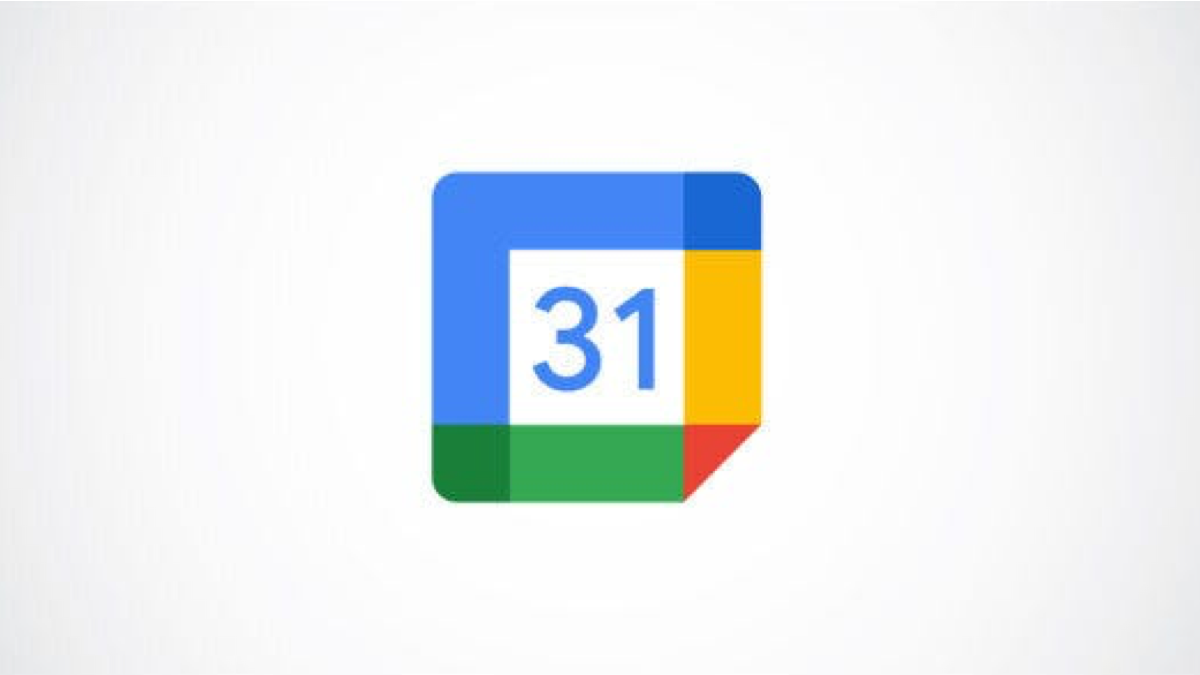
Table of Contents
“#How to Restore Deleted Events in Google Calendar”

Have you ever accidentally deleted a calendar event? Or maybe you deleted an event that you changed your mind about? You don’t have to ask the organizer to resend the invitation. You can easily restore deleted events in Google Calendar.
RELATED: How to Accept a Previously Declined Event in Microsoft Outlook
How to Restore Deleted Google Calendar Events
As of this writing in December 2021, the ability to restore a deleted event is only available on the web. But you can restore events that you delete either online or in the mobile app on the Google Calendar website.
Visit Google Calendar on the web and sign in if necessary. Click the gear icon on the top right to open the Settings Menu and select “Trash.”

Choose a calendar on the left, if you have more than one, and you’ll see all events you’ve deleted within the past 30 days.

To restore a single event, hover your cursor over the event and then click the Restore icon (curved arrow) that displays on the right.

To restore several events, check the boxes next to them. Then, click the Restore icon at the top of the list.

When you restore an event, it returns to your calendar as it was originally.
How to Permanently Delete Events
As mentioned, you can see events you delete in your Google Calendar for the past 30 days. Once an event hits the 30-day mark, it is permanently deleted automatically.
If you prefer to clean up the Trash yourself, you can permanently delete events manually in three ways.
- To delete one event, hover your cursor over it and click the trash can icon on the right.
- To delete several events, check the boxes and click the trash can icon at the top of the list.
- To delete all events, select “Empty Trash” and click “Empty” to confirm.

Warning: When you permanently delete an event in Google Calendar using one of the first two above methods, you are not asked to confirm.
Whether you create an event you no longer need or accidentally delete an event you want back, it’s easy to restore these in Google Calendar on the web.
Remember, if you receive an event invitation and have a scheduling conflict, you can always propose a new time for the event in Google Calendar.
If you liked the article, do not forget to share it with your friends. Follow us on Google News too, click on the star and choose us from your favorites.
For forums sites go to Forum.BuradaBiliyorum.Com
If you want to read more like this article, you can visit our Technology category.




