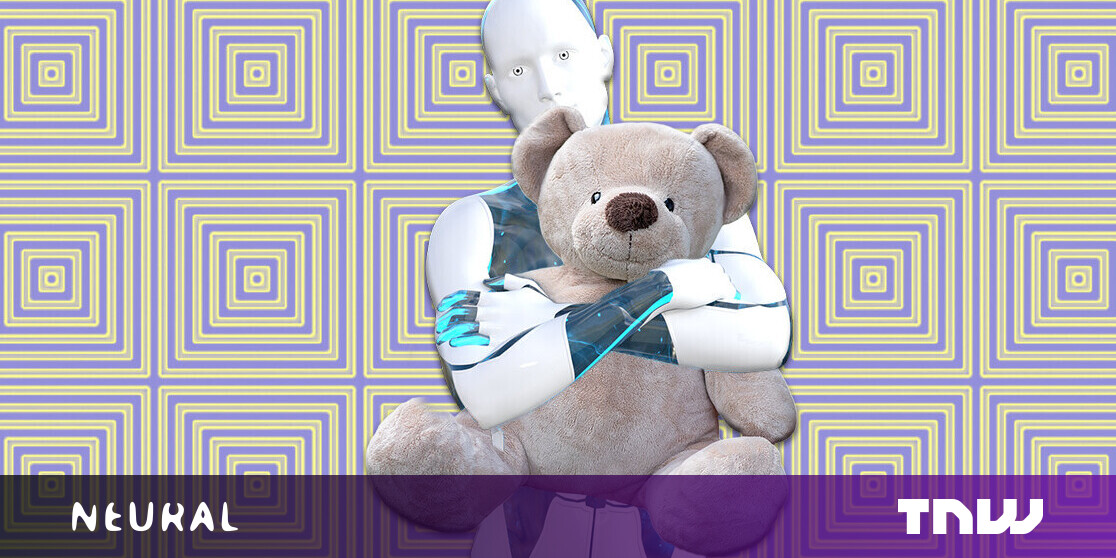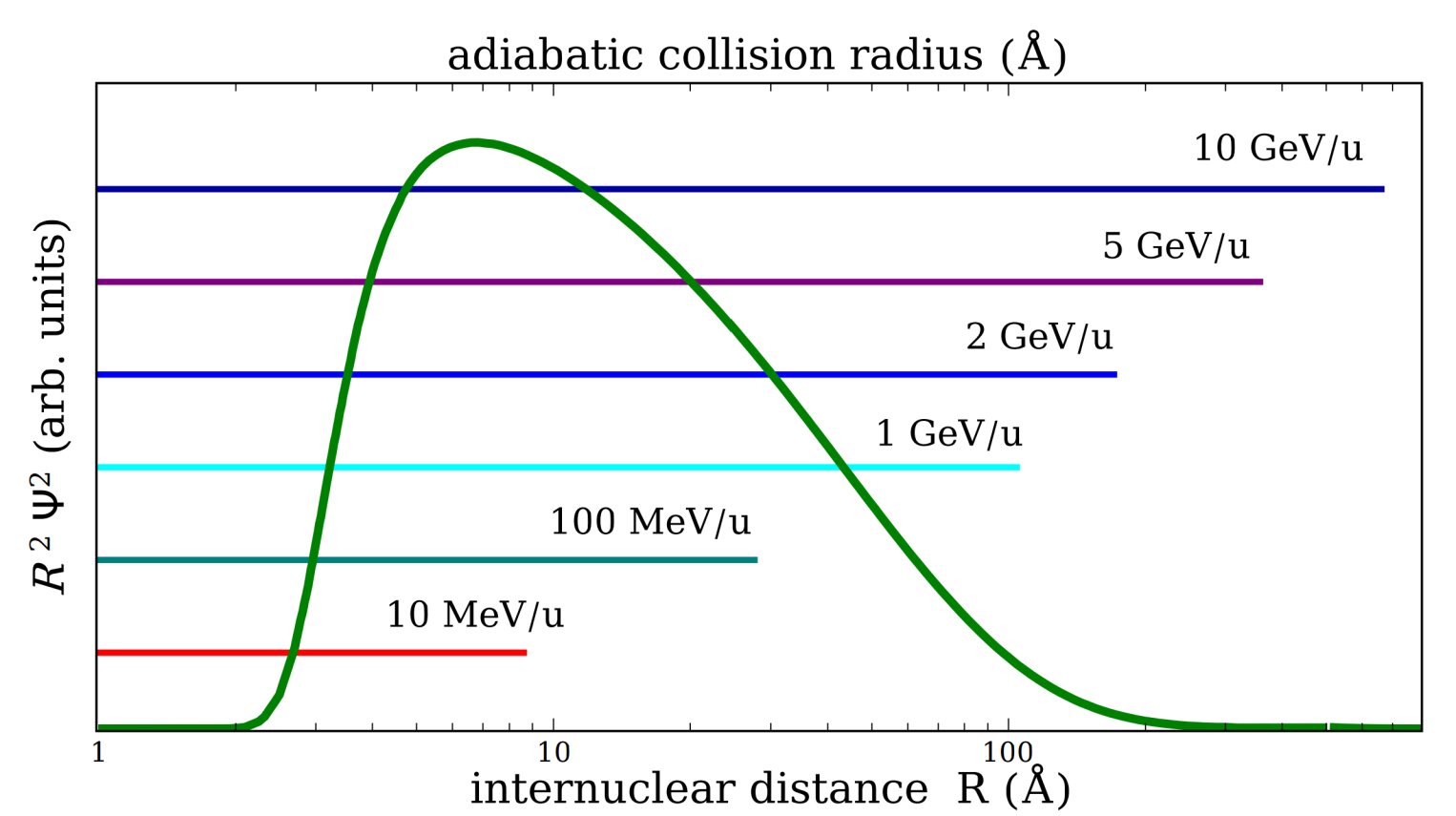#How to Preview Safari Links before Opening on iPhone, iPad, and Mac

Table of Contents
“#How to Preview Safari Links before Opening on iPhone, iPad, and Mac”

Peeking at the URL of a link that you’re about to open is a good way to make sure the URL is what you expect and not a trick. Here’s how to preview links in Safari for Mac, iPhone, and iPad.
How to Preview Safari Links before Opening on Mac
Popular desktop web browsers have featured URL status bars for decades. But Safari for Mac doesn’t enable one by default. If you want to quickly check the URL of a link, you can do it by enabling the status bar.
RELATED: What Is A URL (Uniform Resource Locator)?
First, open the Safari app on your Mac. Click the “View” section in the menu bar and choose the “Show Status Bar” option.

With this enabled, when you hover over any link, you will see its full URL address in the status bar in the bottom-left corner of the page.

If you ever want to disable this link preview, click View > Hide Status Bar in the menu bar at the top of the screen.
How to Preview Safari Links before Opening on iPhone and iPad
Unlike the Mac, Safari on iPhone and iPad doesn’t have a status bar. But it does let you peek into the page that you want to open. You can tap and hold any link to load the page in a pop-up preview window. If you don’t like the full preview, you can switch to only viewing the URL (like Safari on Mac).
To get started, open a page in Safari on your iPhone or iPad. Tap and hold any link on the page.

If you’re running iOS 13, iPadOS 13, or higher, you will see a thumbnail preview of the page pop-up. To preview the URL instead, tap the “Hide Preview” button located at the top of the pop-up window.

The thumbnail will disappear and you’ll see the URL listed in the box. If it looks safe and you want to open the page from this pop-up, tap the “Open” button in the menu list below the preview pop-up.

If you want to get the thumbnail peek back later, just tap and hold a link again and select “Tap to show preview” at the top of the pop-up window.
Keeping an eye on URLs is just one more way that browsing with more knowledge will help you avoid web-based scams and keep you safer on the web.
RELATED: Why Do Websites Redirect to Fake “Congratulations” Gift Card Pages?
If you liked the article, do not forget to share it with your friends. Follow us on Google News too, click on the star and choose us from your favorites.
For forums sites go to Forum.BuradaBiliyorum.Com
If you want to read more like this article, you can visit our Technology category.