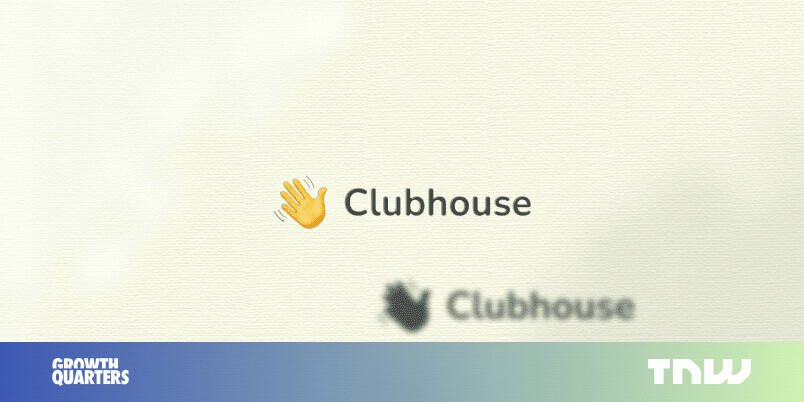#How to Listen to Spotify Offline on a Samsung Watch

“#How to Listen to Spotify Offline on a Samsung Watch”

Smartwatches can be very handy when they allow you to leave your smartphone behind. Samsung Galaxy watches include several features that make this possible, including offline Spotify music playback. We’ll show you how to get it set up on your watch.
Downloading music for offline listening is great for running and working out. You can connect a pair of Bluetooth headphones and listen to tunes without your phone. It can also help save mobile data if your Samsung watch is equipped with LTE.
RELATED: 6 Tips to Make Your Samsung Watch More Google-y
Before we get started, you should know that listening to Spotify offline (on a watch or any other device) requires a premium subscription.
First, ensure that you have the Spotify app installed on your Samsung Galaxy watch and your iPhone or Android device.
Depending on which Samsung Galaxy watch you own, the sign-in process for Spotify may be a little different. The watch app will either automatically connect with the Spotify app on your phone, prompt you to pair, or require you to type in your credentials.

Once signed in, we need to switch Spotify from “Remote” to “Standalone” mode. In the Spotify watch app, scroll down and tap “Settings.”

Next, select the “Playback” option.

Choose the “Standalone” setting. You may be asked to “Pair” with your phone at this point.

Now, we can find music to download for offline listening. You can look through your music library, browse Spotify’s curated lists, or “Search” for something specific.

All of your playlists can be found in the “Your Music” section. At the top of a playlist, toggle the switch to “Download” to save the entire playlist to your smartwatch.

To save an individual song, open the media player and then tap the three-dots at the bottom of the interface.

Next, tap the “Save” button.

This will add the song to “Your Collection,” which can be found under “My Music.” Toggle on “Download” to automatically download anything you save to Your Collection for offline listening.

That’s all there is to it. When you open the Spotify app on your Samsung Galaxy watch without an internet connection, songs that aren’t available offline will be grayed out. You will, however, be able to play anything you downloaded.
For forums sites go to Forum.BuradaBiliyorum.Com
If you want to read more like this article, you can visit our Technology category.