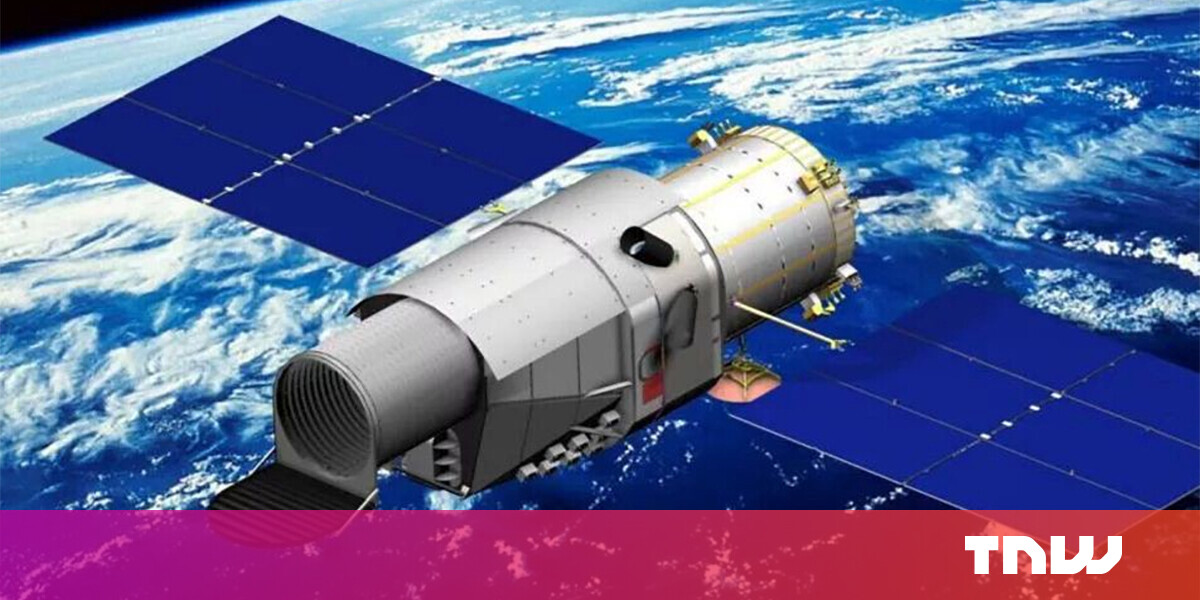#How to Listen to Apple Music on a Windows PC

Table of Contents
“#How to Listen to Apple Music on a Windows PC”

If you subscribe to the Apple Music streaming music service, you probably usually listen on an Apple device such as a Mac, iPhone, or iPad. But you can also enjoy Apple Music on a Windows PC equally as well. Here’s how.
Method 1: Use the Apple Music Web Player
Apple has created a web-based music player with an interface similar to iTunes and the Music app that runs directly in your browser. To use it, simply open your favorite browser, then visit music.apple.com to get started.

Once you have the site loaded, click the “Sign In” button, and you can log in using your Apple account information.

As part of the login process, you might need to authenticate your login with a passcode on one of your Apple devices. Once you’re signed in, you can search, browse, or play music just as you would in iTunes or the Apple Music app.

When you’re done listening, bookmark the site and just close your browser. The next time you want to listen, click the bookmark and you’ll be right back in where you left off. And don’t forget—the web player works on Mac and Linux as well!
Method 2: Install iTunes
You can also access the Apple Music service from iTunes. While Apple has migrated to the Music app on its Mac platform, iTunes is still alive and well on Windows 10. If you don’t have iTunes already, you can download and install it from the Microsoft Store.
Once it’s installed, open “iTunes” and select Account > Sign In from the menu.

Once you login, you’ll be able to access your iCloud music library and also your Apple Music subscription. To listen to Apple Music material, do a search or click “Browse.”

For example, if you click “Browse,” you can pick any artist on the Apple Music service and listen to the music almost instantly because the music will stream to iTunes from the internet—no downloads required.

Happy listening!
RELATED: Apple Is Killing iTunes, But Not on Windows
If you liked the article, do not forget to share it with your friends. Follow us on Google News too, click on the star and choose us from your favorites.
For forums sites go to Forum.BuradaBiliyorum.Com
If you want to read more like this article, you can visit our Technology category.