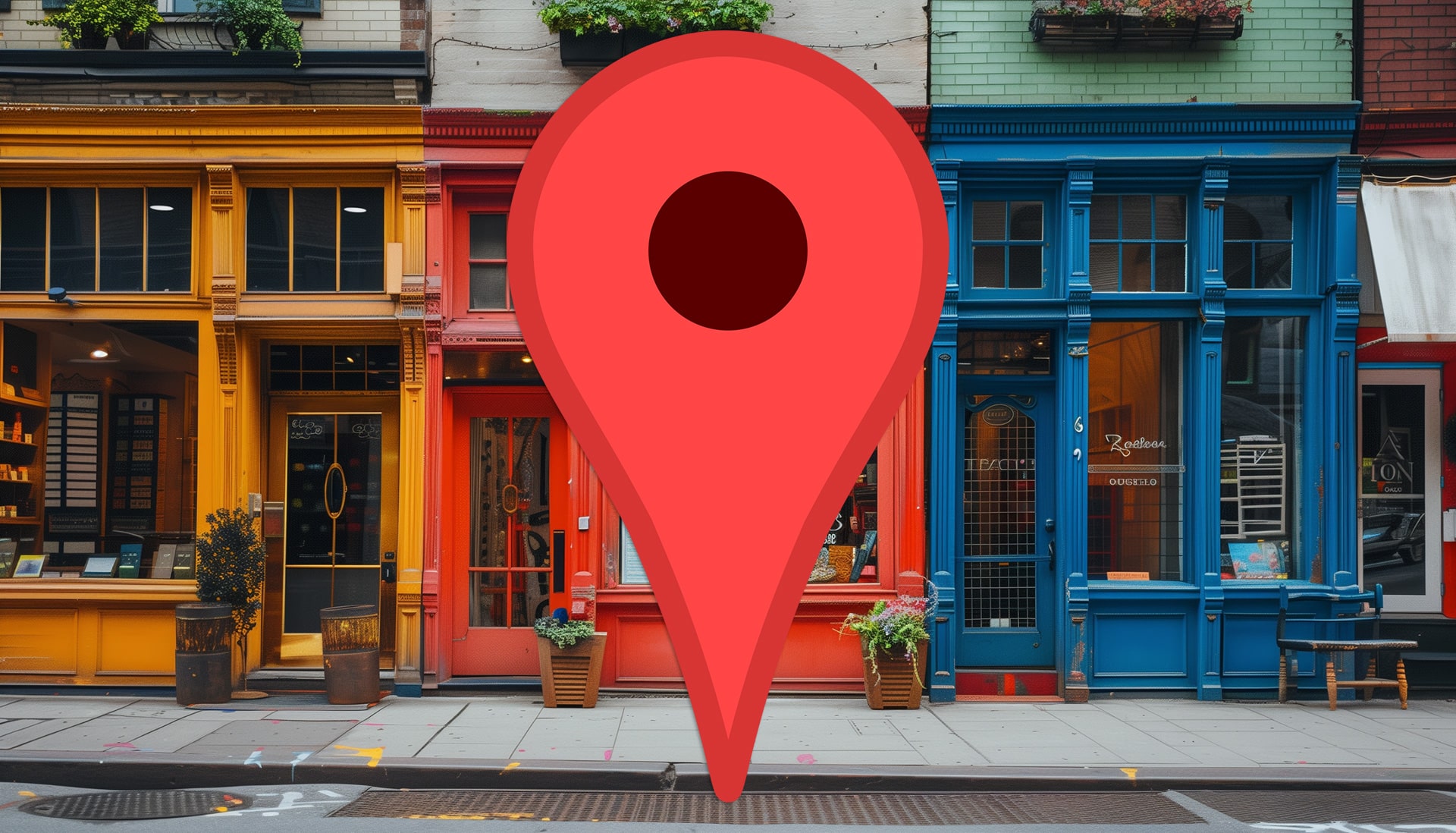#How to Leave a Discord Server

Table of Contents
“#How to Leave a Discord Server”

If you’re no longer interested in being part of a Discord server, you can leave the server to stop further engaging with it. We’ll show you how to do this in Discord on desktop, web, and mobile.
When you leave a server, Discord no longer sends you notifications from that server. You also can’t post any messages in that server, and it will disappear from your sidebar.
RELATED: How to Join a Discord Server
Leave a Discord Server on Desktop or Web
On your Windows, Mac, Linux, or Chromebook computer, you can use the Discord app or Discord’s web version to remove yourself from a server. The instructions are the same for both the app and the web version of Discord.
Start by launching Discord on your computer. Then, in the sidebar to the left, select the server you want to leave.

The selected server’s page will open. At the top of this page, next to where you see the server name, click the down-arrow icon.

From the menu that opens after clicking the down-arrow icon, select “Leave Server.”

A “Leave” prompt will appear. Here, click “Leave Server” to confirm your choice.

And that’s all. You’ve officially quit the selected server, and this server will no longer appear in Discord’s left sidebar.
RELATED: How to Delete Your Telegram Account
Leave a Discord Server on Mobile
On an iPhone, iPad, or Android phone, use the official Discord app to leave a server.
Start by opening the Discord app on your phone. At the top-left corner of the app, tap the three horizontal lines.

From the servers list in the left sidebar, select the server you want to leave.

You’ll see the selected server’s details. At the top-right corner of this server screen, tap the three dots.

From the menu that opens, select “Leave Server.”

A “Leave” prompt will pop up. Select “Leave Server” in this prompt.

And you’re no longer part of the selected server!
Did you know, on Discord, you can create and manage your own servers? Setting up a server isn’t as difficult as you might think, and you should give it a try if you’re interested.
RELATED: How to Create, Set Up, and Manage Your Discord Server
If you liked the article, do not forget to share it with your friends. Follow us on Google News too, click on the star and choose us from your favorites.
For forums sites go to Forum.BuradaBiliyorum.Com
If you want to read more like this article, you can visit our Technology category.