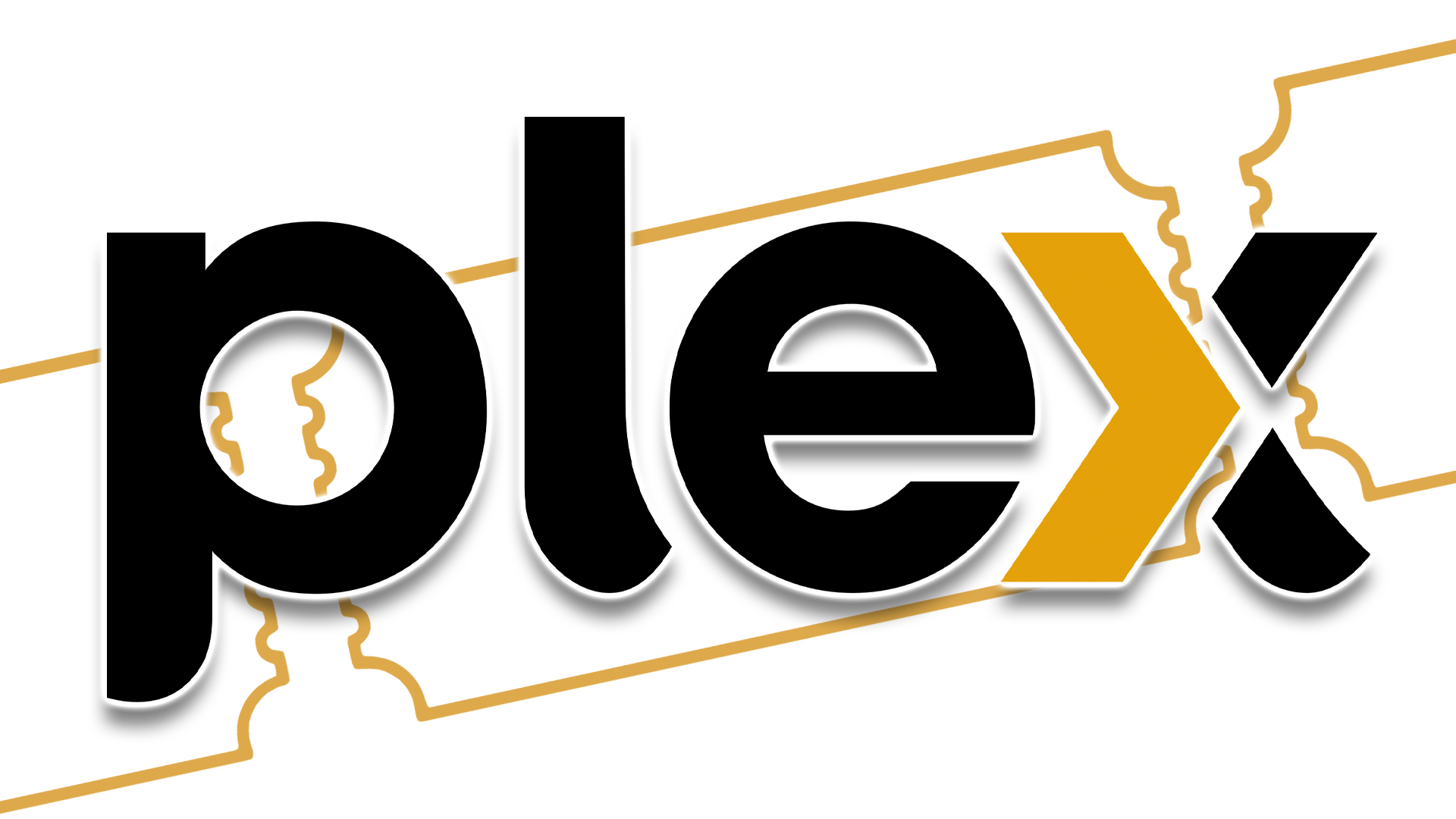#How to Launch Shortcuts By Tapping the Back of Your iPhone

Table of Contents
“#How to Launch Shortcuts By Tapping the Back of Your iPhone”

If you have an iPhone 8 or later running iOS 14 or later, you can launch any shortcut created by the Shortcuts app with two or three taps on the back of your iPhone. A featured called Back Tap makes it possible. Here’s how to set it up.
How Does Back Tap Work?
Back Tap uses the accelerometer in the iPhone 8 or higher to detect taps on the back side of your device. In “Settings,” you can configure two or three taps to launch certain actions on your phone, including shortcuts.
RELATED: How to Launch Actions by Tapping on the Back of Your iPhone
How to Launch a Shortcut by Tapping On Your iPhone
Normally, you’d usually launch shortcuts within the Shortcuts app. But with this tip, any shortcut you create is only two or three taps away.
First, open “Settings.”

In Settings, tap Accessibility > Touch.

On the “Touch Settings” screen, tap “Back Tap.”

In “Back Tap” settings, you can launch your shortcut using either a double tap or a triple tap on the back of your iPhone’s case. Tap the option you’d like.

In the menu that appears, scroll down until you see the “Shortcuts” section. Locate and select the shortcut you’d like to run when you tap your iPhone. When selected, it will have a checkmark beside it.
(If you don’t see any shortcuts or a “Shortcuts” section listed, then you don’t have any shortcuts to select. You’ll have to create at least one shortcut first using the Shortcuts app.)

After that, press back once, then exit Settings. The next time you tap two or three times on the back of your iPhone (depending on how you set it up), the shortcut you selected will run.
Back Tap Shortcut Ideas
When paired with clever custom shortcuts, the back tap feature can be very powerful. Here are a few ideas of handy features you could potentially control with taps. To perform them, you’ll need to learn how to create shortcuts yourself, which can seem tricky at first, but it’s worth the effort once you figure it out.
- Mute iPhone Volume.
- Open a Settings Page.
- Open YouTube.
- Toggle Flashlight.
- Switch between Light and Dark Mode.
- Control Smart Home Devices.
Those ideas are only scratching the surface of what is possible with Shortcuts. To see what other people are cooking up, browse the r/Shortcuts subreddit, and you’ll get lots of amazing ideas. Have fun!
RELATED: What Are iPhone Shortcuts and How Do I Use Them?
For forums sites go to Forum.BuradaBiliyorum.Com
If you want to read more like this article, you can visit our Technology category.