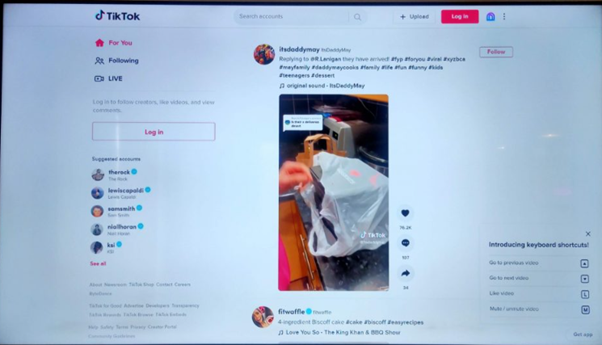#How to Install Apps and Games on Android TV

Table of Contents
“#How to Install Apps and Games on Android TV”

Set-top boxes and smart TVs are only as good as the apps you can use on them. Android TV has a large library of streaming services and games you can enjoy on your big screen. Installing them is as easy as visiting the Google Play Store.
Install an App on Your Android TV
Use the D-pad on your remote to select “Apps” at the left of the Home screen.

A menu will appear on the right with the list of apps on your device. Select “Get More Apps” or “Google Play Store.”

On the main page of the Play Store, you’ll see a few rows of suggested apps. Once again, use the D-pad on your remote to select the “Apps,” “Games,” and “My Apps” tabs.

Here, you can organize the Store by apps or games. To search for a specific app, select the Search icon.

Type the name of the app or game you want to look for in the Search box (results will start to appear as you type). Use the D-pad to select the app you want when it appears.

On the app listing page, just select “Install.” You can also use the D-pad to scroll down and view screenshots of an app before you download it.

A bar will show the progress of the installation. When it’s complete, select “Open” to launch the app.

That’s all there is to it! You can now open the app on your Android TV Home screen whenever you want.
RELATED: How to Customize the Android TV Home Screen
Uninstall an App on Your Android TV
If you’re not using an app anymore, you can uninstall it from your Android TV to free up some storage space. The process is easy—you can do it right on your Android TV Home screen.
RELATED: How to Uninstall Apps and Games on Android TV
Use the D-pad on your remote to select “Apps” on the left.

Highlight the app or game you want to uninstall.

Hold down the Select or Enter button on your remote, and then select “Uninstall” in the pop-up menu.

This opens a new interface. Select “OK” when your Android TV asks if you want to uninstall the app.

That’s it! The app will be deleted from your Android TV.
For forums sites go to Forum.BuradaBiliyorum.Com
If you want to read more like this article, you can visit our Technology category.