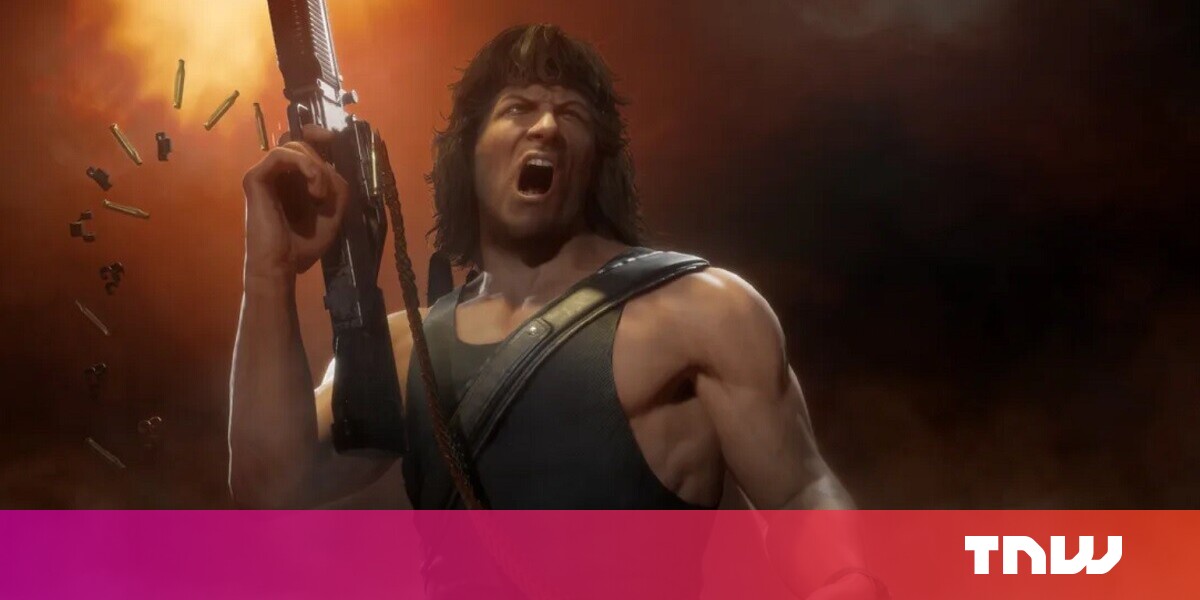#How to Hide Your Birthday on Facebook

Table of Contents
“How to Hide Your Birthday on Facebook”

If you don’t want anyone to see your birthday and get notifications about it, you can hide both your birthday and your birth year in your Facebook profile. We’ll show you how to do that on Facebook’s website and mobile app.
RELATED: How to Stop Birthday (and Other) Facebook Notifications
Use Facebook’s Desktop Site to Hide Your Birthday
If you’re on a Windows, Mac, Linux, or Chromebook computer, then first, launch a web browser and access Facebook. Sign in to your account if you haven’t already.
In Facebook’s top-right corner, click your profile icon and choose your profile name. This will take you to your profile page.

On your profile page, in the tab list beneath your name, click the “About” tab.

In the “About” tab, select the “Contact and Basic Info” option.

On the right pane, scroll down to the “Basic Info” section. Here, to hide your birth date from people, select the gear icon next to your birthday.

On the “Select Audience” window, choose who can see your birth date. To hide it from everyone, select “Only Me.”

To hide your birth year, then next to your listed birth year, click the gear icon. Then, choose who can see this detail.
And that’s all there is to gaining some privacy on this platform.
RELATED: How to Make Your Photos Private on Facebook
Use Facebook’s Mobile App to Hide Your Birthday
To change your birthday’s visibility on your iPhone, iPad, or Android phone, then first, launch the Facebook app on your phone.
In the Facebook app’s top-right corner, tap your profile icon.

Select your name at the top.

On the profile page, tap “See Your About Info.”

Scroll down the page to the “Basic Info” section, then tap “Edit.”

On the “Edit Profile” page, in the “Birthday” section, tap the gear icon next to “Birthday.”

Select the audience for your birthday. To hide it from everyone, choose More Options > Only Me.

Similarly, to hide your birth year, tap the gear icon next to “Birth Year.” Then, choose “Only Me” or another option.
You’re all set.
RELATED: 7 Important Facebook Privacy Settings to Change Right Now
If you liked the article, do not forget to share it with your friends. Follow us on Google News too, click on the star and choose us from your favorites.
For forums sites go to Forum.BuradaBiliyorum.Com
If you want to read more like this article, you can visit our Technology category.