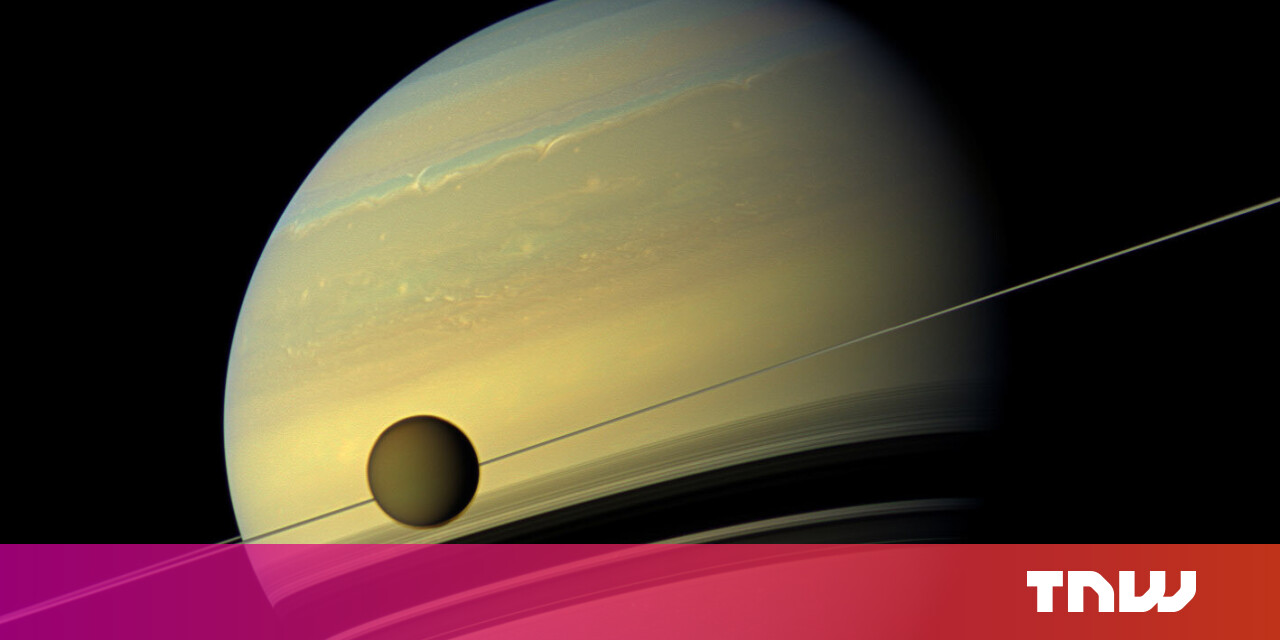#How to Go Live on Instagram

Table of Contents
“#How to Go Live on Instagram”

With Instagram’s Go Live option, you can start a video broadcast of yourself and let people on this platform watch and interact with it. We’ll show you how to do this on your iPhone, iPad, and Android phone.
When you go live, Instagram notifies some of your followers so they can watch your broadcast. They can then watch as well as post comments on your live video.
RELATED: How to Live Stream Games on YouTube
How to Start a Live Broadcast on Instagram
Instagram’s website doesn’t offer the option to go live. So you will have to use your iPhone, iPad, or Android phone to start a live broadcast on this platform.
To start, open the Instagram app on your phone. In the app, at the top-left corner, tap the “Your Story” option.

On the “Your Story” screen, at the bottom, swipe left and select the “Live” option.

On the “Live” screen that opens, above the “Live” option, tap the “Go Live” icon.

And immediately, Instagram will start your live video. It will start sending notifications to some of your followers that you have gone live.
When you’ve gone live, in the top-right corner of the Instagram app, you will see the number of people watching your live video. At the bottom of this screen, you will see the comments from your viewers.
RELATED: How to Control Who Can Comment on Your Instagram Posts

How to Share and Change Settings for Live Broadcasts
You can change how people interact with your live video. To do so, at the bottom of the Instagram app, next to “Add a Comment,” tap the three dots.
You will then see the following options:
- Turn Off Commenting: This disables comments on your current live video.
- Turn Off Requests to Go Live: By default, your viewers can send you a request to be in your live video. Selecting this option disables that feature.
- Turn Off Questions: Disables the question feature.
- Share To: Use this option to share your live video’s link using your phone’s share menu.
- Copy Link: This copies the link to your current Instagram live video. You can share this link with others to let them watch your live video.

How to End and Save Your Live Instagram Video
When you’re finished, and you’d like to end your live video, tap “X” in the top-right corner of the Instagram app.

You’ll see a prompt asking to confirm your choice. Here, tap “End Video.”

Instagram will end your live video. You’ll now see a “Live Video Ended” menu, which lets you decide what you’d like to do with your live video’s recording.
The available options are:
- Share to IGTV: This shares your live video to IGTV.
- Download Video: This downloads the live video to your phone.
- Discard Media: This discards the live video. Select this option if you don’t want to do anything with your live video.

And that’s how you interact with your Instagram audience in real-time! Happy video chatting!
Like this, Instagram offers many other audience interaction options, like the ability to find the accounts you never interact with on the platform.
RELATED: How to See Which Instagram Accounts You Never Interact With
If you liked the article, do not forget to share it with your friends. Follow us on Google News too, click on the star and choose us from your favorites.
For forums sites go to Forum.BuradaBiliyorum.Com
If you want to read more like this article, you can visit our Technology category.