#How to Enable (or Disable) Password Suggestions in Microsoft Edge

Table of Contents
“#How to Enable (or Disable) Password Suggestions in Microsoft Edge”
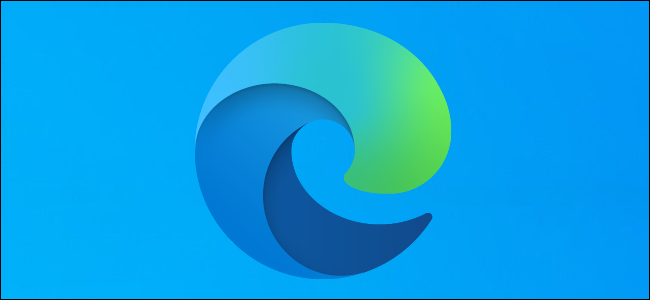
Microsoft Edge has a built-in password generator to help you create passwords for your online accounts. You can turn this password generator on and off, depending on whether you want to use it or not.
Enable Password Suggestions in Microsoft Edge
To start getting password suggestions in Microsoft Edge, you must have both the “Password Sync” and “Offer to save passwords” options enabled in this browser. Then, you can turn on the option that suggests passwords.
To enable Sync in Microsoft Edge, click your profile icon in the top-right of the Edge window and select “Turn on sync.” If you don’t see this option, sync is already enabled for your account.

Next, click the Edge menu (three dots) in the top-right corner of the window and select “Settings.”

On the next screen, select “Profiles” on the left, and then click “Passwords” on the right.

Turn on the “Offer to save passwords” option at the top. If it’s already enabled, then leave it as it is.
Now, toggle on the “Suggest strong passwords” option.

You’re all set.
The next time you’re filling a password field in Edge, the browser will suggest a random password to use. If you choose to use that password, Edge will save it and let you use it across all your linked devices.
RELATED: How to Sync Microsoft Edge Tabs Across Devices
These devices are the ones where you have Edge sync enabled, like your other computer or even your smartphone.
Disable Password Suggestions in Microsoft Edge
You can turn off the password suggestions feature in Microsoft Edge if you don’t want to use it.
To do this, launch Microsoft Edge on your computer.
Click the Edge menu (three dots) in the top-right corner of the Edge window and select “Settings.”

Click “Profiles” on the left and select “Passwords” on the right.

Toggle off the “Suggest strong passwords” option.

That’s all.
Like Microsoft Edge, Google Chrome also comes with a password generator. You might want to use this feature if Chrome happens to be your default browser.
RELATED: How to Use Google Chrome to Generate Secure Passwords
If you liked the article, do not forget to share it with your friends. Follow us on Google News too, click on the star and choose us from your favorites.
For forums sites go to Forum.BuradaBiliyorum.Com
If you want to read more like this article, you can visit our Technology category.


