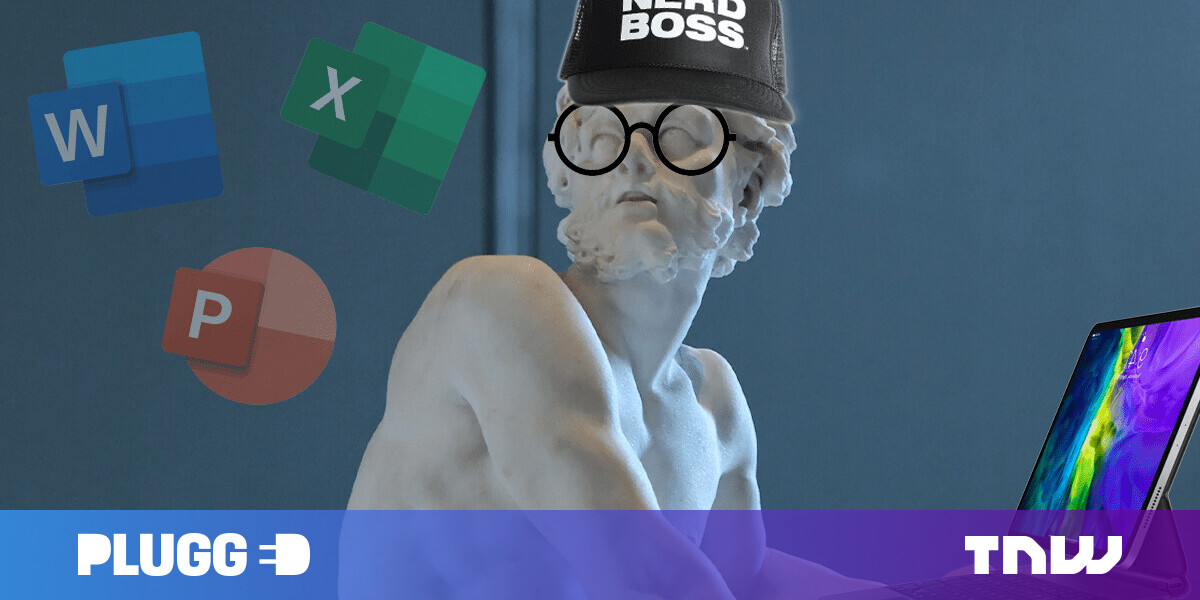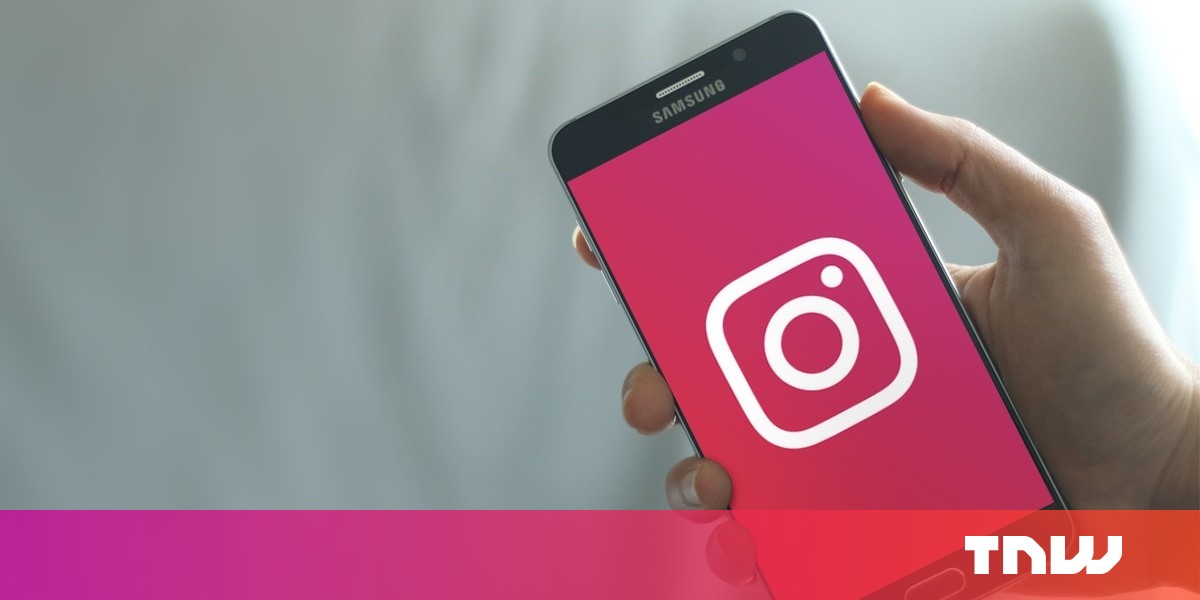#How to Empty the Trash in Gmail

“#How to Empty the Trash in Gmail”

There are two ways to remove emails from Gmail: “Archive” and “Delete.” When you delete an email, it gets sent to the “Trash,” which is where it stays for 30 days. You can also empty it sooner to immediately free up space.
While an “Archived” email is not actually removed, “Deleted” emails do eventually disappear forever. Gmail keeps them in the “Trash” for 30 days just in case you change your mind. After that, they’re gone forever, but you can speed up the process if you want.
To empty the trash, you’ll need to open Gmail in a desktop browser or on your iPhone, iPad, or Android device. Use the “hamburger” menu button at the top-left corner of the screen to expand the menu—if it’s not already expanded—and select “Trash.”

At the top of the screen, you’ll see a message explaining that trash is deleted after 30 days. Select “Empty Trash Now” to do it now.

A confirmation message will make sure you want to empty the trash. Select “Empty” to proceed.

That’s all there is to it. Enjoy your squeaky clean digital trash can and a little more space in your Google account.
RELATED: How to Unarchive an Email in Gmail
If you liked the article, do not forget to share it with your friends. Follow us on Google News too, click on the star and choose us from your favorites.
For forums sites go to Forum.BuradaBiliyorum.Com
If you want to read more like this article, you can visit our Technology category.