#How to Disable Lock Screen “Tips” and Messages on Windows 11
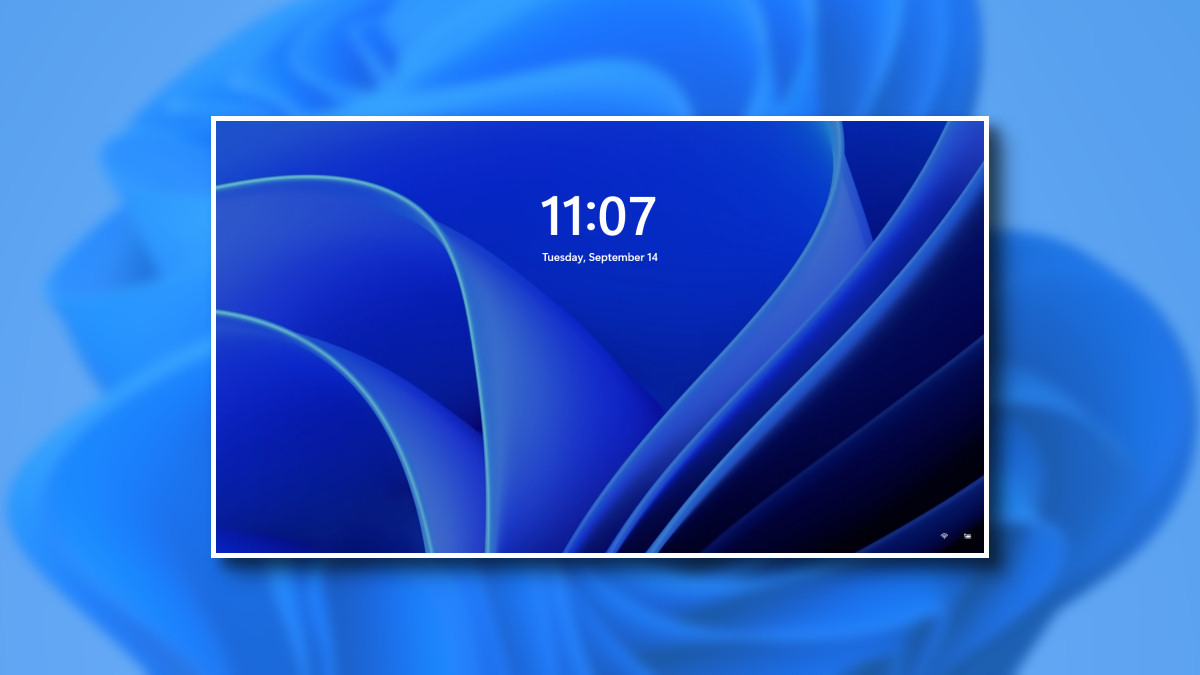
“#How to Disable Lock Screen “Tips” and Messages on Windows 11”

If you’re tired of seeing tips, tricks, and messages on your Windows 11 lock screen, it’s easy to turn them off completely thanks to Settings. Here’s how to do it.
First, open Windows Settings by pressing Windows+i. Or you can right-click the Start button and select “Settings” in the menu.

In Settings, click “Personalization” in the sidebar, then select “Lock Screen.”

In Lock Screen settings, click the drop-down menu beside “Personalize your lock screen” and select either “Picture” or “Slideshow.” (You can’t disable tips while using “Windows Spotlight,” which automatically pulls lock screen images from the internet.)

After selecting “Picture” or “Slideshow,” browse for a picture or set of images you’d like to use as your lock screen background. Then, just below the photo browsing options, uncheck “Get fun facts, tips, tricks, and more on your lock screen.”

After that, close Settings. From now on, you’ll no longer see tips, tricks, and fun facts on your lock screen. Nice and clean—now that’s a fun fact!
RELATED: How to Customize the Lock Screen on Windows 11
If you liked the article, do not forget to share it with your friends. Follow us on Google News too, click on the star and choose us from your favorites.
For forums sites go to Forum.BuradaBiliyorum.Com
If you want to read more like this article, you can visit our Technology category.




