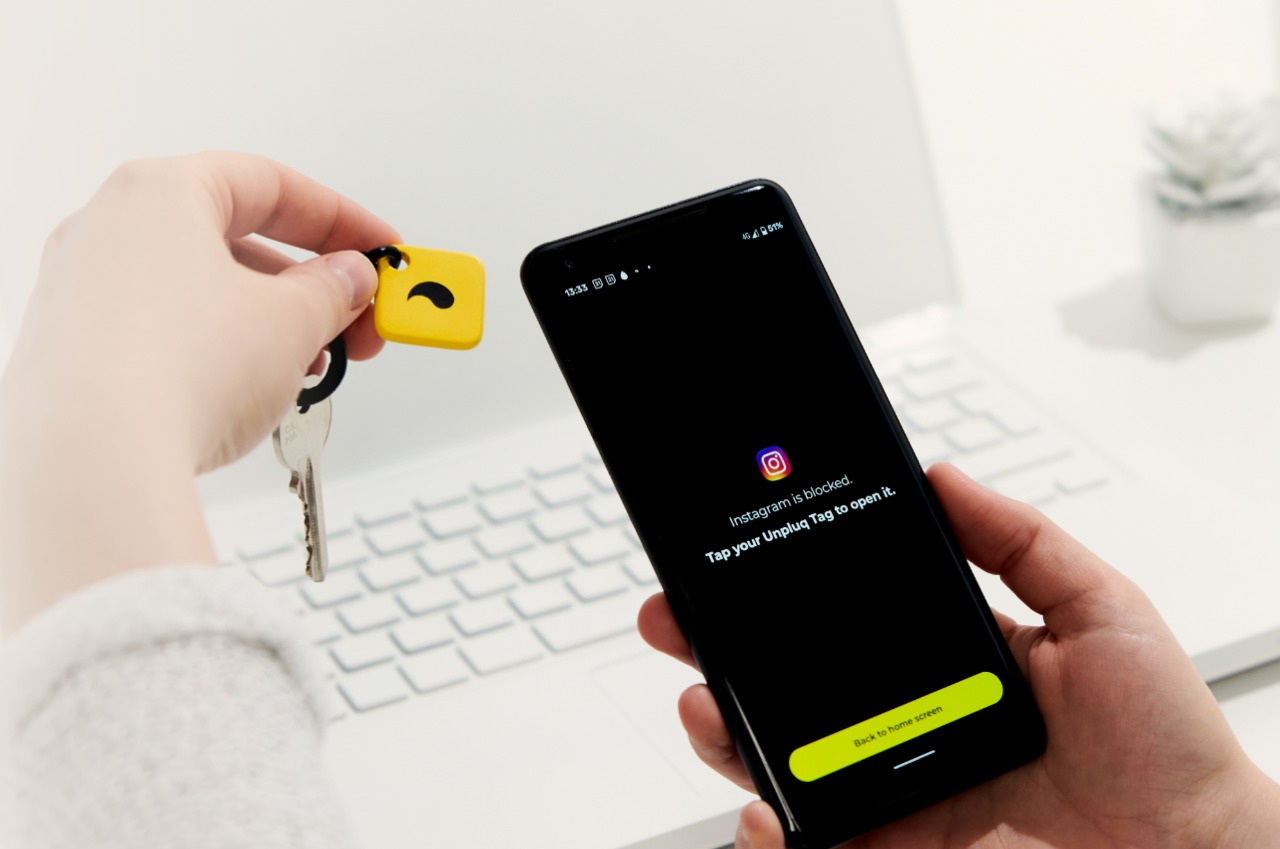#How to Disable Email Reminder Nudges in Gmail

Table of Contents
“#How to Disable Email Reminder Nudges in Gmail”

Reminders can be useful tools for keeping you on track. You may use a reminder app or prefer physical sticky notes. But what about reminders you don’t ask for? Nudges in Gmail, reminders to follow up on emails, fall into this category.
What Are Nudges in Gmail?
Nudges aren’t new to Gmail. In fact, they came with a group of features introduced in 2018. But if you haven’t explored what the feature does, here’s a brief summary.
With Nudges enabled, older emails you’ve received return to the top of your inbox. You might see a little tag with it reminding you that you may want to reply to the email.
RELATED: How to Change the Subject Line of a Reply in Gmail
Nudges also work with emails you send but don’t receive responses. So, you might see messages you’ve sent pop to the top of your inbox. And that note might remind you to send a follow up.
The feature is pretty nifty and can be helpful if you forget to set a reminder yourself. But if you do your best to keep your inbox clean or choose to follow up on emails without help, you may want to turn off Nudges. You can do so either on the web or on the mobile app.
Disable Nudges in Gmail on the Web
You can turn off Nudges in your Gmail settings on the web. So, head to Gmail and sign in if necessary. Click the gear icon near the top-right corner and click “See All Settings” in the Quick Settings sidebar.

Select the General tab and scroll down to the Nudges section. You can then disable the settings for the feature. Uncheck the boxes next to “Suggest Emails to Reply to” (emails received) and “Suggest Emails to Follow Up On” (emails sent) to turn both types of reminders off.

Note: If you find one type of Nudge convenient, you can simply disable the other.
Unlike many other Gmail settings, you don’t have to click “Save Changes” at the bottom. Instead, you should see a brief message letting you know that your preferences have been saved.

If you use Windows, you may also want to learn how to disable desktop notifications in Windows 10.
Disable Nudges in the Gmail Mobile App
If you want to turn off Nudges in the Gmail mobile app, you can do so on your Android device, iPhone, and iPad in the same way. So, open the Gmail app and follow these steps.
Tap the menu icon on the top left next to the Search box. Choose “Settings” at the bottom. Then select the account whose settings you want to change, if you have more than one.

Move down to the Nudges section and tap “Replies and Follow-Ups.” Turn off the toggles for Suggest Emails to Reply to and Suggest Emails to Follow Up On to disable them both.

To turn off Nudges for another account, tap the arrow on the top left to go back. Choose the next account and do the same thing.
RELATED: How to Quickly Switch Between Gmail Accounts on Android, iPhone, and iPad
While it’s a neat concept, Nudges in Gmail aren’t for everyone. And if you find that you want to give them another shot, simply follow the same process on the web or your mobile device and turn those Nudges back on.
If you’re an iPhone or iPad user, you may benefit from setting up Focus mode, which adjusts the notification you receive depending on your current activity.
If you liked the article, do not forget to share it with your friends. Follow us on Google News too, click on the star and choose us from your favorites.
For forums sites go to Forum.BuradaBiliyorum.Com
If you want to read more like this article, you can visit our Technology category.