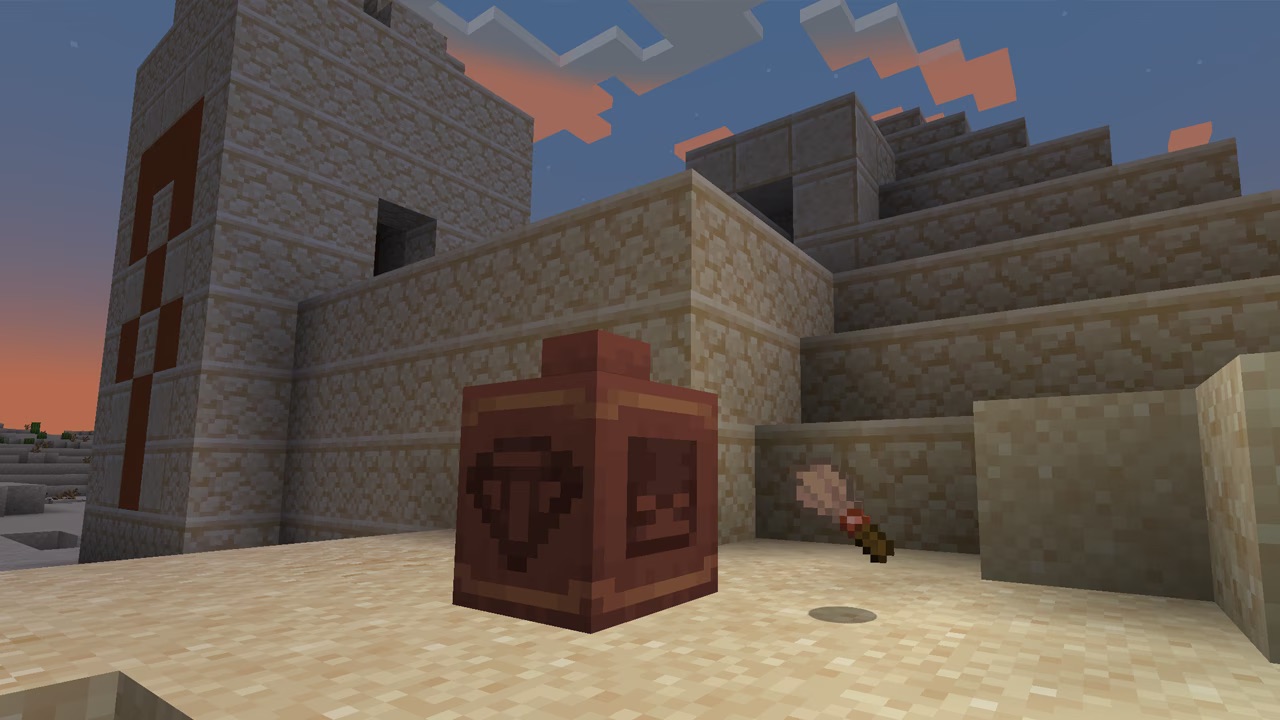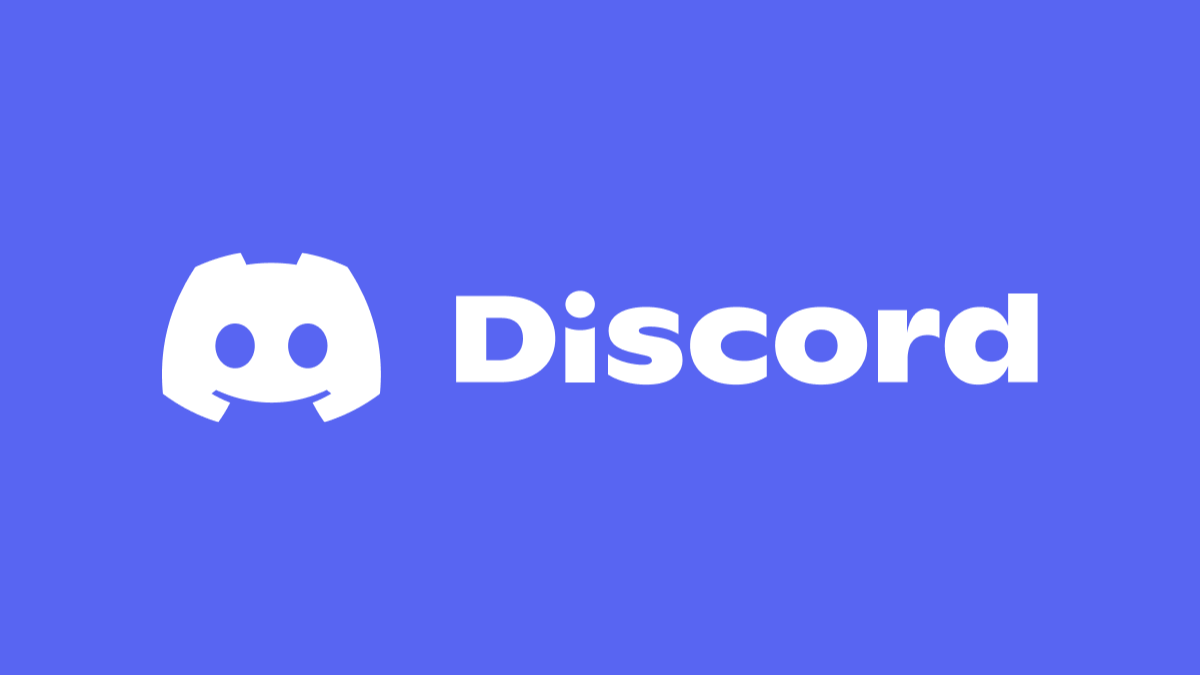#How to customize swipe gestures on the Gmail app

“#How to customize swipe gestures on the Gmail app”
I get a ton of emails every day, and not all of them are relevant to me. So when I check my inbox after every few hours, I need to quickly delete or archive emails that are not needed.
Thankfully, Gmail’s swipe gestures on its mobile apps let me go through emails in no time. Here’s how you can use them:
- Open the Gmail app on your iOS or Android device.
- Head to Settings > Mail swipe actions.
- You can choose Archive, Bin, Mark as read/unread, Snooze, Move to, or None actions for swipe gestures.
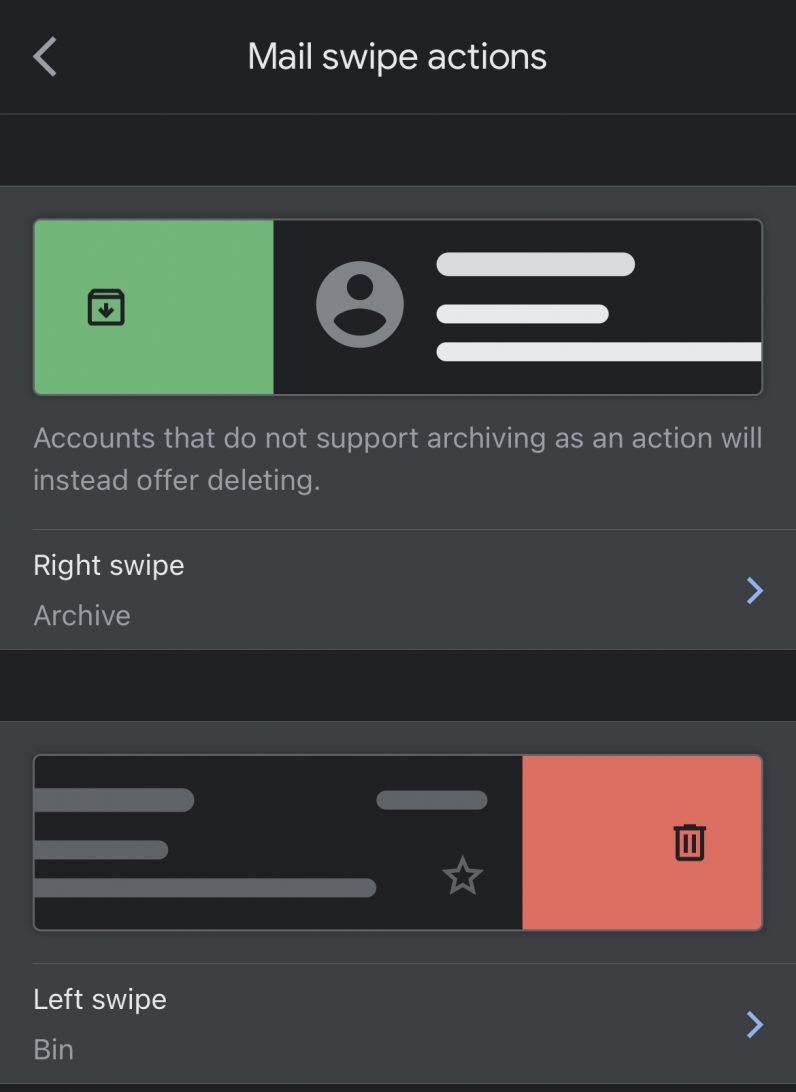
Personally, I prefer to keep archiving for the left swipe and moving an email to the bin for the right swipe. Both these actions in tandom help me get rid of irrelevant emails quickly. These gestures also come in handy if you want to organize your email better and might even help you reach inbox zero.
While you’re at it, you might want to check out our guide for scheduling email.
If you liked the article, do not forget to share it with your friends. Follow us on Google News too, click on the star and choose us from your favorites.
For forums sites go to Forum.BuradaBiliyorum.Com
If you want to read more like this article, you can visit our Technology category.