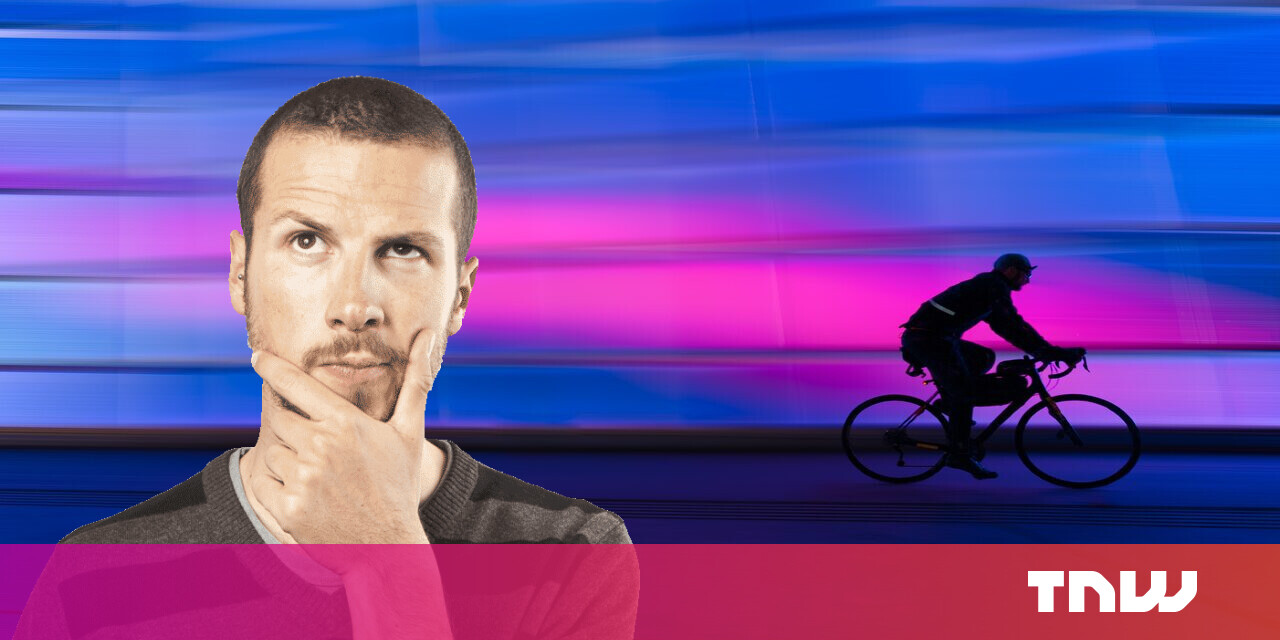#How to Create a Gmail Account

Table of Contents
“#How to Create a Gmail Account”

By creating a free Gmail account, you get access to all of Google’s products. This includes cloud storage, an email service, an online office suite, and more. Here’s how to make a Gmail account on desktop or mobile.
Note: If you would like to create email addresses that use your domain, use Google Workspace instead.
RELATED: What Is Google Workspace, and Does It Fully Replace G Suite?
What Are the Benefits of Creating a Gmail Account?
A Gmail account is a Google account that gives you access to everything that the company offers. You can use the Gmail email service, upload files to Google Drive, and create documents, spreadsheets, presentations, and websites in Google’s online office suite. You can even configure your Android phone with your Gmail account.
By default, a Gmail account gives you 15GB of free storage. You can use this storage across Docs, Drives, Photos, and Gmail. If you ever run out of storage in your account, you can upgrade your storage with a paid plan.
RELATED: How to Add Multiple Google Accounts on Android
How to Make a Gmail Account
Creating a new Gmail account is free, easy, and only takes a few minutes. You can do it on both your desktop and mobile devices.
To start, first, open a web browser on your device and launch the Gmail site. On desktop, in the site’s top-right corner, click “Create an Account.” On mobile, you may instead see a “Get Gmail” button near the bottom of the screen.

A “Create Your Google Account” page will open. Here, fill in the information as follows:
- First Name: Enter your first name here.
- Last Name: Type your last name here.
- Username: Enter the email address you’d like to have. For example, [email protected].
- Password: Type a strong password for your Gmail account. You will use this password to access your account.
- Confirm: Enter the same password as above.
Then, at the bottom, click “Next.”

A “Welcome to Google” page will appear. On this page, enter the details as follows:
- Phone Number (optional): Enter your phone number here. Google will use this to help you gain access to your account if you ever lose access.
- Recovery Email Address (optional): Type a secondary email address, if you have one. Again, Google will use this to help you recover your account when required.
- Your Birthday: Use the drop-down menus to enter your birthday.
- Gender: Select your gender from this drop-down menu.
Lastly, at the bottom, click “Next.”

Google will open a “Privacy and Terms” page. Read the terms on this page carefully, then scroll down and click “I Agree” to proceed.

Your account is now created and Google will take you to Gmail’s main screen. There, you will see your first incoming email from Google.

And that’s how you create your first ever Gmail account. You can now use this account to sign in to various Google services, including Drive, Maps, Docs, Android, and more.
RELATED: 4 Signs That a Company’s Privacy Policy Is Bad
What to Do After Creating a Gmail Account
There are a few things you might want to do after setting up your Gmail account.
The first one is to add your contacts to Gmail. This way, the people you want to stay in touch with are easily available in your email service. Second, if you use an email client like Outlook, you might want to configure it to use your new email account.
If you use an Android phone that already has a Gmail account added to it, you can still add this additional email account. If you’re replacing your Gmail address with this one, you can also delete your old Google account. And last but not least, follow a few tips to ensure your Gmail account is safe.
RELATED: How to Secure Your Gmail and Google Account
If you liked the article, do not forget to share it with your friends. Follow us on Google News too, click on the star and choose us from your favorites.
For forums sites go to Forum.BuradaBiliyorum.Com
If you want to read more like this article, you can visit our Technology category.