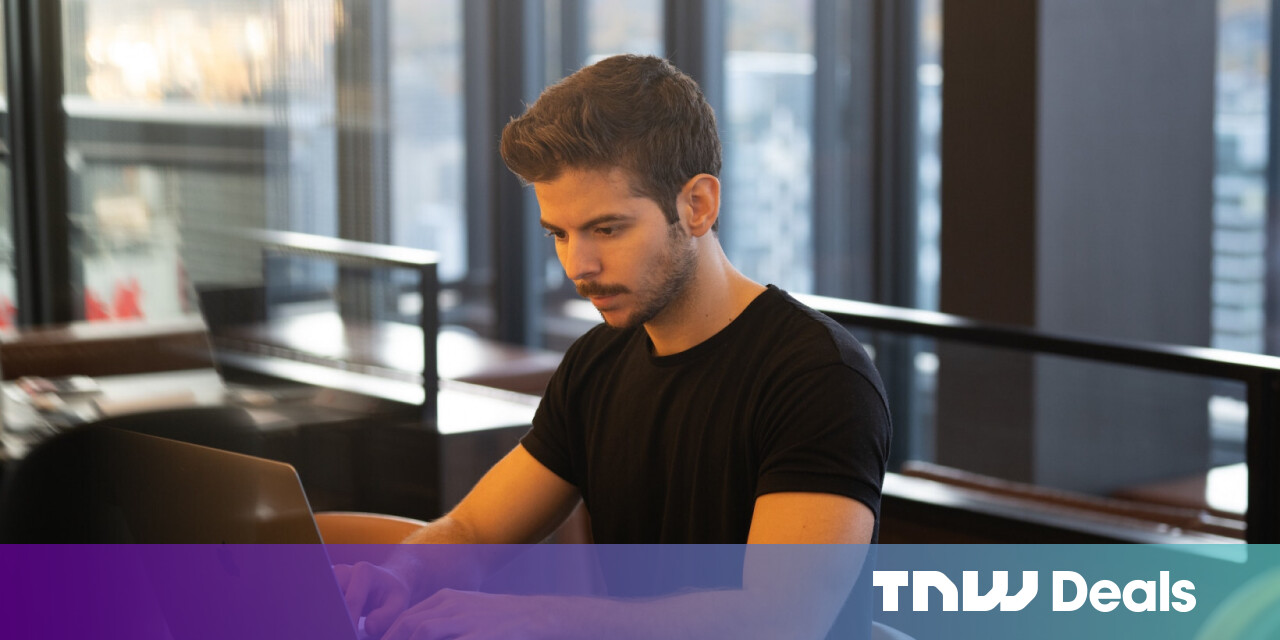#How to Copy Values From the Status Bar in Microsoft Excel

Table of Contents
“How to Copy Values From the Status Bar in Microsoft Excel”

The Status Bar in Microsoft Excel allows you to quickly see the average, sum, or count of selected cells. But what’s better than viewing those values is being able to use them. Here’s how copy directly from the Status Bar.
Note: As of this writing in April 2022, the ability to copy values from the Status Bar is slowly rolling out to Excel on Windows users beginning with Office Insiders. So if you don’t see the feature yet, you should soon.
Choose Your Status Bar Calculations
Because you can customize the elements that appear in the Excel Status Bar, you’ll need to confirm that those you want to view and copy are selected.
RELATED: How to Customize and Use the Status Bar in Excel
Right-click the Status Bar in Excel to see the available items. Those with checkmarks are the ones visible in the Status Bar. So if you want to see the average, for example, be sure to select it to place that checkmark next to it.

Select the Cells to View the Calculations
Calculations like average, sum, minimum, maximum, and others only display in the Status Bar when they apply. This means you’ll need to select the cells in your sheet to show those calculations.
RELATED: How to Calculate Average in Microsoft Excel
Select a range of cells and when you look down to the Status Bar, you’ll see the values for the calculations you’ve selected.

Copy the Status Bar Values
Once you select the cells and see the calculations at the bottom, simply click the value you want in the Status Bar. This places it on your clipboard. You can then paste it directly in your sheet or another application.
RELATED: How to Paste Text Without Formatting Almost Anywhere
To paste it into your spreadsheet, select the cell where you want the value and then do one of the following:
- Right-click and choose “Paste.”
- Go to the Home tab and click “Paste” in the Clipboard section of the ribbon.
- Use the keyboard shortcut Ctrl+V.

Sometimes small updates to applications we use daily like Microsoft Excel are the best kind. This handy feature allows you to add calculations to your spreadsheets easier than ever before.
If you liked the article, do not forget to share it with your friends. Follow us on Google News too, click on the star and choose us from your favorites.
For forums sites go to Forum.BuradaBiliyorum.Com
If you want to read more like this article, you can visit our Technology category.