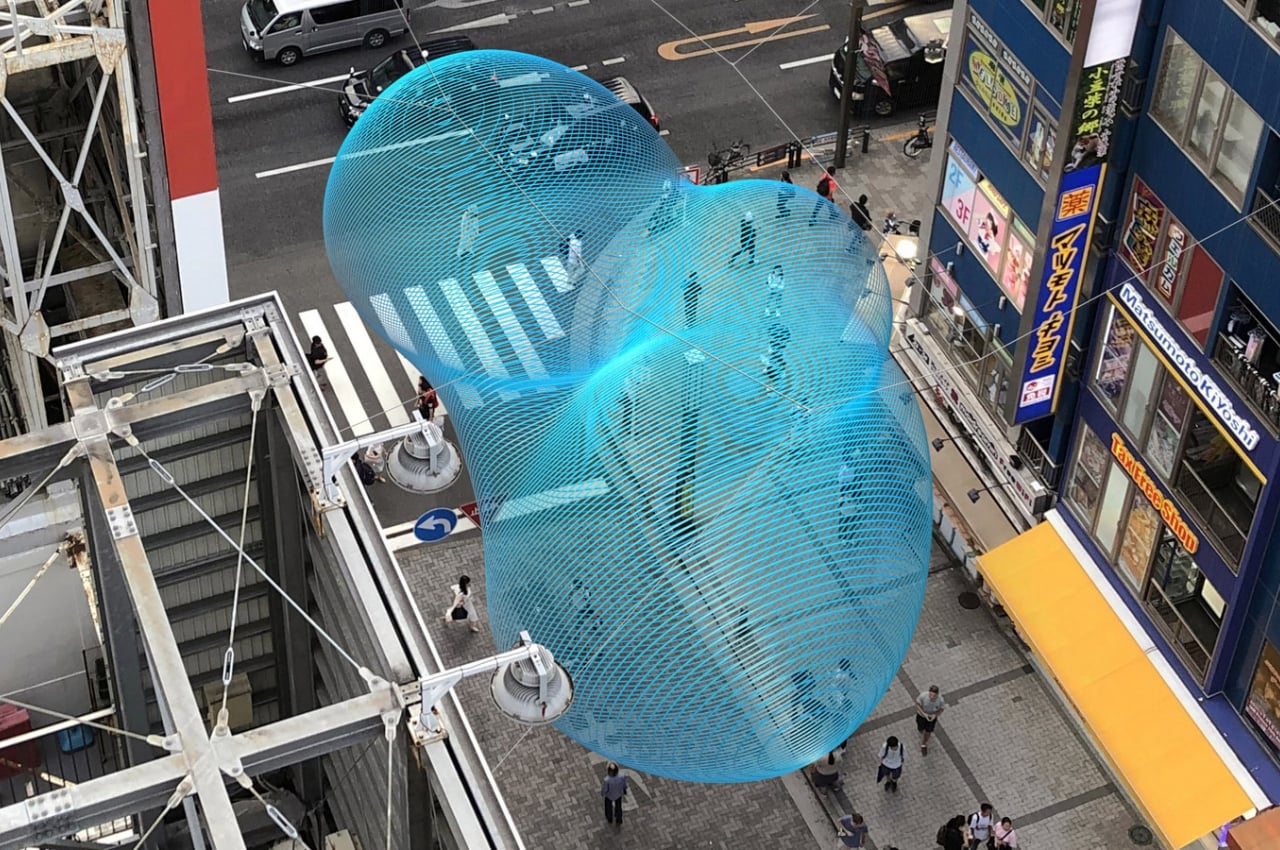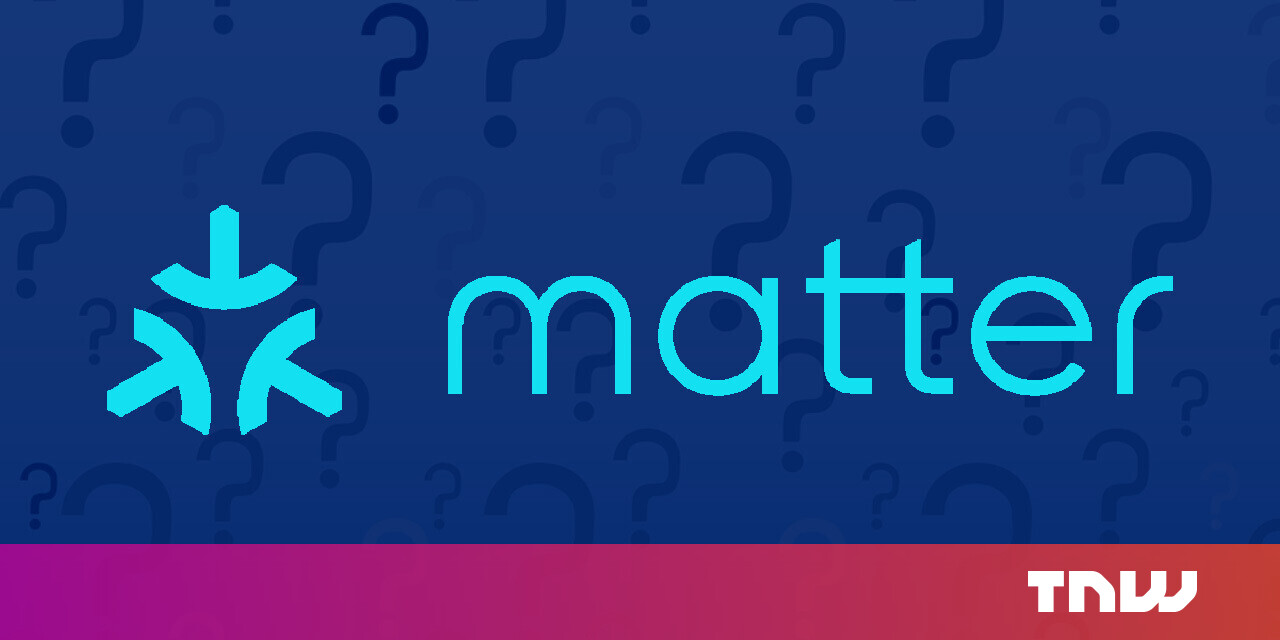#How to Convert M4A to WAV on Windows & Mac [Online & Free]
![#How to Convert M4A to WAV on Windows & Mac [Online & Free]](https://i.hizliresim.com/5vb9c57.png)
Table of Contents
How to Convert M4A to WAV on Windows & Mac [Online & Free]
What are the easiest ways to change the format of M4A to WAV? You can find a desktop video converter, use iTunes, or try an online M4A to WAV converter. Here are four popular ways you can choose to convert M4A files to WAV and see which methods work best.
How to Convert M4A to WAV in Vidmore Video Converter
To quickly convert M4A to WAV, you can use Vidmore Video Converter with free download. It supports 1000+ video & audio formats and lets you change files to all popular formats and devices without quality loss. With this incredible tool, you can convert .m4a to .wav or vice versa in seconds!
Step 1. Install the M4A to WAV Converter
To convert from M4A to WAV, you need to download Vidmore Video Converter from its official website.
Step 2. Import M4A Files to the Program
Launch the video converter tool, and click on Add Files in the main interface. Choose the M4A files you want to change to WAV. You can convert a single file or convert M4A files in bulk.
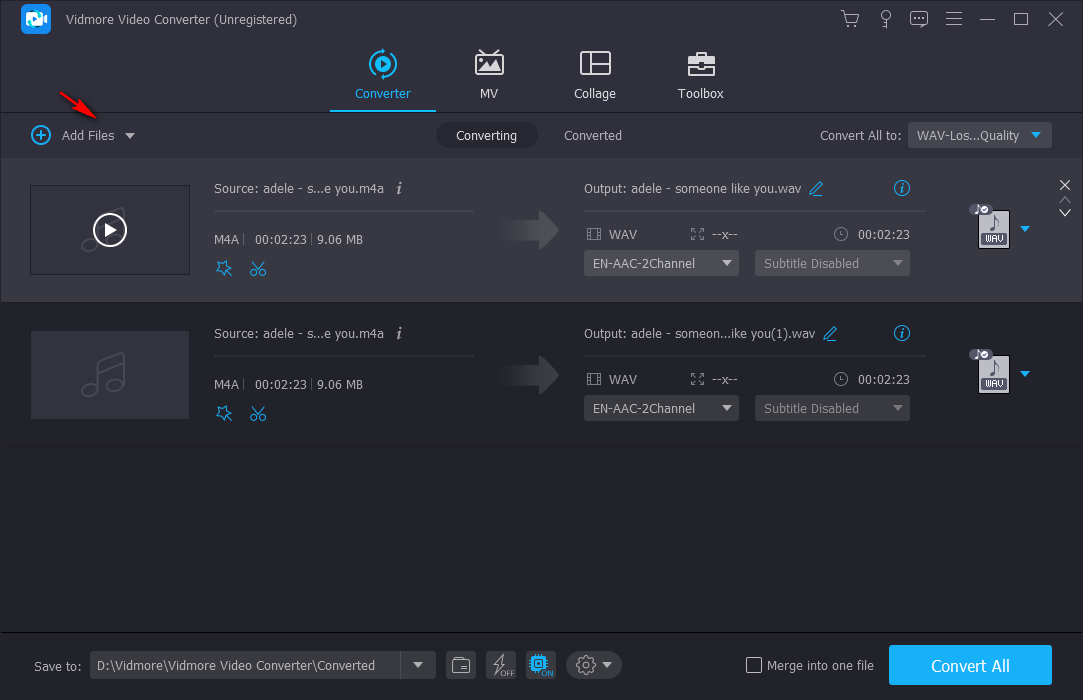
Step 3. Choose Output Format
You will find WAV under Convert All to > Audio > WAV. Here you can change the audio parameters by clicking the cogwheel icon. Then, you can adjust the audio channel, quality, sample rate, bitrate, etc.
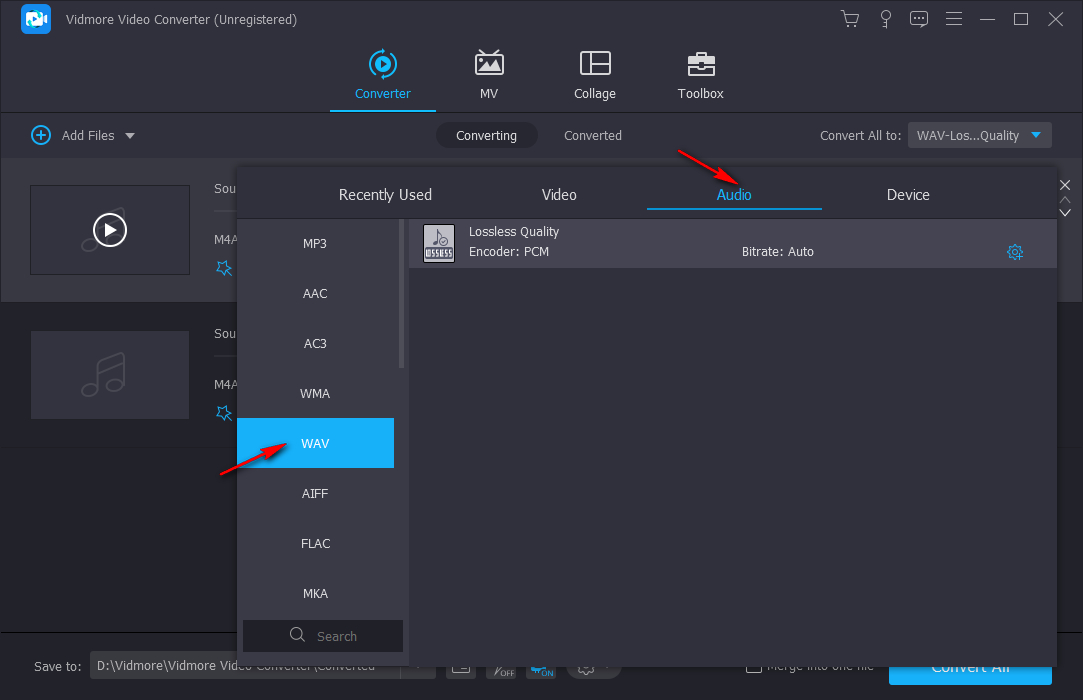
Step 4. Start the Conversion
Go to the Save to option, and choose the file destination. Now you can turn M4A to WAV on your computer by clicking the Convert All button without destroying the quality.
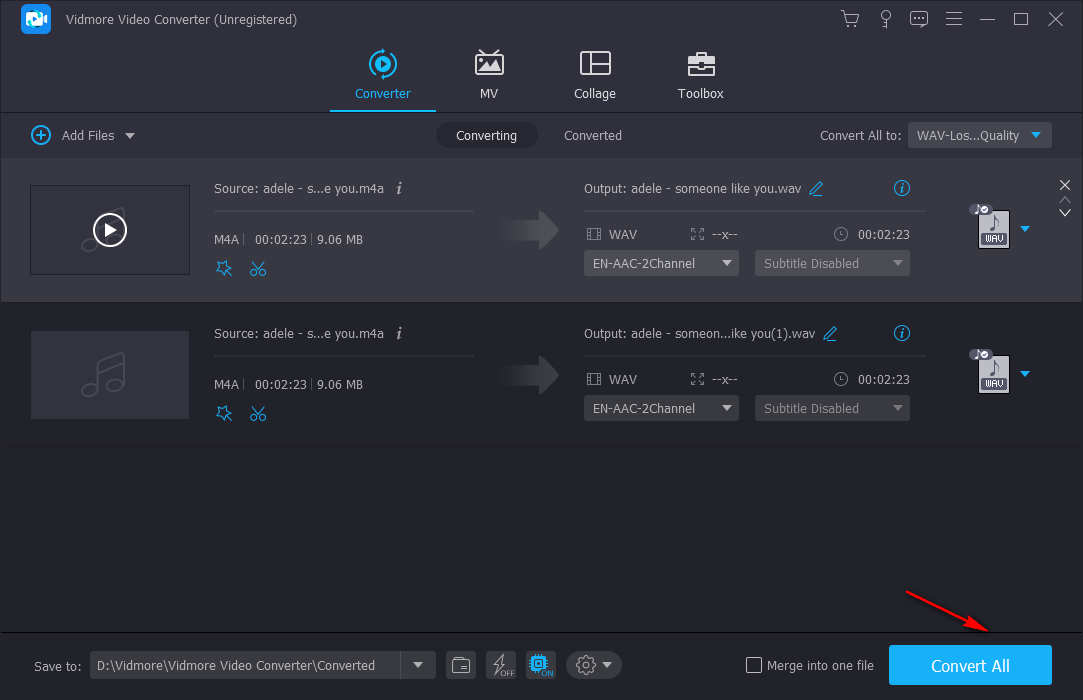
When the conversion is over, your new WAV files in the output folder will automatically open. Now you know how to change from M4A to WAV. With this handy tool, you can also convert other media files, such as OGG to MP3, M4A to AAC, MP4 to MP3, and more.
How to Convert M4A to WAV with iTunes
Converting M4A to WAV with iTunes is also suitable for Mac and Windows users. Let’s look at how to turn M4A into WAV in iTunes. Before we begin the conversion, we should ensure that we install iTunes on your Windows PC or Mac. If not, you can download it from here.
Step 1. Launch iTunes, and then go to iTunes > Preferences > General.
Step 2. Click the Import Settings button, choose WAV encoder from the drop-down menu of Import Using, and then click OK.
Step 3. Select the M4A music you want to convert in your iTunes library, and then click File > Convert > Create WAV Version.
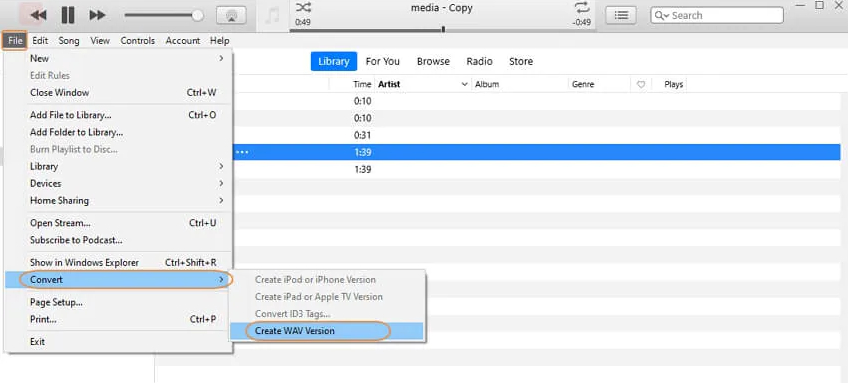
How to Convert M4A to WAV Online
If you don’t want to install software on your computer, online converters could be a good choice. They are simple, accessible, and no installation required. You will get numerous tools if you search “M4A to WAV converter” on Google. To save time, we pick up two of the best online M4A to WAV converters for you to make the conversion effortlessly.
Option 1. Use Vidmore Free Audio Converter Online
Vidmore Free Audio Converter Online is a free audio converter that will help you convert audio files to M4A, AAC, AIFF, WAV, and more. With it, you can make the M4A to WAV conversion quickly. It is entirely free to use with no registration needed. To convert M4A to WAV online using Vidmore Free Video Converter Online, you’ll need to:
Step 1. Go to https://www.vidmore.com/free-online-audio-converter/ in your browser.
Step 2. Click Add files to convert and select M4A files from your computer.
Step 3. Choose WAV format from the Audio category. You can customize audio settings like bitrate, sample rate, etc.
Step 4. When ready, hit the Convert button to start the conversion.
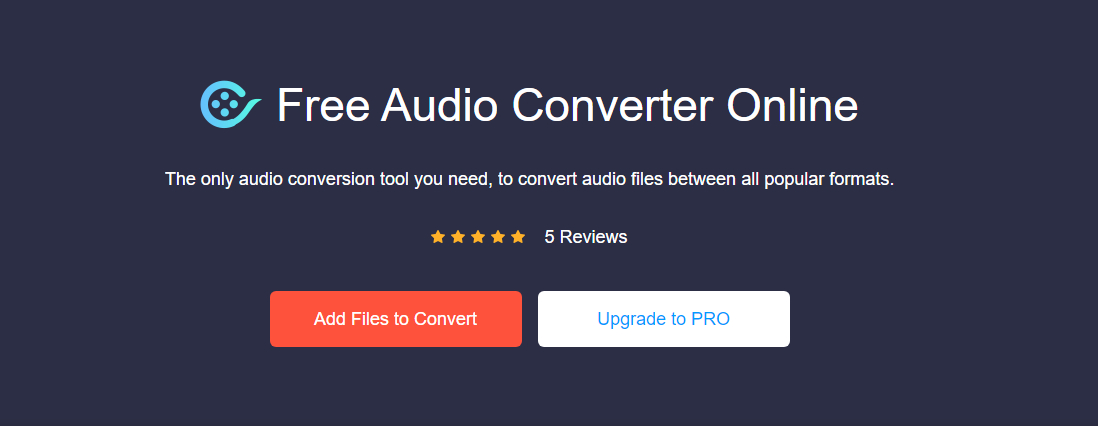
Option 2. Use Convertio
Convertio is another way to transcode M4A to WAV online for free. It is an easy-to-use tool that allows you to convert your video and audio files for free. The downside of this online converter is the 100MB maximum file size. To change M4A to WAV, here’s how it is done:
Step 1. Visit https://convertio.co/m4a-wav/ in your browser.
Step 2. Then, click Choose Files to import your files to this tool.
Step 3. Select WAV or other audio format based on your needs.
Step 4. Click Convert and the conversion will start immediately.

Wrapping Up
Now, you learned 4 ways to change M4A to WAV on your Windows PC and Mac. Given the internet connection issues, we are more inclined to use offline converters like Vidmore Video Converter or iTunes, which let you transform M4A files to WAV anywhere even if you don’t have internet access. But if you want to make a batch conversion and require a fast speed, then you can choose a full-featured application like Vidmore Video Converter to help you finish the conversion instantly.
by Sophie
If you liked the article, do not forget to share it with your friends. Follow us on Google News too, click on the star and choose us from your favorites.
For forums sites go to Forum.BuradaBiliyorum.Com
If you want to read more like this article, you can visit our Technology category.