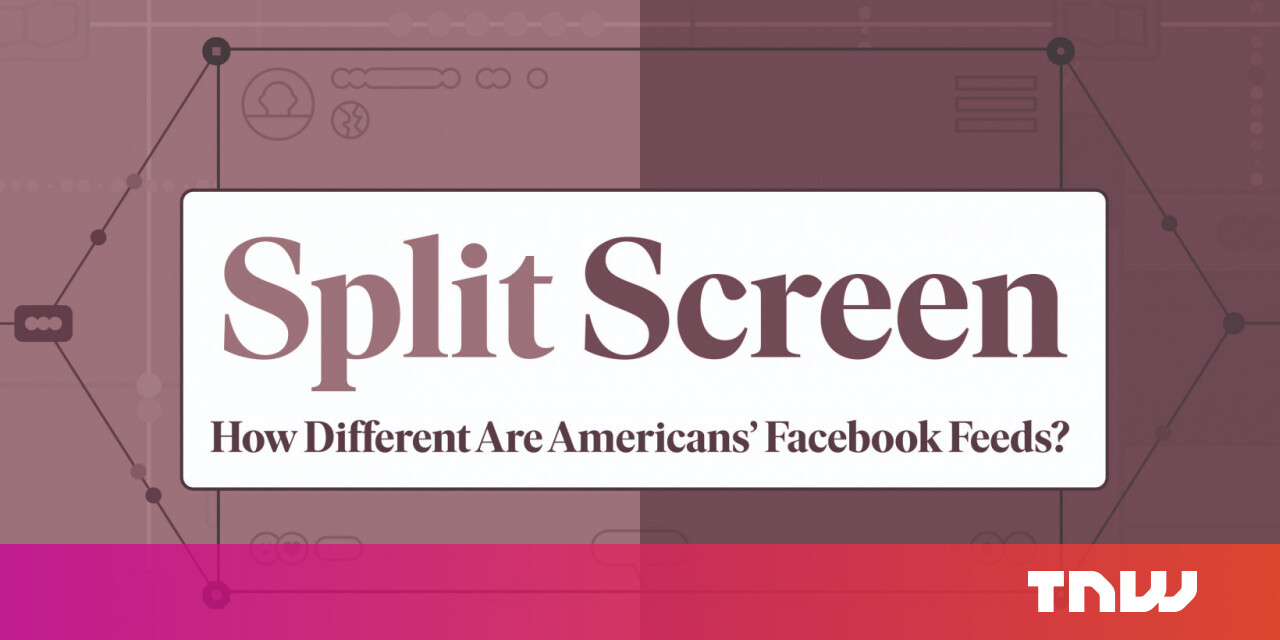#How to Completely Turn off the Google Nest Hub Display at Night

“#How to Completely Turn off the Google Nest Hub Display at Night”

The Google Nest Hub is great at adjusting display brightness and color temperature to match the room’s lighting. It will even switch to a dim clock mode when in complete darkness, but if you’re using it on your bedside table, that may still be too bright at night.
The second-generation Nest Hub has a lot of sleep-tracking features, which require the device to be situated close to your bed. You may also just like to use a Nest Hub as a bedside companion. If the light from the dim clock mode bothers you, it can be turned off completely.
To do this, you’ll need to open the Google Home app on your iPhone, iPad, or Android device. Find your Google Nest Hub in the list of devices.

Now, tap the gear icon in the top-right corner to open the Settings.

Next, go to the “Display” option.

First, you can decide when you want the Low light mode to be activated. This is what will decide when the screen turns off. Your options are “Dark” or “Dim.”

Then, you can switch the “During Low Light” action to “Turn Off Screen” instead of to the default “Show Clock.”

Also, while you’re on this screen, you can adjust the “Minimum Brightness” and the “Screen Timeout” settings.

It’s as easy as that! No more “dim” display keeping you up at night! In the morning, when the light comes back—or when your alarm goes off—your display will turn on again.
RELATED: How to Call Google Assistant Speakers and Displays in Your Home
If you liked the article, do not forget to share it with your friends. Follow us on Google News too, click on the star and choose us from your favorites.
For forums sites go to Forum.BuradaBiliyorum.Com
If you want to read more like this article, you can visit our Technology category.