#How to Clear Your YouTube Cache
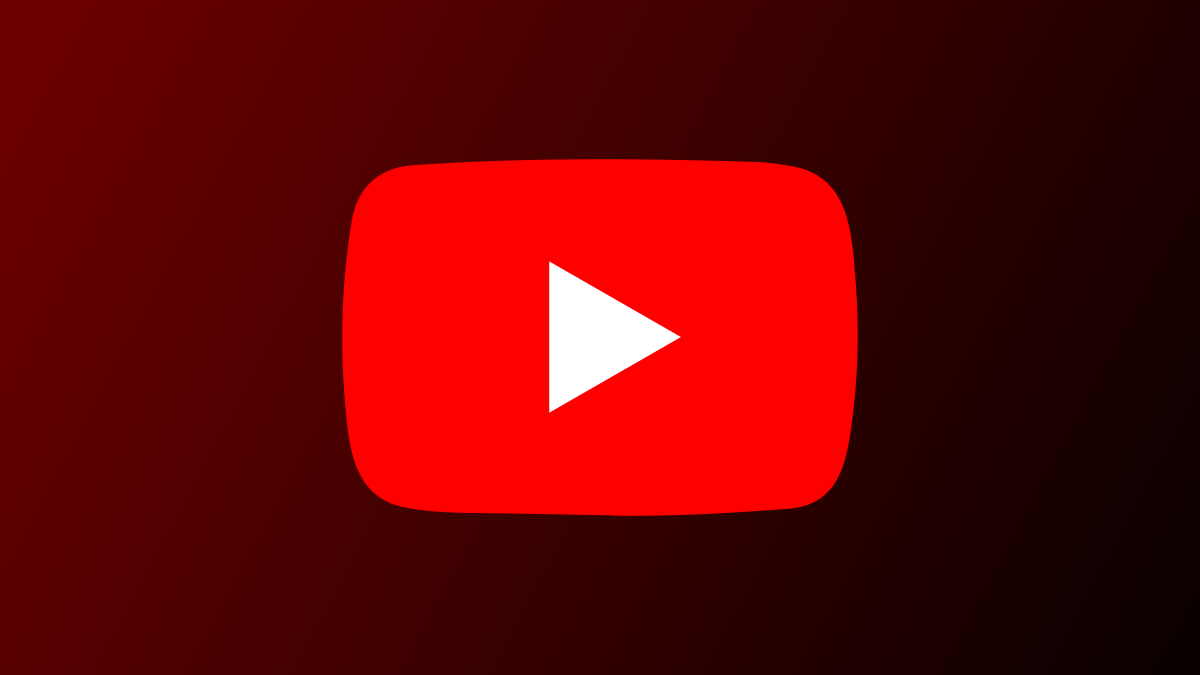
Table of Contents
“How to Clear Your YouTube Cache”

Clearing YouTube’s cache helps fix issues with the platform’s app and website and lets you watch your favorite videos uninterrupted. We’ll show you how to do that on your Android phone and your desktop web browser.
Deleting the YouTube cache doesn’t remove your personal data with the platform. The process only removes YouTube’s temporary files, which it internally uses to enhance your experience.
Note that you can only clear the YouTube app’s cache on Android; the iPhone doesn’t allow deleting the app cache.
RELATED: How to Clear an App’s Data and Cache on Android to Solve Common Problems
Delete YouTube’s Cache on Android
In Settings, select “Apps & Notifications.”

On the “Apps & Notifications” screen, choose “YouTube.”
Tip: If you don’t see “YouTube” on the app list, tap “See All X Apps” (where “X” is the number of installed apps) to find the app.

On YouTube’s app page, tap “Storage & Cache.”

Select the “Clear Cache” option.

Without any prompts, your phone will delete the YouTube app cache. You may now relaunch YouTube on your phone and watch your videos. Enjoy!
Clear YouTube’s Cache on Your Desktop Web Browser
To resolve cache-related issues with YouTube’s desktop site, you can clear the cache for all sites in your web browser. You have to do it for all sites because browsers don’t let you clear site-specific caches.
Check out our guide for your specific web browser to learn how to delete the cache:
Once you’ve removed the cache, relaunch Chrome, Firefox, Edge, or the browser you use and open YouTube. Any cache-related problems are now fixed.
And that’s how you get rid of YouTube’s problematic cache and enjoy uninterrupted access to your favorite cat videos!
Don’t like YouTube’s auto-playing video thumbnails? If so, there’s a way to stop them from playing.
RELATED: How to Turn Off YouTube’s Annoying Auto Playing Thumbnails on Android
If you liked the article, do not forget to share it with your friends. Follow us on Google News too, click on the star and choose us from your favorites.
For forums sites go to Forum.BuradaBiliyorum.Com
If you want to read more like this article, you can visit our Technology category.




