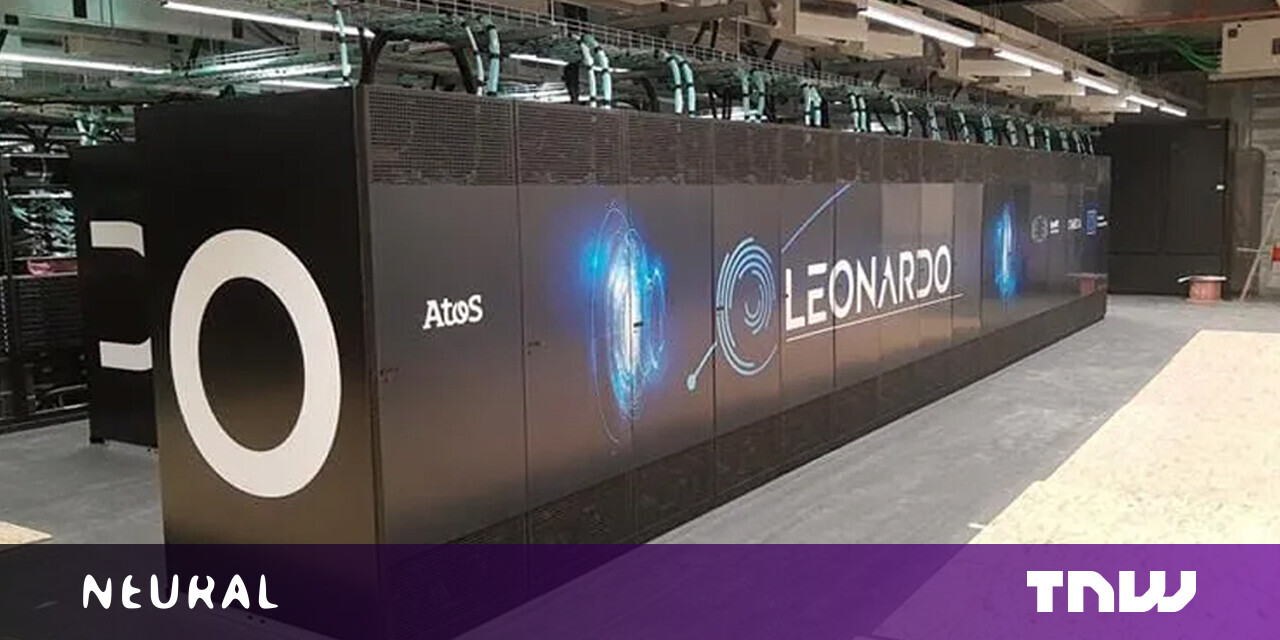#How to Clear the Recent Files List in Adobe Photoshop

Table of Contents
“How to Clear the Recent Files List in Adobe Photoshop”

If you’ve been using Adobe Photoshop and you don’t want to leave your recent work visible on the opening Home page when you launch the app, you have a few options for clearing the list or hiding it. We’ll show you how.
How to Clear the Recent File List in Photoshop
To clear the recent photos list in Adobe Photoshop, first click “File” in the menu bar. Then select “Open Recent.” In the small menu that appears, select “Clear Recent File List.”

And that’s all it takes. Your recent file list has been erased, and you’ll no longer see the files you’ve recently opened in the File menu or on the “Home” screen when you first open Photoshop. But new files will still be added to the list when you open them. If you want to fix that, see the section below.
How to Hide the Recent File List in Photoshop
As you’ve seen above, it’s easy to clear the Recent File List in Photoshop. But if you open more files after that, you’ll see them in the list again. To get rid of the Recent File List—and hide the recent files from the “Home” screen, click “Edit” in the menu bar. Next, select Preferences, then choose “File Handling” in the menu.

When the Preferences window opens, look toward the bottom of the window and set the “Recent File List Contains” option to the number “0” (zero) using the text box beside it.

After that, click “OK,” and Photoshop will save your changes and close the Preferences window. From now on, you’ll no longer see the list of recently opened files in the File menu or on the Home screen.
But be aware: Photoshop still keeps track of recently-opened files, even if you don’t see them listed. If you change “Recent File List Contains” to another number other than 0, you’ll see recently opened files again.
RELATED: How to Learn Photoshop
If you liked the article, do not forget to share it with your friends. Follow us on Google News too, click on the star and choose us from your favorites.
For forums sites go to Forum.BuradaBiliyorum.Com
If you want to read more like this article, you can visit our Technology category.