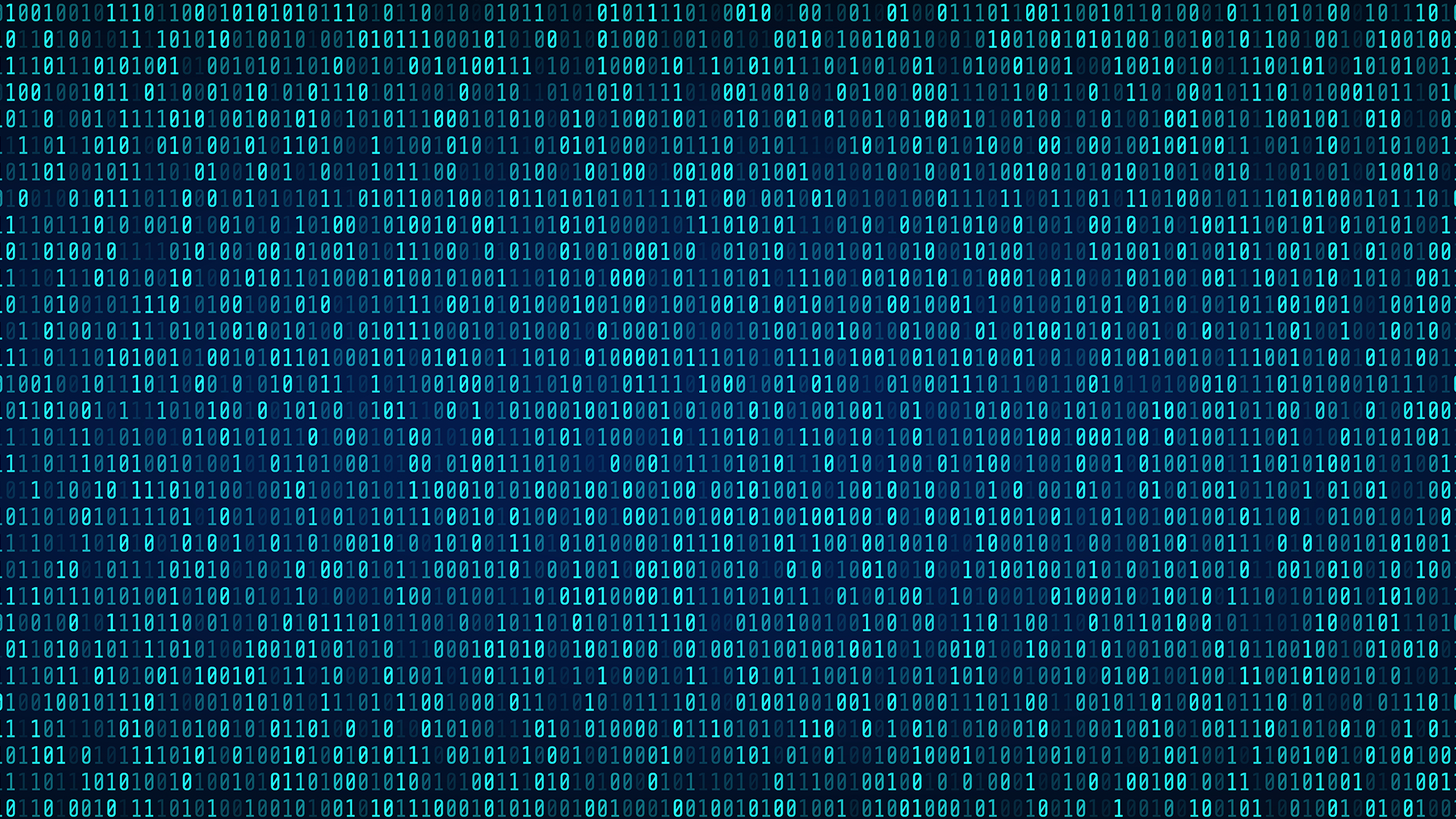#How to Check Your Java Version on Windows 10

Table of Contents
“#How to Check Your Java Version on Windows 10”

Some apps require you to run a certain Java version to properly function. You can check which version of Java you have installed using a graphical tool or via the command line.
Check Your Java Version Graphically
If you prefer to avoid the command line, you can use the About Java utility to find the installed Java version.
To use this method, open the “Start” menu, search for “About Java,” then click the first result.

Here, you’ll see your current Java version listed in the first line.

If you don’t see About Java in the Start menu, search for “Configure Java” instead and click it. Then click “About” to see your Java version.
Note: If you don’t see either the About Java or Configure Java tools, you likely don’t have Java installed. You can download it from Oracle’s official website.
Check Your Java Version Using the Command Prompt
You can check your Java version from the command line, too.
To begin, open the “Start” menu, search for “Command Prompt,” then click the “Command Prompt” shortcut in the search results.

When the Command Prompt opens, type the following command at the prompt and press “Enter.”
java -version
You’ll see “java version” and some numbers next to it. These numbers are your Java version.

If the Command Prompt says that Java is not recognized as an internal or external command, that’s probably because the system variables are not properly set—or perhaps because you don’t have Java installed. Reinstall Java on your PC and this should fix the issue for you.
If you use Ubuntu alongside Windows, there’s a command that you can use to check whether Java is installed on your Ubuntu-based computer. And if it’s not, you can install it fairly easily.
RELATED: How to Find Out if Java is Installed in Ubuntu and How to Install It
If you liked the article, do not forget to share it with your friends. Follow us on Google News too, click on the star and choose us from your favorites.
For forums sites go to Forum.BuradaBiliyorum.Com
If you want to read more like this article, you can visit our Technology category.