#How to Change Your YouTube Channel Name
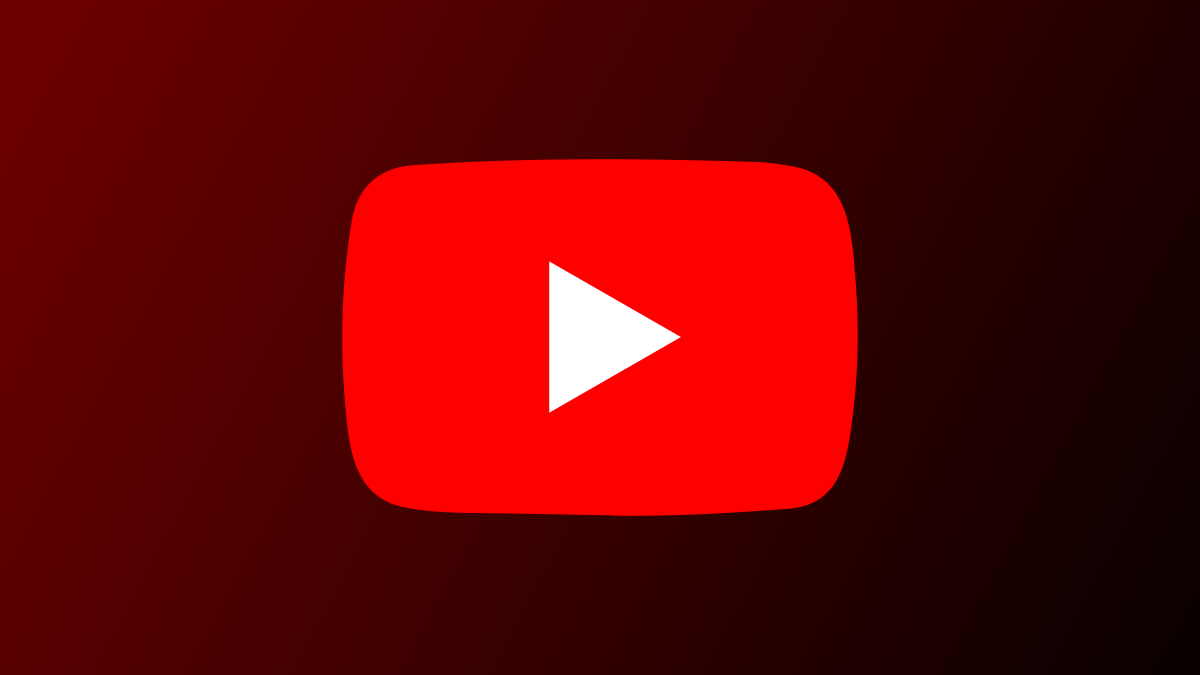
Table of Contents
“#How to Change Your YouTube Channel Name”

If you’ve found a better name that you think best suits your YouTube channel, you can remove that old channel name and add the new one. We’ll show you how to rename your YouTube channel on the web and mobile.
What Happens When You Change Your Channel Name
When you change your channel name, YouTube starts using the new name across its platform. If you have translated your current channel name with channel translations, you will have to update that translation for your new name.
Additionally, if you have a verification badge on your channel, you will lose that when you rename your channel.
How to Change Your Channel Name on the Web
If you’re on a Windows, Mac, Linux, or Chromebook computer, use the YouTube Studio website to change your channel name.
To begin, open a web browser on your computer and head over to the YouTube Studio site. Log in to your YouTube (Google) account on the site.
On the YouTube Studio site, in the sidebar on the left, click “Customization.”

You’ll see a “Channel Customization” page. Here, at the top, click “Basic Info.”

In the “Basic Info” section that opens, next to your current channel name, click the pencil icon.

You can now edit your channel name. Click the “Name” field and type a new name for your channel. Then, at the top-right corner of the “Channel Customization” page, click “Publish.”

And that’s it. You’ve successfully changed your YouTube channel name. It will take a few days before your new channel name is updated across the platform.
If you’d like to create a brand new channel with a new name, you might want to delete your existing YouTube channel.
RELATED: How to Delete Your YouTube Channel
How to Change Your Channel Name on Mobile
You can rename your YouTube channel from your iPhone, iPad, and Android phone, too. To do this, you’ll need the YouTube app on your phone.
Start by launching the YouTube app on your phone. At the top-right corner of the app, tap your profile icon.
![]()
On your profile page that opens, tap “Your Channel.”

On your channel page, beneath the current channel name, tap “Edit Channel.”

You’re now on the “Channel Settings” page. Here, next to the “Name” field, tap the pencil icon.

A small box will open on your screen. In this box, tap the “Name” field and enter a new name for your channel. Then tap “OK.”

And that’s it. Going forward, YouTube will use your new channel name.
Additionally, to keep your name consistent across platforms, you might want to change your display name on Gmail, Instagram, Twitter, and Skype. It’s equally easy to do that on these platforms.
RELATED: How to Change Your Display Name on Gmail
If you liked the article, do not forget to share it with your friends. Follow us on Google News too, click on the star and choose us from your favorites.
For forums sites go to Forum.BuradaBiliyorum.Com
If you want to read more like this article, you can visit our Technology category.




