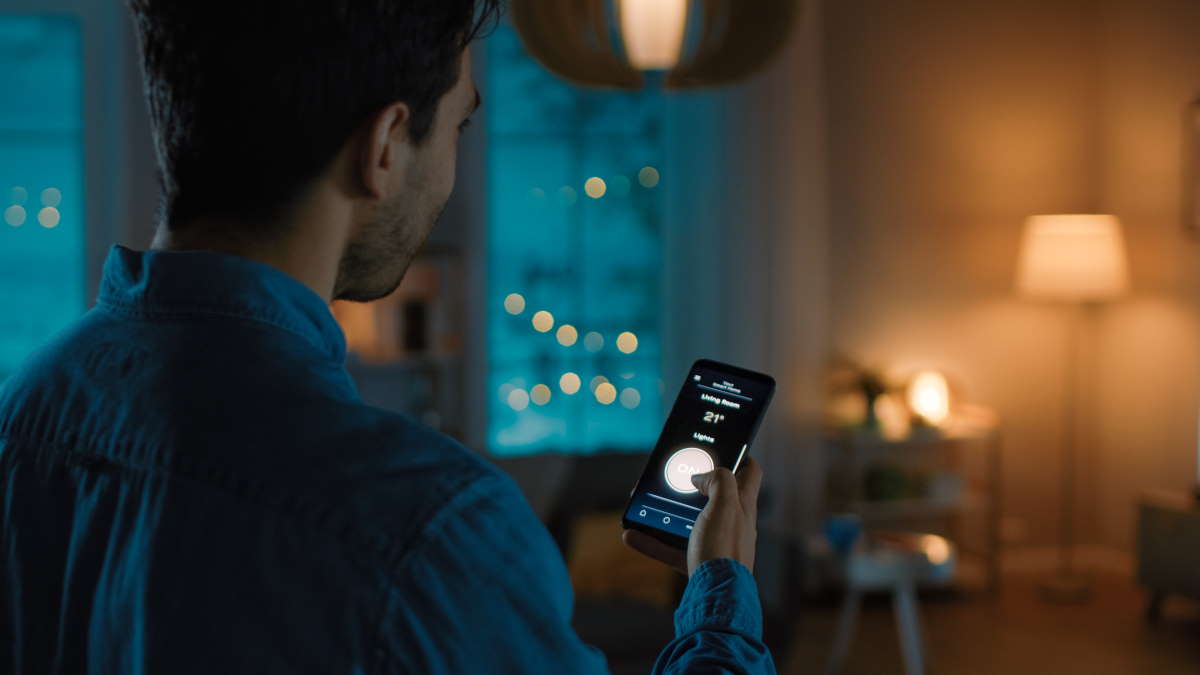#How to Change the Organizer on a Google Calendar Event
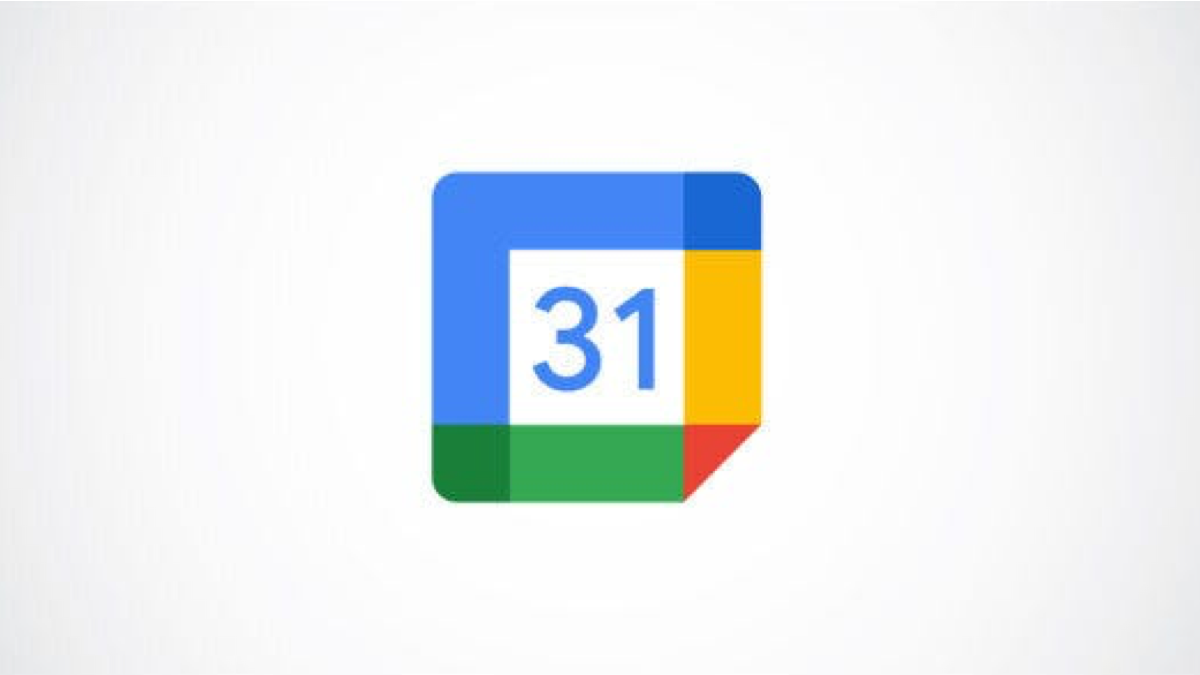
Table of Contents
“How to Change the Organizer on a Google Calendar Event”

Maybe you set up events for your boss or supervisor. Or perhaps you created an event that you can no longer attend. You can transfer the ownership of a Google Calendar event to another person and make them the organizer.
Change the Owner of an Event
Visit Google Calendar on the web and select the event you want to edit. You can make the change in the event’s pop-up window or detail page.
RELATED: How to Add, Edit, or Delete Recurring Events in Google Calendar
In the pop-up window for the event, click the three dots on the top right to view the Options. Pick “Change Owner.”

On the event detail page, select the More Actions drop-down box on the top right and pick “Change Owner.”

Then, enter the name or email address for the new owner and choose the person from the suggestions. The person you select does not have to be a current event attendee.
You can use the default message, edit it, or enter your own. Click “Change Owner” when you finish.

Note: If you change the organizer for a repeating event, this affects all future events. At the time of writing, you cannot transfer ownership for only one event in a series.
The new owner will receive an email with your message and a link to accept this change to make them the organizer of the meeting.
RELATED: How to Quickly Email Google Calendar Event Guests
Accept as the New Owner
If someone transfers a meeting to you, you can simply click the link in the email to accept the change.

You’ll be directed straight to the event in Google Calendar and see a brief message at the bottom that you are the new owner of the meeting. From there, the event appears and functions as if you created it yourself.

Having the ability to change the organizer for a Google Calendar event is a convenient feature. Whether you’re tasked with creating meetings for someone else or an emergency arises and you cannot host an event you’ve scheduled, you can easily give the organizer duty to someone else.
For more, take a look at how to automatically shorten meeting durations or how to check someone’s availability in Google Calendar.
If you liked the article, do not forget to share it with your friends. Follow us on Google News too, click on the star and choose us from your favorites.
For forums sites go to Forum.BuradaBiliyorum.Com
If you want to read more like this article, you can visit our Technology category.