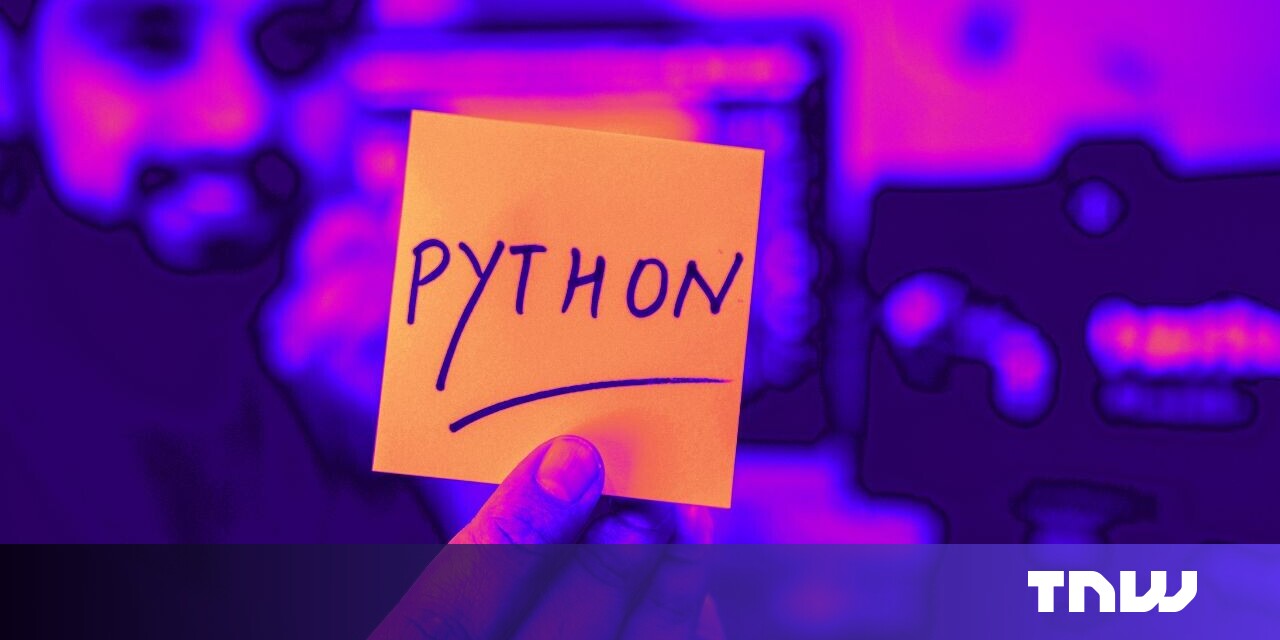#How to Change the Google Assistant’s Voice

“#How to Change the Google Assistant’s Voice”

Google Assistant has a voice that has become somewhat iconic over the years. People hear it and associate it with Google. However, you don’t have to use this voice. There are several others to choose from.
Since its launch in 2016, Google Assistant has had two default voices. The one most people recognize is from a voice actor named Antonia Flynn. At the time of writing, there are 11 voices in total available to you. We’ll show you how to change it.
To begin, open the Google Assistant app. On Android phones and tablets, this can be done by saying “Okay, Google,” or by swiping in from the bottom-left or -right corner.

With an iPhone or iPad, you can tap the Google Assistant app from your home screen or App Library.

Next, sign in to your Google account (if you haven’t done so already), then tap your profile icon to open the Assistant’s Settings menu.

You’ll now see a long list of things you can do with Google Assistant. The one we’re looking for is “Assistant Voice.”

The default voice is named “Red.” There are several other voices to choose from, each named by color. Simply tap one of the colored bubbles to hear an audio sample.

At the time of writing, you can also have actor Issa Rae as the Assistant voice. This is called a “Cameo Voice” and isn’t available everywhere.

Underneath the voice bubbles, you’ll see which devices will use your selected voice.

If you’re using the Android app, there is also a section at the very bottom called “Speech Output.” Select “Phone” to choose how conversational the responses will be on this device.

Select from “Full,” “Brief,” or “None.” The “None” option will only respond audibly if you’re using hands-free methods.

That’s all there is to it. Once you select a voice, it will be used from that point forward. If multiple people interact with a Google Assistant-enabled device in your home, such as a Nest or Home smart speaker or smart display, it will use each person’s preferred voice selection using “Voice Match.”
RELATED: How to Retrain Your Google Assistant Voice Model
If you liked the article, do not forget to share it with your friends. Follow us on Google News too, click on the star and choose us from your favorites.
For forums sites go to Forum.BuradaBiliyorum.Com
If you want to read more like this article, you can visit our Technology category.