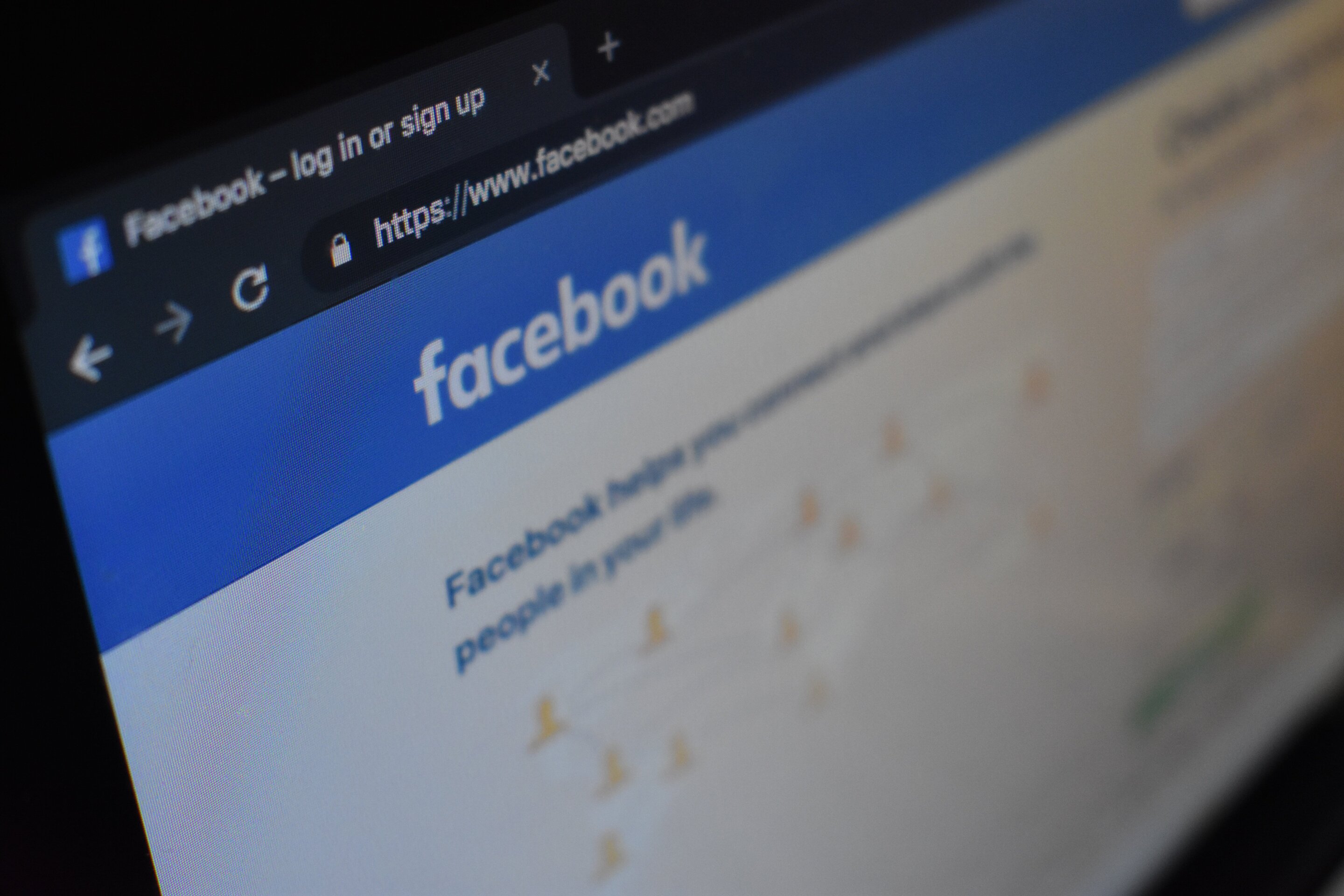#How to Adjust the Audio Bitrate on Discord

Table of Contents
“#How to Adjust the Audio Bitrate on Discord”

If you’re using Discord for voice communication, you may find that you need to tweak the audio bitrate to improve the quality of your calls. You can do this in Discord’s settings menu—here’s how.
Change Audio Bitrate in Discord on Windows or Mac
If you’re using the Discord web player or the desktop app on your Windows 10 PC or Mac, you can change the audio bitrate by hovering over the voice channel name in the channel list for your server. Only server administrators can do this, however.
When you hover over the channel name, the settings icon for the channel will reveal itself, as will joining the channel directly. Select the settings icon to change the settings for that channel.
![]()
By default, all Discord users have access to audio bitrates between 8 and 96kbps (kilobytes per second), with 64kbps set as the default channel bitrate. If you’re on a Discord server with enough Discord Nitro boosts, however, you’ll gain access to higher bitrate values up to 384kbps.
RELATED: What Is Discord Nitro, and Is It Worth Paying For?
In the “Overview” settings menu for your voice channel, move the “Bitrate” slider up or down within the limits available on your server.

Any changes you make to your audio bitrate settings are applied automatically. Once you’ve changed the audio bitrate, close this menu by selecting the close button in the top-right corner or by selecting the Escape key on your keyboard.
Change Audio Bitrate in Discord on Mobile Devices
If you’re using Discord on Android, iPhone, or iPad, you can also change the audio bitrate for voice channels in servers you own or moderate.
To do this, open the Discord app and tap the hamburger menu icon in the top-left corner.

Make sure to select the correct server, then select and hold the voice channel you wish to change in the channel list.

After a few seconds, the “Channel Settings” menu will appear, allowing you to change the name, channel limit, and bitrate settings.
Move the “Bitrate” slider up or down to increase or decrease the audio bitrate quality. Once you’re happy with the setting, tap the Save button in the bottom-right corner.

With the audio bitrate changed, join the channel by selecting it in the channel list (if you haven’t already done so). The audio bitrate you’ve selected will apply automatically when you join.
If the bitrate is too high (or too low), you’ll need to repeat these steps to change it again.
If you liked the article, do not forget to share it with your friends. Follow us on Google News too, click on the star and choose us from your favorites.
For forums sites go to Forum.BuradaBiliyorum.Com
If you want to read more like this article, you can visit our Technology category.