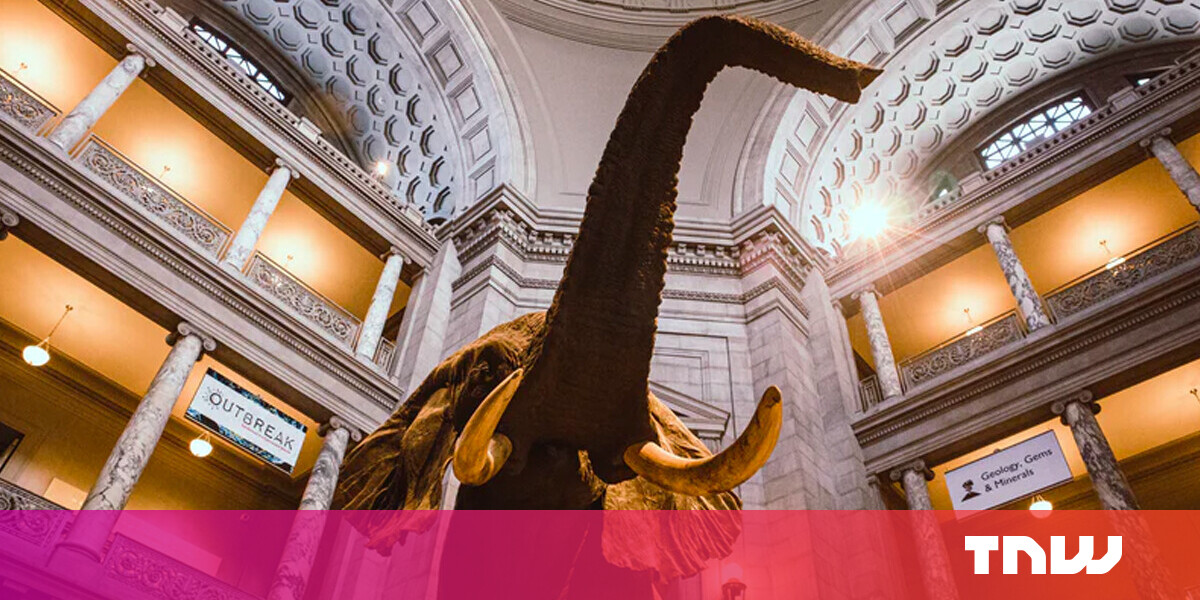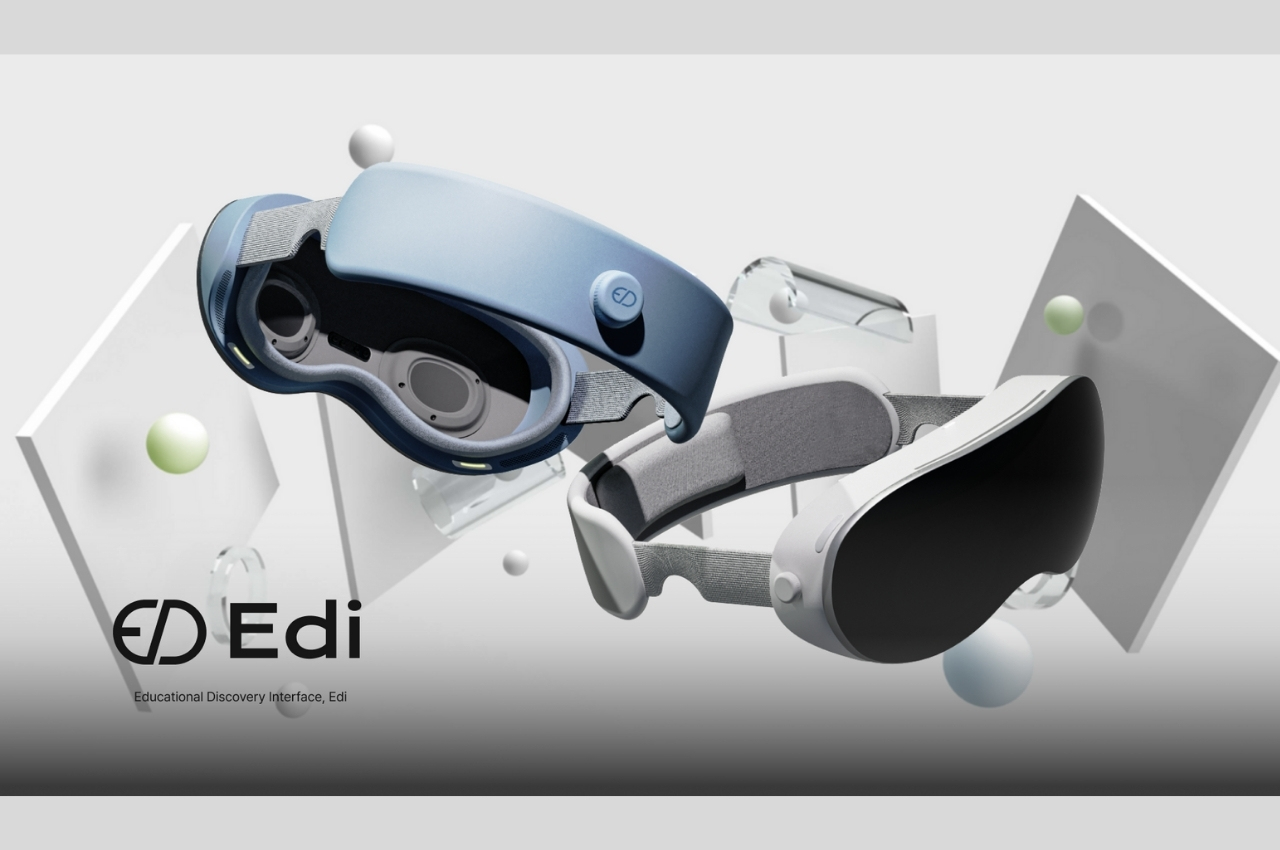#How to Add Custom Cover Art to Spotify Playlists

Table of Contents
“#How to Add Custom Cover Art to Spotify Playlists”

There are literally thousands of pre-made music and podcast playlists from Spotify and community users. If you like to make your own playlists, you can further personalize them with custom cover art. We’ll show you how.
Changing playlist covers can be done using the desktop and mobile Spotify apps. That includes Windows 10, Mac, iPhone, iPad, Android, and the web player. Spotify Premium is not required for this feature.
Add Custom Covers to Spotify Playlists on Desktop
First, open the Spotify app on your Windows PC, Mac, or on the web. Select one of your personal playlists from the sidebar.

Next, hover over the playlist cover and click the pencil icon.

This will open a menu for editing the playlist details. Click the three-dot menu icon in the corner of the cover and select “Replace Image.”

A file explorer window (Finder on Mac) will open and you can select an image from your computer.

Note: Playlist covers must be jpeg files and a maximum file size of 4MB.
Lastly, select “Save” to finish.

You’re done! The custom cover art will appear on all of your devices with the Spotify app installed and be visible to those that you’ve shared the playlist with.
Add Custom Covers to Spotify Playlists on Mobile
First, open the Spotify app on your iPhone, iPad, or Android device. Select one of your personal playlists from the “Library” tab.

Next, tap the three-dot menu icon to bring up the playlist settings. The location of this icon will vary by platform.

Select “Edit” or “Edit Playlist.”

Under the playlist cover, tap “Change Image.”

You’ll have the option to select an image from your device gallery or take a new photo.

After you’ve selected an image, Spotify will allow you to crop it into a square. Tap “Choose” when you’re done.

Tap “Save” to finalize your changes.

That’s it! Now you can easily customize your playlists and make them look a little more polished.
If you liked the article, do not forget to share it with your friends. Follow us on Google News too, click on the star and choose us from your favorites.
For forums sites go to Forum.BuradaBiliyorum.Com
If you want to read more like this article, you can visit our Technology category.