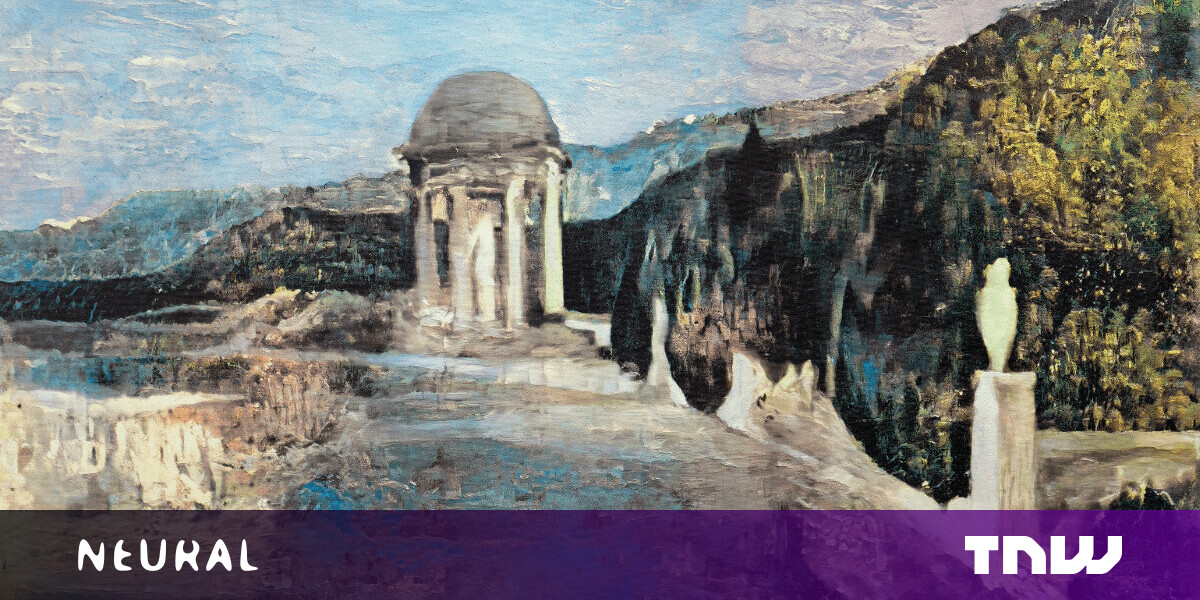#How to Add a Password to Your Kindle

Table of Contents
“#How to Add a Password to Your Kindle”

If you are a private reader, don’t want your kids (or anyone else) having free access to your books, or otherwise want to password protect your Kindle, it’s really easy to do. Here’s how.
How to Set a Kindle PIN
On the Home Screen, tap the three little dots in the top-right corner.

Next, tap “Settings” in the menu that pops up.

Then, tap “Device Options.”

From the options, choose “Device Passcode.”

Enter a passcode between 1 and 12 digits long, enter it again to confirm it, and then tap “OK.”

Now, when you unlock your Kindle, you’ll be prompted to enter your passcode.

How to Turn Off or Change a Kindle Passcode
Go to Settings > Device Options > Device Passcode.

To stop using a passcode, tap “Turn Off Passcode,” enter your passcode, and then tap “OK.”
To change your passcode, tap “Change Passcode,” enter your current passcode, tap “OK,” and then enter and confirm a new passcode.
What Do I Do If I Forget My Kindle Passcode?
If you forget the passcode for your Kindle, you’ll need to reset it. This won’t affect your Amazon account at all. However, you’ll need to sign in again and re-download all your books.
Since you can’t access any of the settings options, there’s a special way to reset a locked Kindle:
- On a 6th Generation Kindle or newer, enter “111222777” as the passcode, and then tap “OK.”
- On a 5th Generation Kindle, enter “resetmykindle” as the passcode, and then press the Enter key.
(If you aren’t sure, here’s how to tell what generation Kindle you own.)
If you liked the article, do not forget to share it with your friends. Follow us on Google News too, click on the star and choose us from your favorites.
For forums sites go to Forum.BuradaBiliyorum.Com
If you want to read more like this article, you can visit our Technology category.